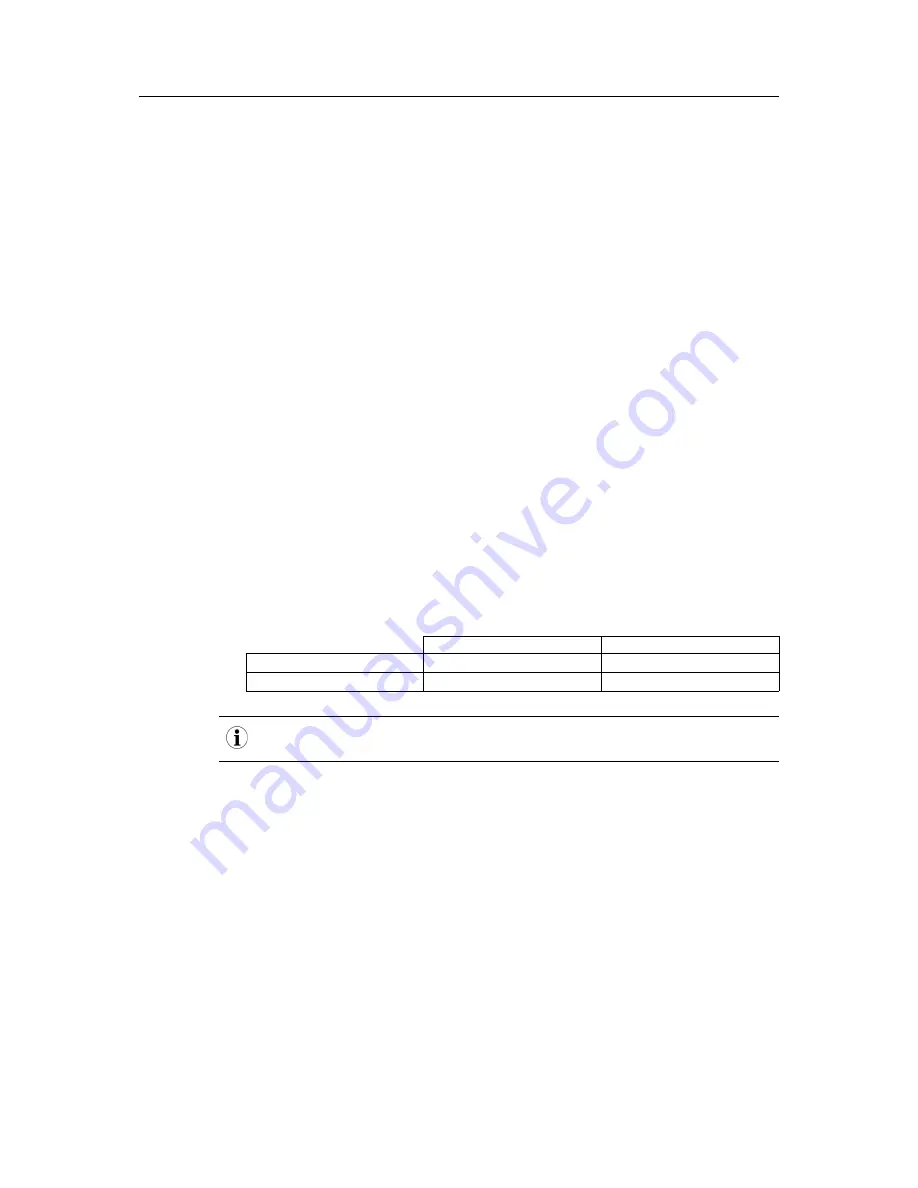
Troubleshooting
32 (46)
7.2
Network Errors
Web interface and FTP server inaccessible
1.
Run
Net discover
and check if the gateway appears in the list.
•
If the gateway is not listed, continue to
No network connection
.
•
If the gateway is listed:
–
Run a connection test (ping).
–
Try to access the FTP server in the gateway.
No network connection
The gateway cannot be accessed and is not visible in
Net discover
.
1.
Check the physical connection (cables and connectors).
•
Check that the link LED on the Ethernet port of the gateway shows an amber light and that
the activity LED is flashing green. See also
Connections and Indicators, p. 7
.
•
Check the corresponding LEDs on the remote terminal (computer, switch, etc.).
•
If necessary, replace the cables and try again.
2.
If the gateway is still not visible in
Net discover
, check that communication is not blocked by
a firewall. Contact your network administrator if in doubt.
3.
If the gateway is visible in
Net discover
now, run a connection test (ping).
•
If no ping reply is received and the gateway is connected via a local network, try using a
direct network connection to the computer instead.
The following example IP configuration can be used with a direct connection:
IP Adress
Subnet mask
Computer
192.168.1.100
255.255.0.0
gateway
192.168.1.101
255.255.0.0
Do not connect any other network devices to the computer except the gateway when using a
direct connection. A crossover Ethernet cable may be required.
No write access to the web interface
The web interface is accessible but the settings cannot be changed.
1.
Make sure that you are logged in as a user with write access.
2.
Write access is only allowed for
one
of the currently logged in users. If another user with
write access is already logged in, they will have to log out before you can log in with write
access.
If you are the only logged in user that has write access:
•
Check if you have another active session in a different browser or browser tab. Close all
other sessions except the one you are using.
•
A previous session may not have been closed properly. Try clearing the web browser
cache (see the documentation for your browser).
3.
Log in as admin and edit the access rights for the user.
M-Bus to Modbus-TCP Gateway User Manual
SCM-1202-0096-EN 2.1





























