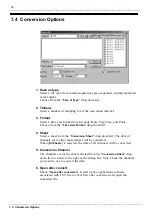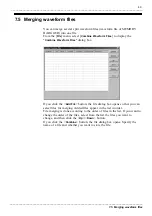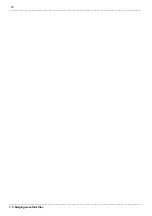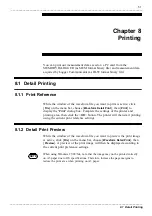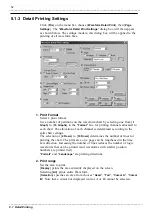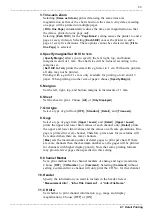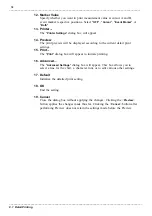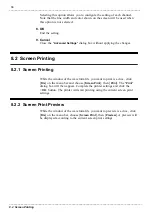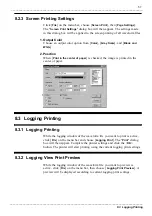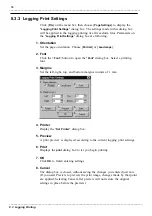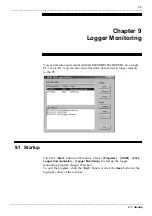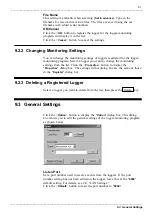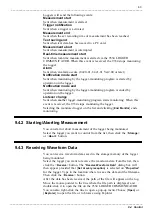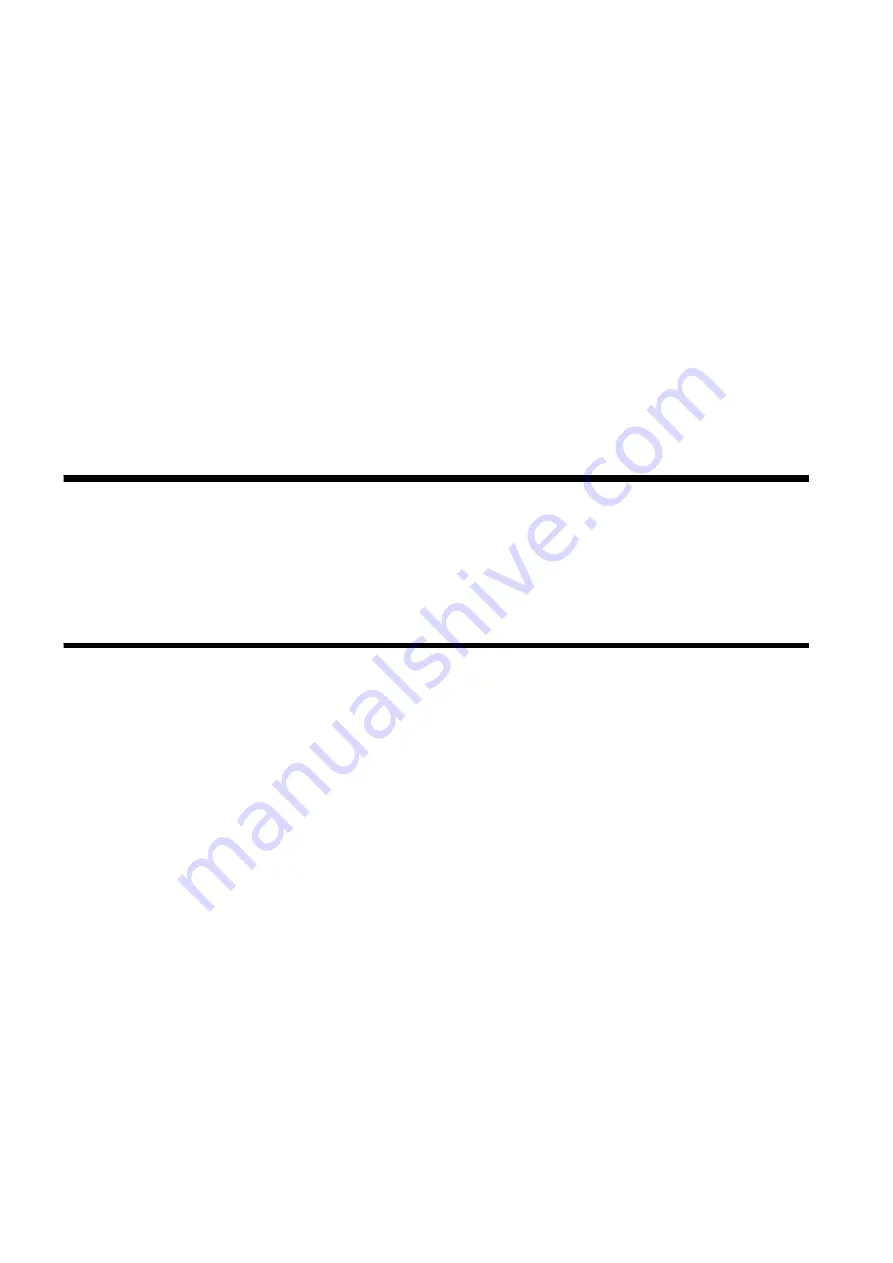
62
_____________________________________________________________________________________________
9.4 Control
______________________________________________________________________________________________
9.4.1 Starting/Ending Monitoring
9.4 Control
Sound alarm
You can set a sound alarm to play a set sound (WAV file) when receiving
an event from a logger. Select an event from the "
Event
" drop-down list,
check the box, then type in the path of the WAV file in the edit box.
Clicking the <
Browse...
> button displays the "
Browse
" dialog box so that
you can select the WAV file there.
If the box is not checked, a sound won't be played for the event. For types of
events, see 9.4.1, "Starting/Ending Monitoring."
Register to startup
Click the <
Register to startup
> button to add the logger-monitoring program
to the Windows startup menu.
OK/Cancel
Click the <
OK
> button to apply the settings.
Click the <
Cancel
> button to close the dialog box without applying the
settings.
When a logger is registered for monitoring, the logger can be controlled on a
PC. For example, you can start and end monitoring, start and interrupt
measurement, and receive waveform data in logger storage memory.
Select a logger from the list and click <
Watch
>. Monitoring of the logger
will begin and current logger status will be displayed under "
Status
" on the
list. The following types of status will be displayed:
Standing by
The logger is idle.
Waiting for trigger
The logger is waiting for a trigger.
Measuring
The logger is performing measurement. The measurement end time will be
displayed.
Measuring continuously
The logger is performing continuous measurement.
Saving text
The logger has completed measurement and it is now saving text data to a
PC card.
If the status changes during monitoring, the logger sends out an event and
the status on the list will be changed. The event will be recorded in the log.
An event log is created separately for each registered logger. To display the
log of a logger, select the logger from the list.