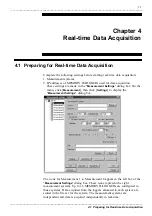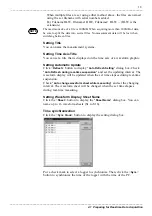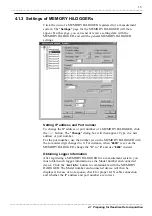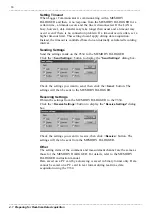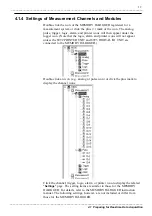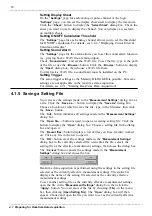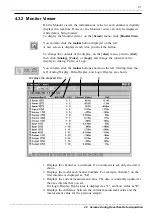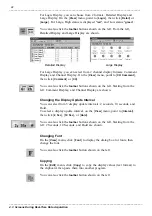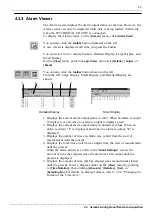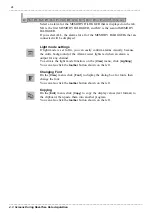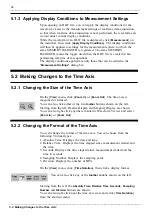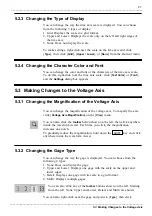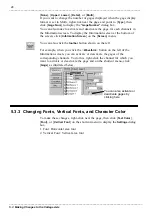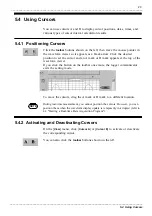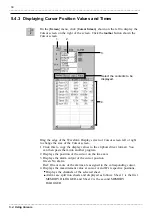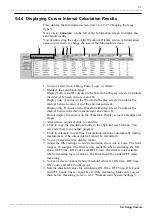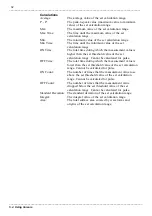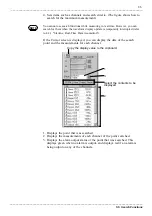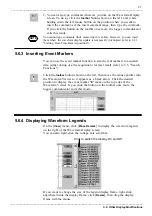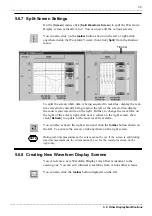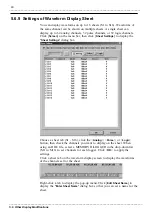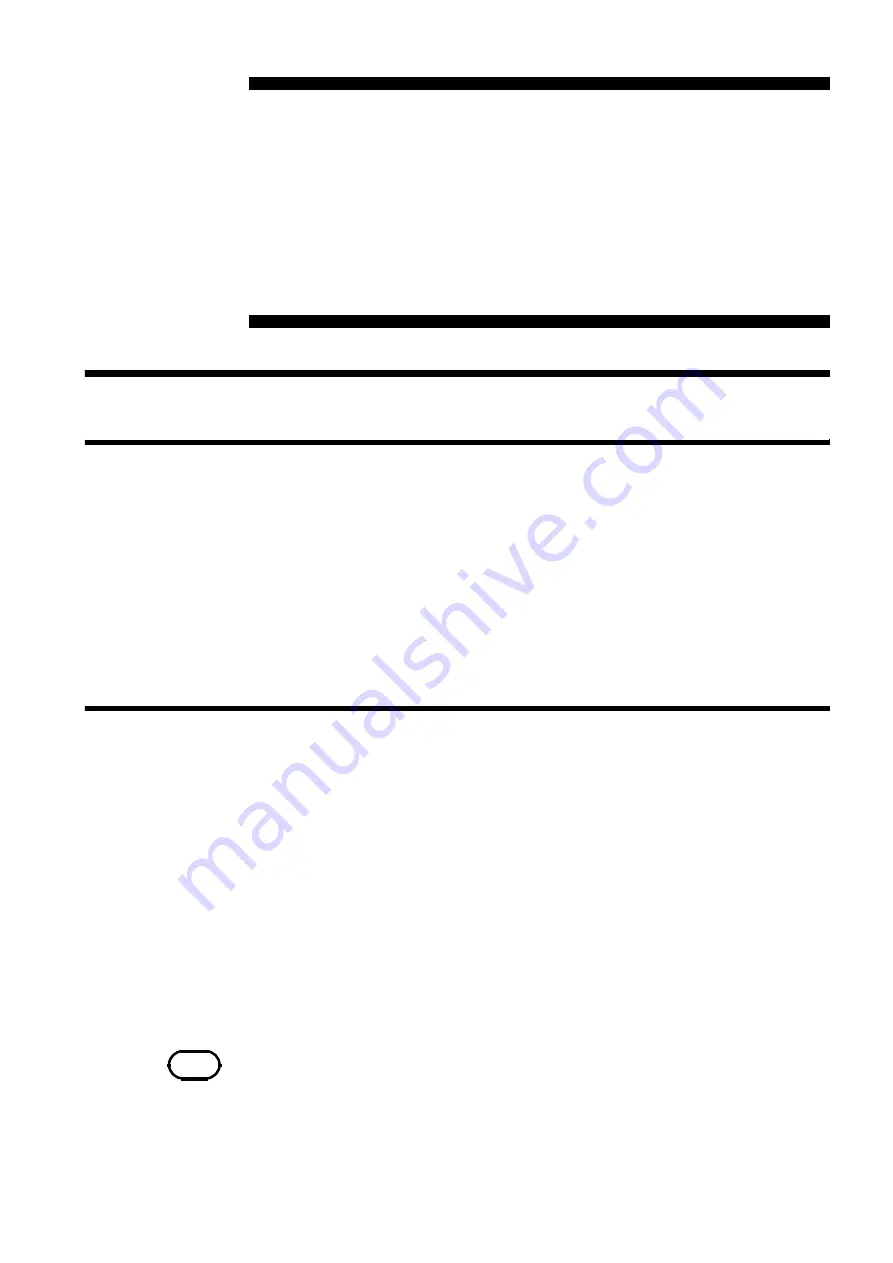
25
_____________________________________________________________________________________________
5.1 Opening a Waveform File
______________________________________________________________________________________________
5.1.1 Opening a Waveform File
5.1.2 Overwriting Waveforms
NOTE
HLW files saved on the network computer cannot be overwritten.
Chapter 5
Operating The Waveform Viewer
5.1 Opening a Waveform File
On the 9334 LOGGER COMMUNICATOR, you can open real-time data
waveform files (with extension HLW) and MEMORY HiLOGGER waveform
files (with extension MEM).
Click [
File
] on the menu bar, then click [
Open Waveform File
] to display the
"
Open
" dialog box. Open the "
Files of Type
" drop-down list and choose a file
type. The files of the selected type will then be displayed. Choose the file
you want to open and click the <
Open
> button. The file will be read into the
9334 and the waveform displayed.
Each HLW file stores the conditions under which a waveform is displayed
on the waveform viewer. For a MEM file, a waveform setting file (with
extension HLC) is created with the same filename as that of the MEM file
and the display conditions are saved in this file. (The HLC file is
automatically read out when the MEM file is opened).
When the waveform viewer is displayed, click [
File
] on the menu bar, then
click [
Save Waveform File
]. The previous conditions are then overwritten by
the current waveform display conditions. The new display conditions will be
used when the file is next opened.
Click [
File
] on the menu bar, choose [
Preferences
], and then check
[
Autosave Waveform Display Conditions
]. The current waveform display
conditions will then be automatically saved and the previous conditions
overwritten each time the waveform viewer is closed.