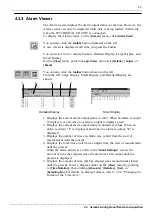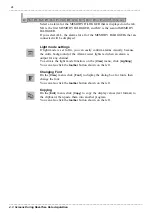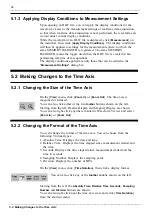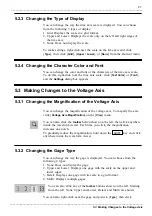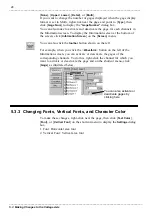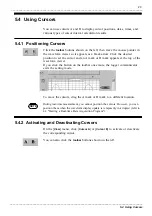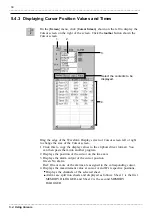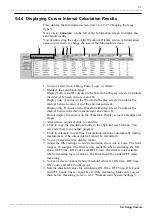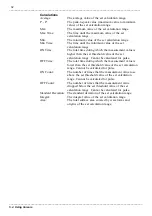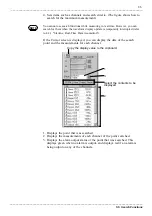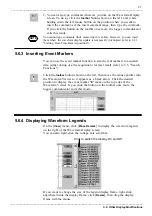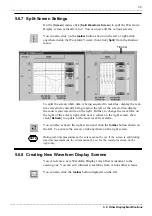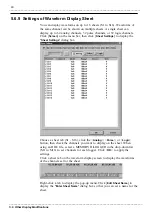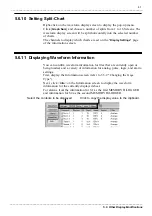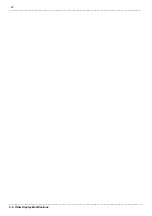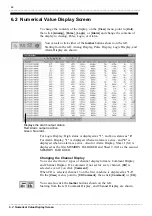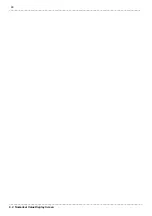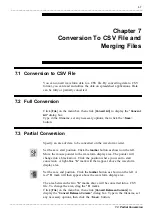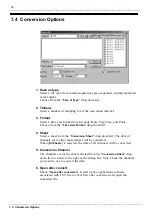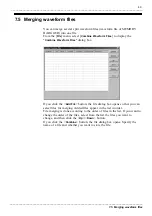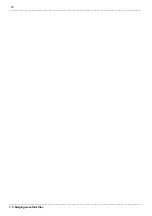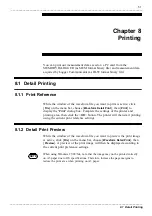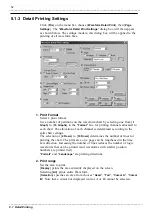37
_____________________________________________________________________________________________
5.6 Other Display Modifications
______________________________________________________________________________________________
NOTE
You cannot type comments while measuring in real-time. However, you can insert
them when the waveform display update is temporarily interrupted (refer to 4.2.1
"Starting Real-Time Data Acquisition").
5.6.3 Inserting Event Markers
5.6.4 Displaying Waveform Legends
Click to switch the display On and Off.
2. You can also type comments wherever you like on the Waveform Display
screen. To do so, click the
toolbar
button shown on the left, and, while
holding down the left mouse button on the position where you want to
insert the comment, set the insert comment range, then type the comment.
If you click the button on the toolbar once more, the logger communicator
exits this mode.
You can use the event marker function to attach event markers to acquired
data (either during or after acquisition) for later recall. (refer to 5.5, "Search
Functions")
Click the
toolbar
button shown on the left, then move the mouse pointer into
the Waveform Viewer so it appears as a black arrow. Click the desired
position to display the event marker "
E
" mark on the top edge of the
Waveform Viewer. If you click the button on the toolbar once more, the
logger communicator exits this mode.
On the [
View
] menu, click [
Wave Remark
] to display the waveform legend
on the right of the Waveform Display screen.
You can also right-click the voltage axis scroll bar.
If you want to change the size of the legend display frame, right-click
anywhere inside the display frame, click [
Resize
], then drag the display
frame with the mouse.