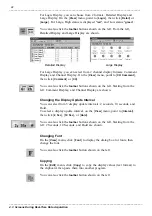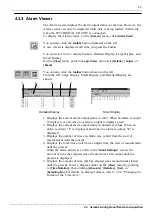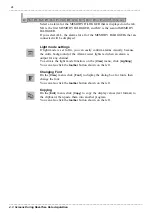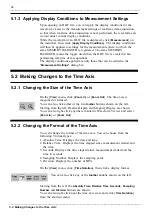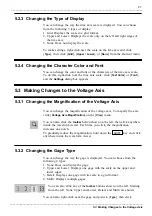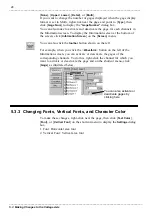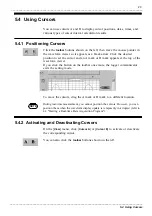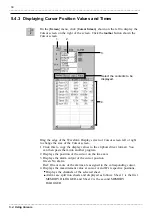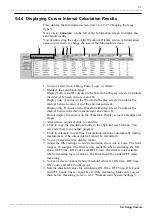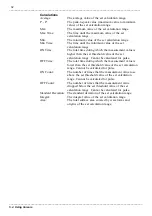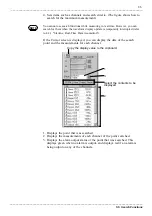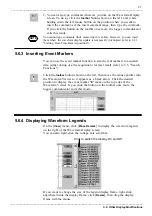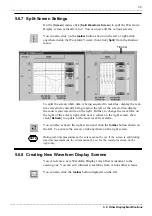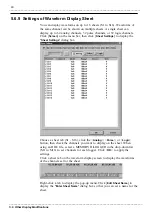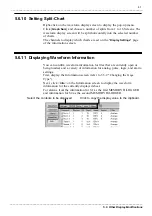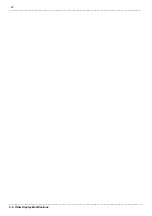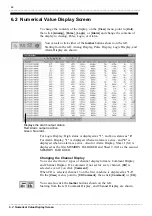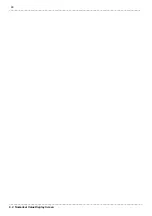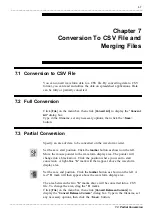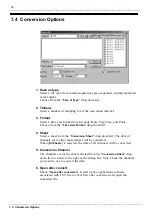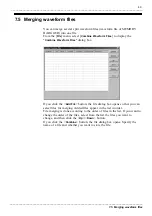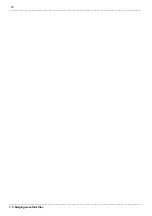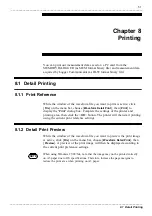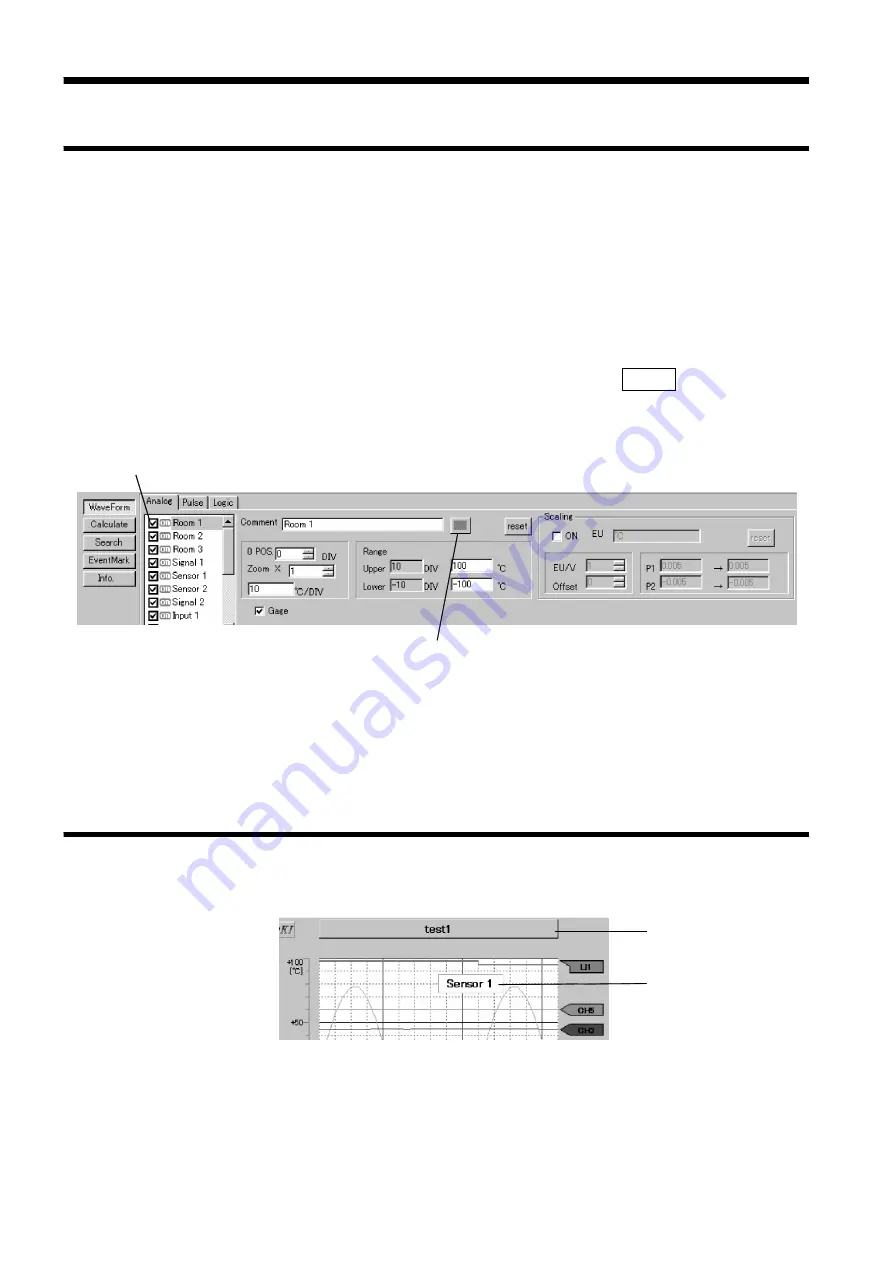
36
_____________________________________________________________________________________________
5.6 Other Display Modifications
______________________________________________________________________________________________
5.6.1 Changing the Origin and Magnification of Displayed
Waveforms
Click here to change the display color.
Switches waveform display On and Off.
5.6.2 Including Comments
1.
2.
5.6 Other Display Modifications
First, display the Information screen (refer to 5.3.2 "Changing the Gage
Type").
Next, click <
Waveform
> on the left of the Information screen and the display
position, magnification, and scaling settings screens appear. Click the
channel number that you want to modify, then set the origin, magnification,
and scaling.
After you have entered the various values, press the
Enter
key to apply the
settings.
To learn more about scaling, refer to the MEMORY HiLOGGER Operating
Instructions.
Screen range: Sets the upper and lower edge values on the Waveform screen.
If you scroll vertically using the vertical scroll bar on the
Waveform screen, the screen changes accordingly.
The screen range is -100 DIV to 100 DIV. You can also
change the upper and lower values as desired. (Changes are
reflected in the origin and magnification.)
1. You can type comments here. Double-click to switch to the edit comment
mode, then type your comment. If you want to change the character color
or font, right-click the comment, click [
Text Color
] or [
Font
], then change
the settings.