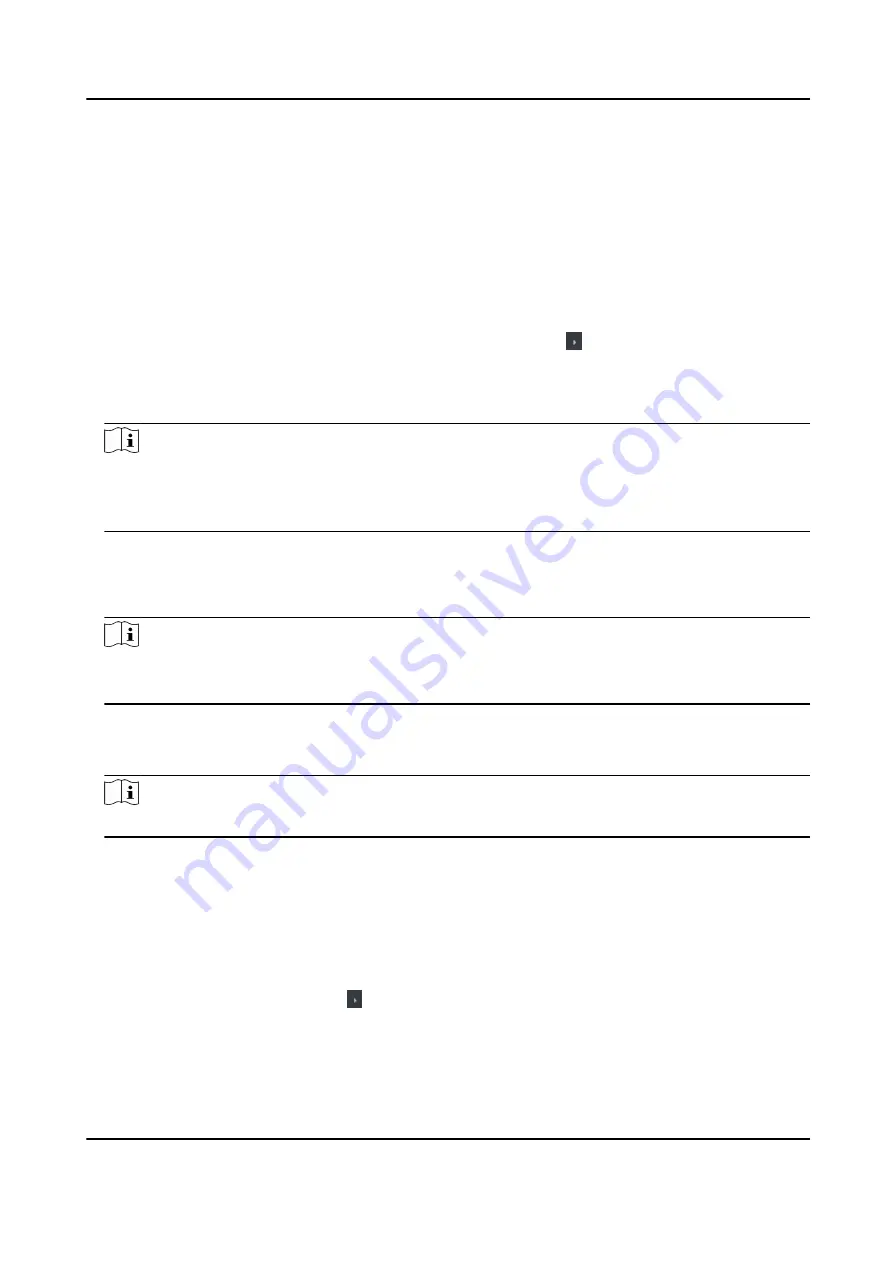
5. Optional: Click Copy to, and then select the access control device(s) to copy the parameters in
the page to the selected device(s).
Configure Parameters for Door
After adding the access control device, you can configure its access point (door) parameters.
Steps
1. Click Access Control → Advanced Function → Device Parameter .
2. Select an access control device on the left panel, and then click to show the doors or floors of
the selected device.
3. Select a door to show its parameters on the right page.
4. Edit the door parameters.
Note
●
The displayed parameters may vary for different access control devices.
●
Some of the following parameters are not listed in the Basic Information page, click More to
edit the parameters.
Dismiss Code
Create a dismiss code which can be used to stop the buzzer of the card reader (by entering
the dismiss code on the keypad).
Note
●
The dismiss code should be different from the authentication password.
●
The length of the dismiss code is according the device, usually it should contains 4 to 8 digits.
5. Click OK.
6. Optional: Click Copy to , and then select the door(s) to copy the parameters in the page to the
selected door(s).
Note
The door's status duration settings will be copied to the selected door(s) as well.
Configure Parameters for Card Reader
After adding the access control device, you can configure its card reader parameters.
Steps
1. Click Access Control → Advanced Function → Device Parameter .
2. In the device list on the left, click to expand the door, select a card reader and you can edit the
card reader's parameters on the right.
3. Edit the card reader basic parameters in the Basic Information page.
DS-K1A802A Series Fingerprint Time Attendance Terminal User Manual
66






























