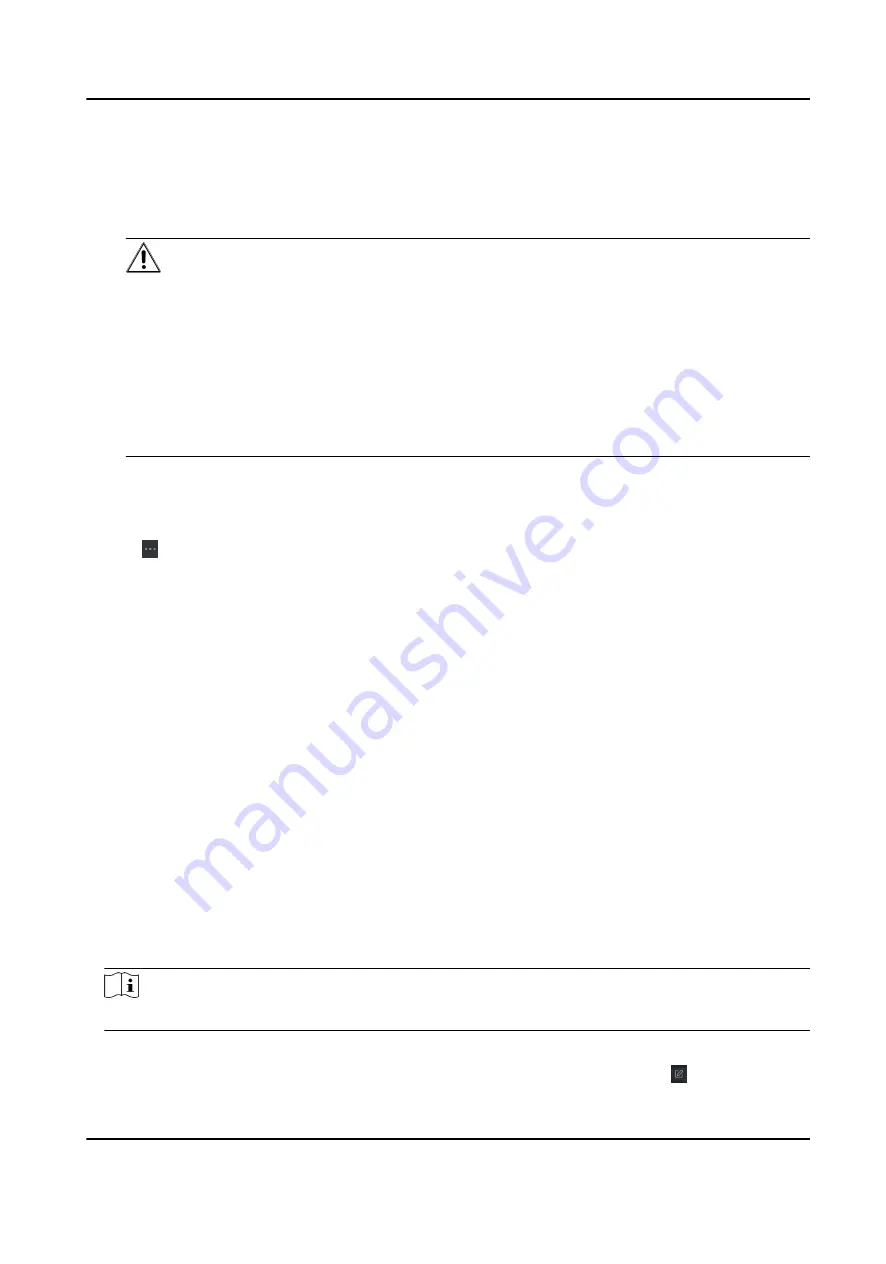
Enter the device user name. By default, the user name is admin.
Password
If you set 0 as the adding mode, enter the password. If you set 1 as the adding mode, enter
the EHome key.
Caution
The password strength of the device can be automatically checked. We highly recommend
you change the password of your own choosing (using a minimum of 8 characters, including
at least three kinds of following categories: upper case letters, lower case letters, numbers,
and special characters) in order to increase the security of your product. And we recommend
you reset your password regularly, especially in the high security system, resetting the
password monthly or weekly can better protect your product.
Proper configuration of all passwords and other security settings is the responsibility of the
installer and/or end-user.
Import to Group
You can enter 1 to create a group by the device name. All the channels of the device will be
imported to the corresponding group by default. 0 indicates disabling this function.
6. Click and select the template file.
7. Click Add to import the devices.
6.2 Person Management
You can add person information to the system for further operations such as access control, video
intercom, time and attendance, etc. You can manage the added persons such as issuing cards to
them in a batch, importing and exporting person information in a batch, etc.
6.2.1 Add Organization
You can add an organization and import person information to the organization for effective
management of the persons. You can also add a surbodinate organization for the added one.
Steps
1. Enter Person module.
2. Select a parent organization in the left column and click Add in the upper-left corner to add an
organization.
3. Create a name for the added organization.
Note
Up to 10 levels of organizations can be added.
4. Optional: Perform the following operation(s).
Edit Organization
Hover the mouse on an added organization and click to edit its name.
DS-K1A802A Series Fingerprint Time Attendance Terminal User Manual
52






























