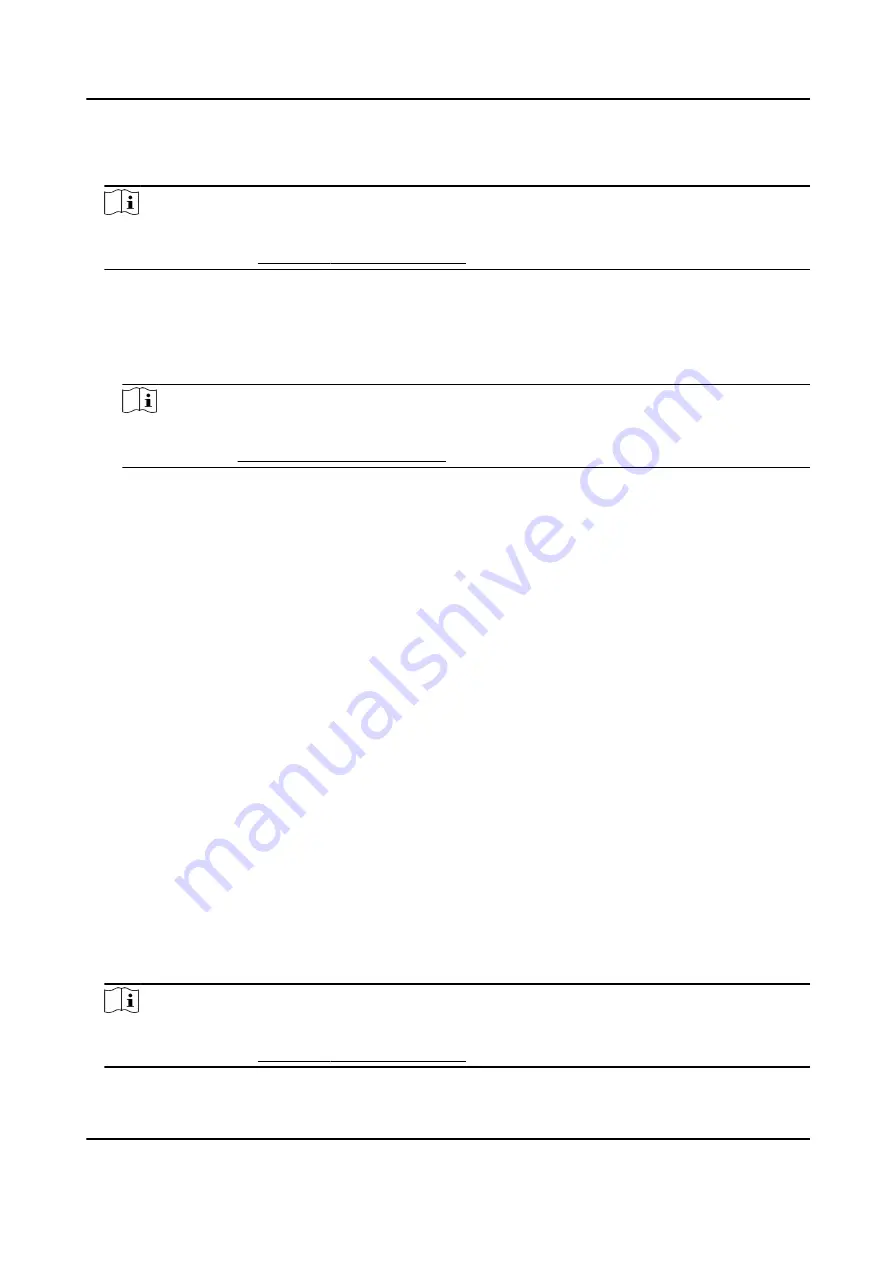
1. Enter Person module.
2. Select an organization in the organization list to add the person and click Add.
Note
Enter the person's basic information first. For details about configuring person's basic
information, refer to Configure Basic Information .
3. In the Credential → Card panel, click +.
4. Enter the card number.
-
Enter the card number manually.
-
Place the card on the card enrollment station or card reader and click Read to get the card
number. The card number will display in the Card No. field automatically.
Note
You need to click Settings to set the card issuing mode and related parameters first. For
details, refer to Set Card Issuing Parameters .
5. Select the card type according to actual needs.
Normal Card
The card is used for opening doors for normal usage.
Dismiss Card
By swiping the card on the card reader, it can stop the buzzing of the card reader.
6. Click Add.
The card will be issued to the person.
7. Confirm to add the person.
-
Click Add to add the person and close the Add Person window.
-
Click Add and New to add the person and continue to add other persons.
6.2.4 Collect Fingerprint via Client
Collecting fingerprints locally means you can collect the fingerprint via the fingerprint recorder
connected directly to the PC running the client. The fingerprints recorded can be used as
credentials of the persons to access the authorized doors.
Before You Start
Connect the fingerprint recorder to the PC running the client.
Steps
1. Enter Person module.
2. Select an organization in the organization list to add the person and click Add.
Note
Enter the person's basic information first. For details about configuring person's basic
information, refer to Configure Basic Information .
DS-K1A802A Series Fingerprint Time Attendance Terminal User Manual
54






























