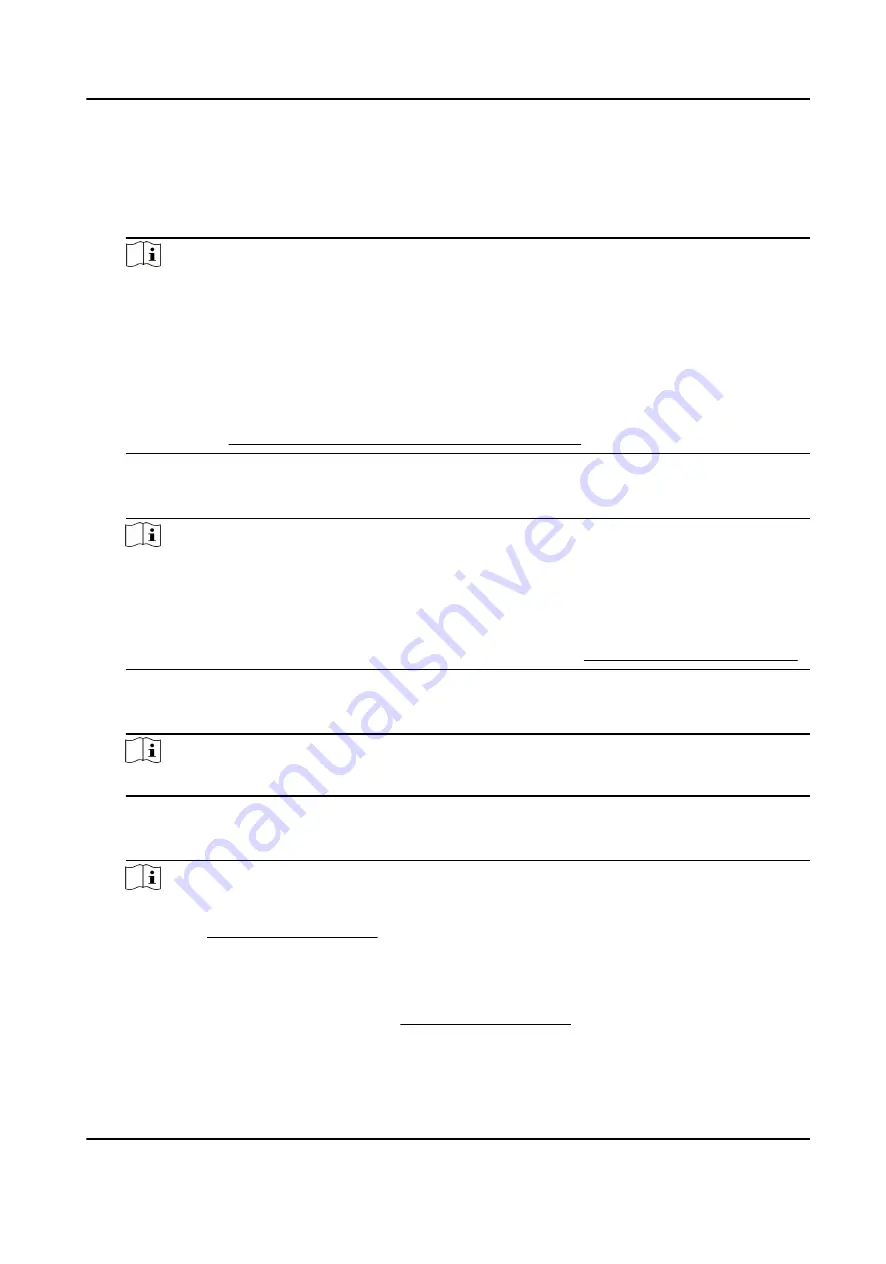
Card
Set: Swipe card on the card swiping area or enter card No. manually, and select a card
property.
View Info.: View the user's added card information.
Note
●
The card No. is required.
●
Up to 20 digits can be contained in the card No.
●
The card No. can be 0.
●
The card No. can start with 0 when it contains more than one numbers. E.g. 012345.
●
The card No. should be used for once.
●
If device does not support swiping card, you should enter the card No. manually. If you
need to enter the card No. manually, you should enable Press Key to Input Card No.. For
details, see Configure Parameters for Access Control Device .
FP (Fingerprint)
On the Fingerprint page, select a target finger and record according to the voice prompt.
Note
●
The same fingerprint cannot be repeatedly added.
●
Up to 10 fingerprints can be added to one user.
●
You can also scan the fingerprints via the external fingerprint recorder and apply the
fingerprints to the device by the client software.
●
For detailed information about scanning the fingerprint, see Tips for Scanning Fingerprint .
Dept. (Department)
Select a department in the list and edit the department.
Note
For detailed information about editing the department, see .
Auth.
Select an authentication mode when verifying user's permission.
Note
●
If you select the authentication mode as Controller, you should set the authentication
mode in Set System Parameters . The system will authenticate user's identity according to
the configured authentication mode. By default, the authentication mode is Controller.
This mode is applicable to edit users' authentication modes in batch.
●
If an user needs to use a special authentication mode, which is different from the
authentication mode configured in Set System Parameters , he can use card/fingerprint,
card, etc. The system will authenticate the user's identity according to the configured
DS-K1A802A Series Fingerprint Time Attendance Terminal User Manual
14
















































