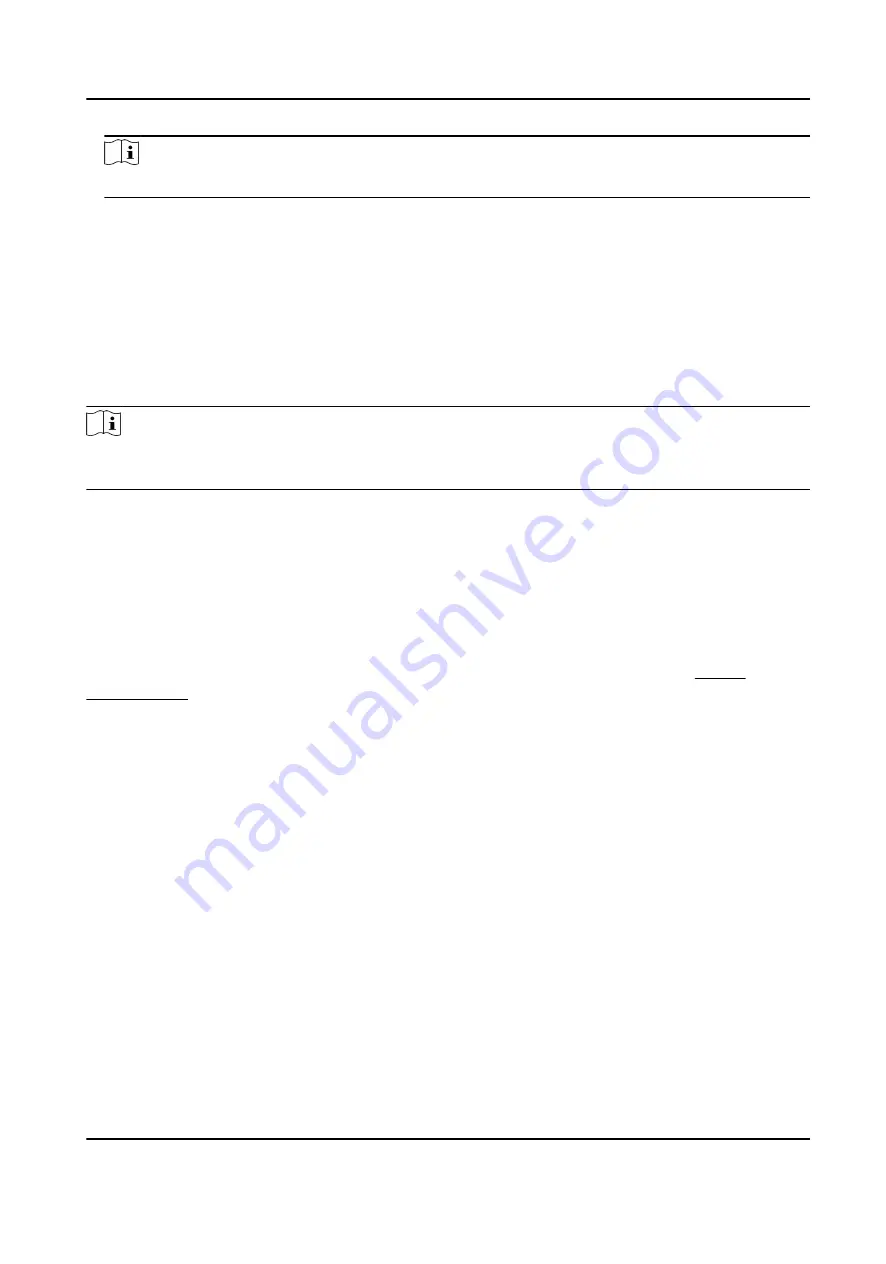
Note
Make sure the attendance status is enabled. By default, it is enabled.
3. Press ESC and save the attendance mode.
4. Move the cursor and select Shortcut Key and define the shortcut key's attendance status.
5. Press ESC and save the settings.
Result
Press a key on the keypad to select an attendance status and authenticate. The authentication will
be marked as the configured attendance status according to the defined shortcut key.
Or when you authenticate on the initial page, you will enter the Select Status page. Select a status
to take attendance.
Note
If you do not select a status for about 20 s, the authentication will be failed and it will not be
marked as a valid attendance.
5.6.3 Set Manual and Auto Attendance
Set the attendance mode as manual and auto and the system will auto change the attendance
status according to the configured parameters. At the same time you can manually change the
attendance status before the authentication.
Before You Start
Add at least one person, and set the person's authentication mode. For details, see Person
Management .
Steps
1. Move the cursor and select System → Att. Status to enter the Attendance Status page.
2. Move the cursor and select Attendance Mode and set the attendance mode as Manual and
Auto.
DS-K1A802A Series Fingerprint Time Attendance Terminal User Manual
24






























