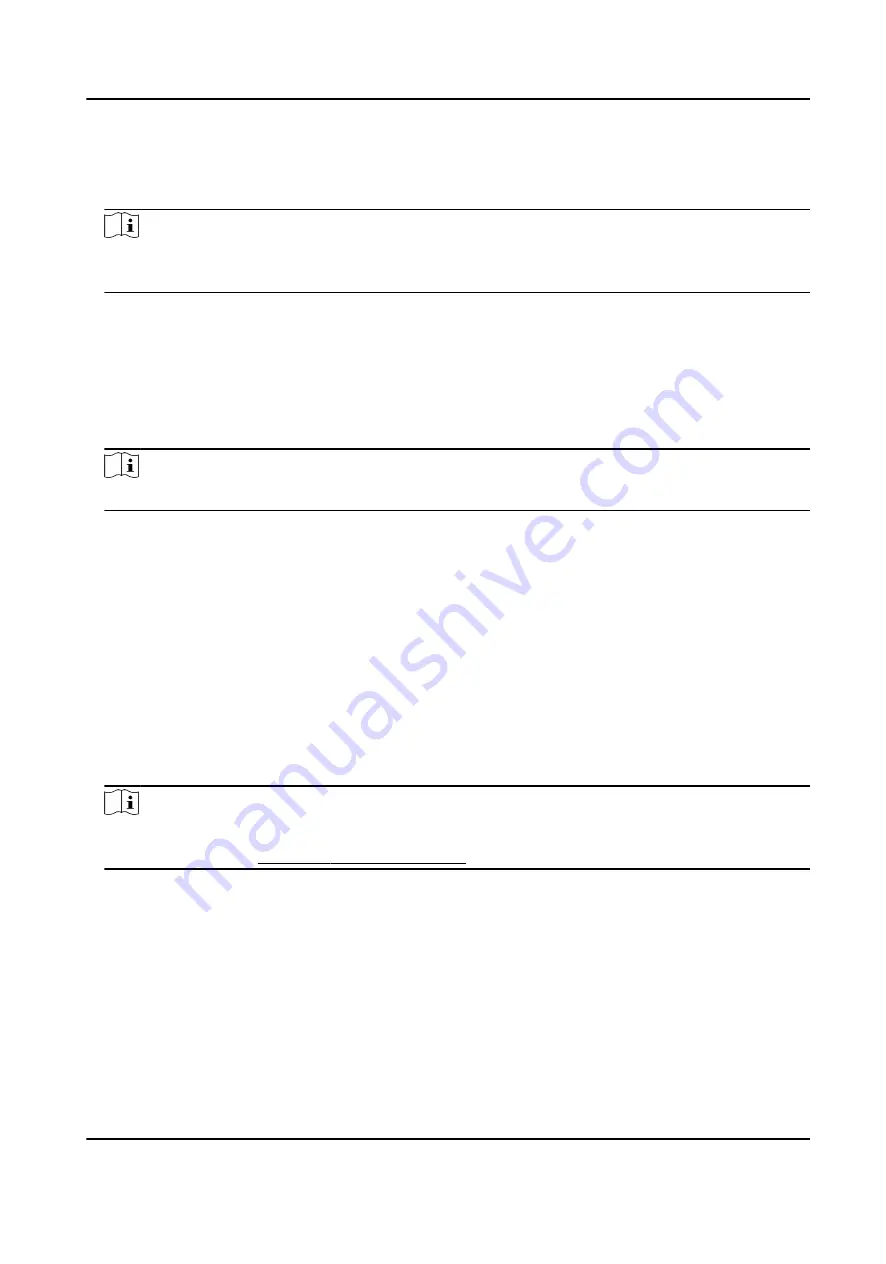
3. In the Credential → Fingerprint panel, click +.
4. In the pop-up window, select the collection mode as Local.
5. Select the model of the connected fingerprint recorder.
Note
If the fingerprint recorder is DS-K1F800-F, you can click Settings to select the COM the
fingerprint recorder connects to.
6. Collect the fingerprint.
1) Click Start.
2) Place and lift your fingerprint on the fingerprint recorder to collect the fingerprint.
3) Click Add to save the recorded fingerprint.
7. Confirm to add the person.
-
Click Add to add the person and close the Add Person window.
-
Click Add and New to add the person and continue to add other persons.
Note
Once the fingerprint is added, the fingerprint type cannot be changed.
6.2.5 Collect Fingerprint via Access Control Device
When adding person, you can collect fingerprint information via the access control device's
fingerprint module. The fingerprints recorded can be used as credentials of the persons to access
the authorized doors.
Before You Start
Make sure fingerprint collection is supported by the access control device.
Steps
1. Enter Person module.
2. Select an organization in the organization list to add the person and click Add.
Note
Enter the person's basic information first. For details about configuring person's basic
information, refer to Configure Basic Information .
3. In the Credential → Fingerprint panel, click +.
4. In the pop-up window, select the collection mode as Remote.
5. Select an access control device which supports fingerprint recognition function from the drop-
down list.
6. Collect the fingerprint.
1) Click Start.
2) Place and lift your fingerprint on the fingerprint scanner of the selected access control device
to collect the fingerprint.
3) Click Add to save the recorded fingerprint.
DS-K1A802A Series Fingerprint Time Attendance Terminal User Manual
55
















































