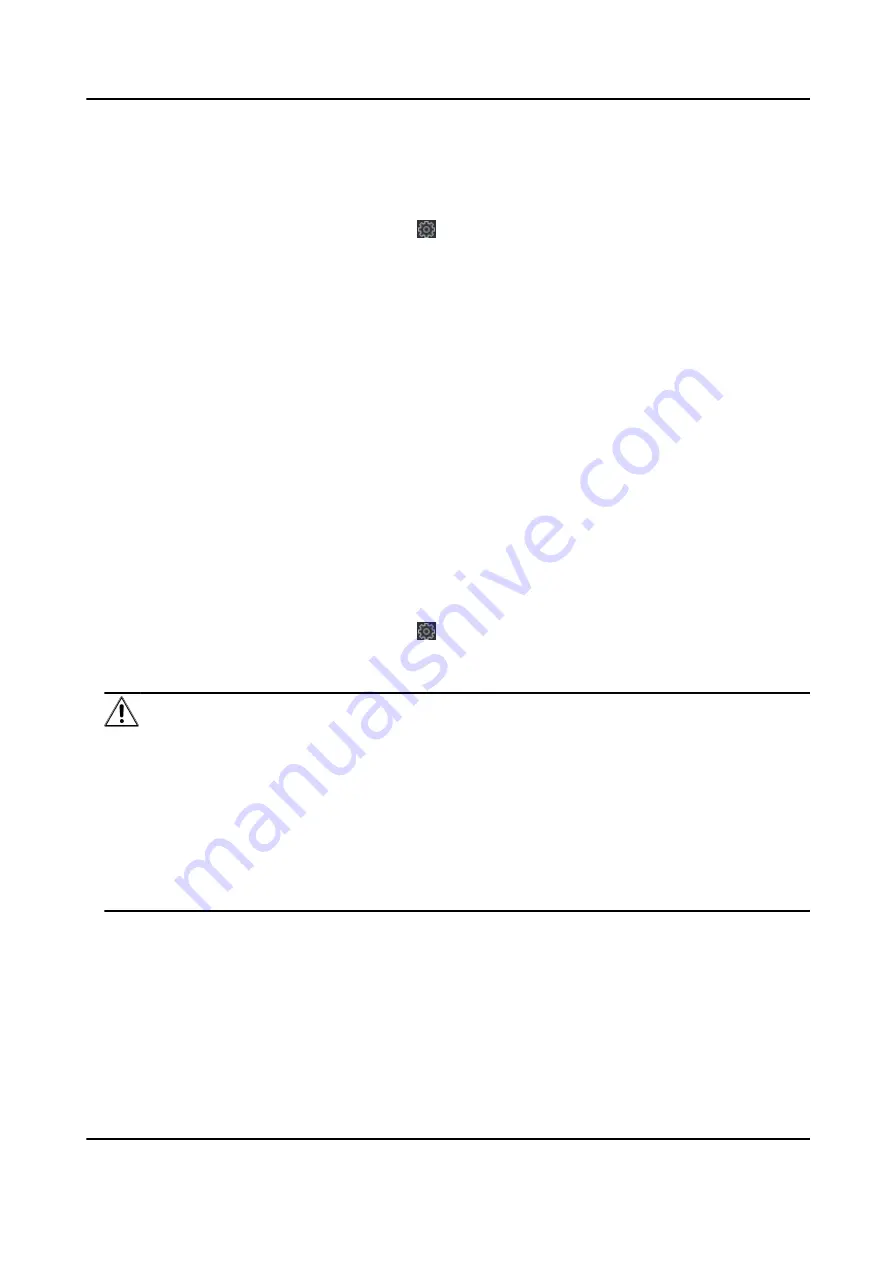
7.3 Set Access Control Parameters
Steps
1. On the Device for Management page, click → Others → Access Control Parameters to enter
the Access Control Parameters tab.
2. Check the checkbox to enable the function.
Voice Prompt
If you enable this function, the voice prompt is enabled in the device. You can hear the voice
prompt when operating in the device.
Press Key to Enter Card Number
If you enable this function, you can input the card No. by pressing the key.
3. Click Save.
7.4 Change Device Password
You can change the device password.
Before You Start
Make sure the device is activated. For details, see Activation.
Steps
1. On the Device for Management page, click → System → User to enter the User tab.
2. Select a user and click Edit to enter the Edit page.
3. Input the old password, create a new password, and confirm the new password.
Caution
The password strength of the device can be automatically checked. We highly recommend you
change the password of your own choosing (using a minimum of 8 characters, including at least
three kinds of following categories: upper case letters, lower case letters, numbers, and special
characters) in order to increase the security of your product. And we recommend you reset your
password regularly, especially in the high security system, resetting the password monthly or
weekly can better protect your product.
Proper configuration of all passwords and other security settings is the responsibility of the
installer and/or end-user.
4. Click OK.
Result
The device password is changed. You should enter the new password on the Device for
Management page to reconnect the device.
DS-K1A802A Series Fingerprint Time Attendance Terminal User Manual
106






























