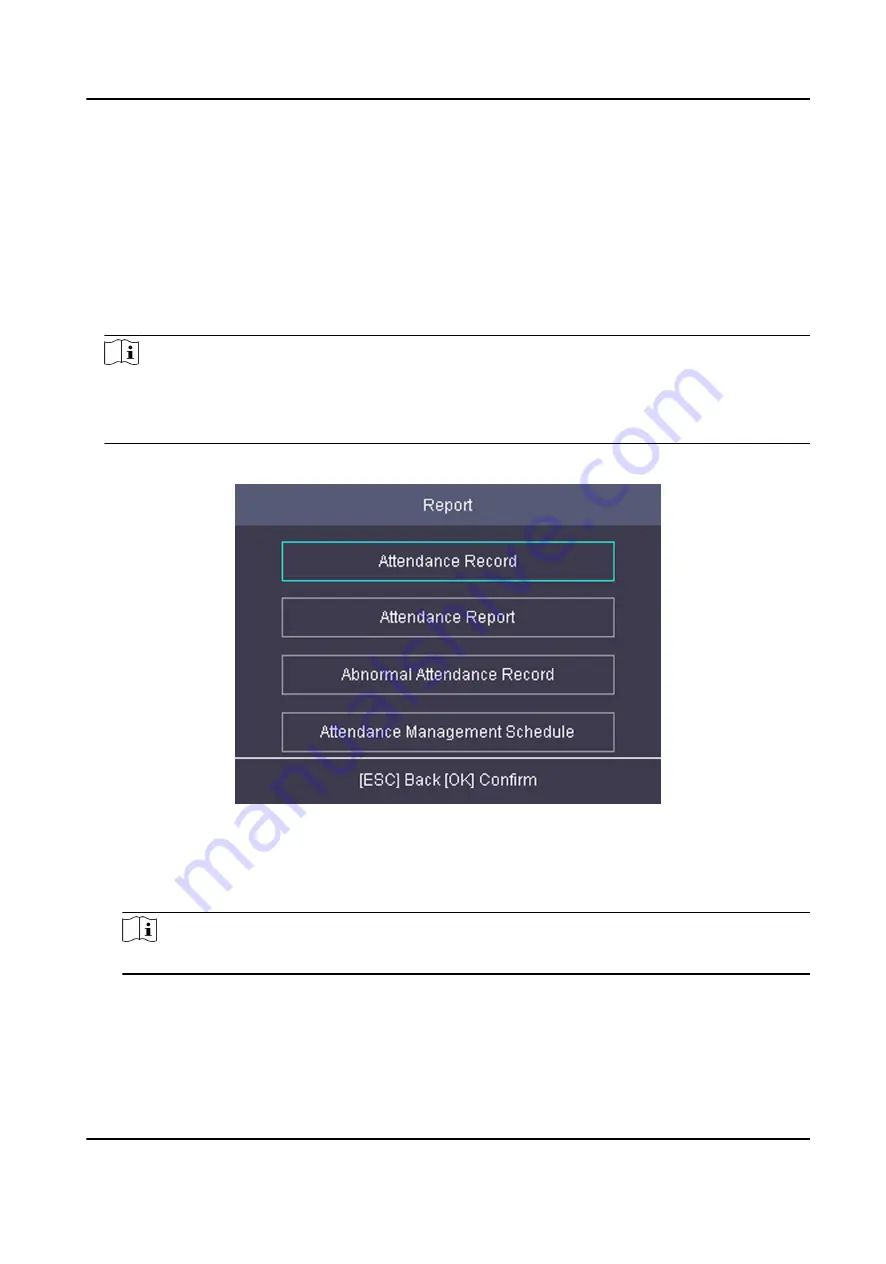
5. Press ESC and select Yes to save the settings.
5.7.5 Export Attendance Report
Export the attendance record, the attendance report, the abnormal attendance record and the
attendance management schedule.
Steps
1. Plug in a USB flash drive in the USB interface.
Note
●
The supported USB flash drive format is FAT32.
●
The USB flash drive memory should be from 1G to 32G. Make sure the free space of the USB
flash drive is more than 512 M.
2. Move the cursor and select Report. Press OK to enter the Report page.
Figure 5-17 Report Page
3. Select a report to export.
-
When exporting attendance record, attendance report, and abnormal attendance record, you
should enter the device No. attendance start date and end date.
Note
The device No. is for differentiating the reports of different devices.
-
When selecting Attendance Management Schedule, shift settings table, normal shift schedule
table and the man-hour shift schedule table will be exported.
DS-K1A802A Series Fingerprint Time Attendance Terminal User Manual
35
















































