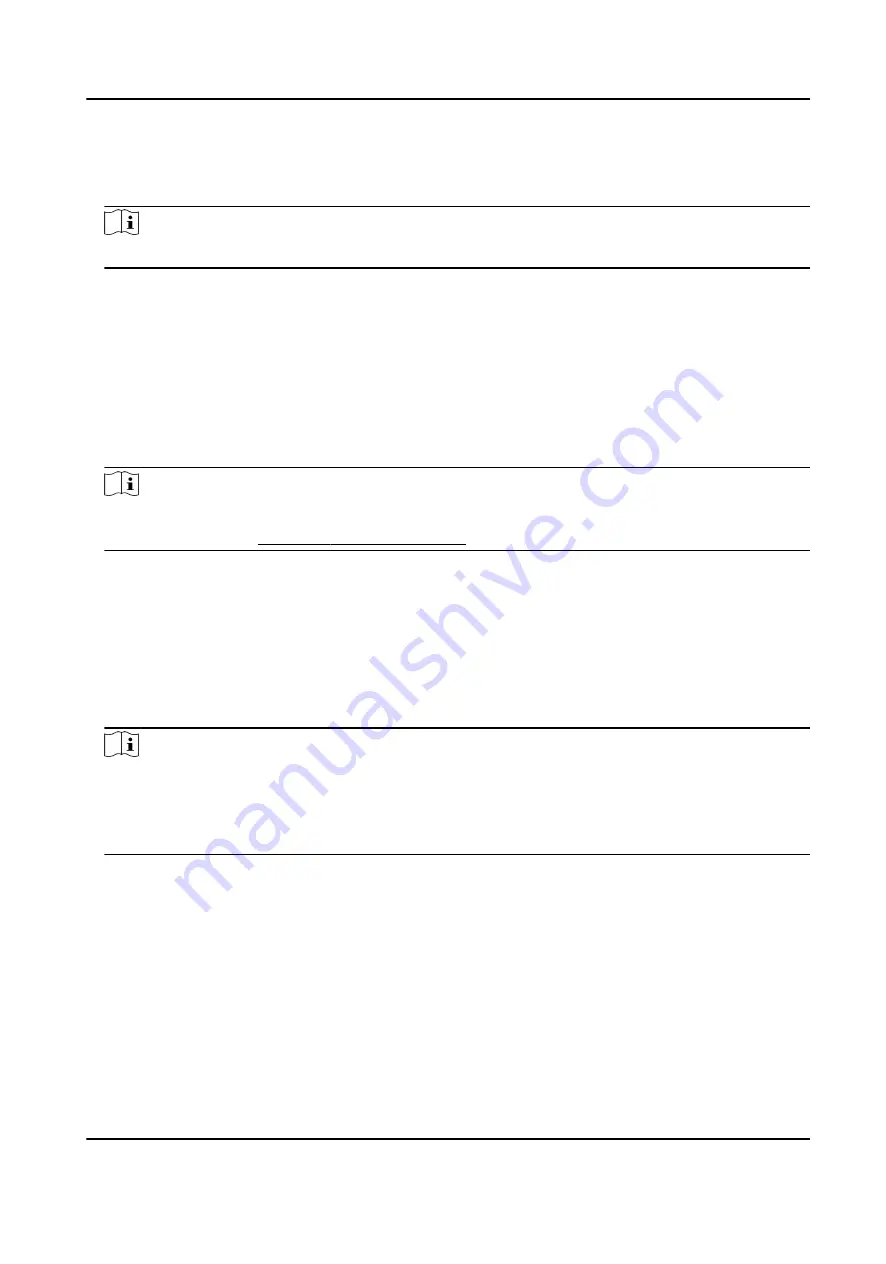
7. Confirm to add the person.
-
Click Add to add the person and close the Add Person window.
-
Click Add and New to add the person and continue to add other persons .
Note
Once the fingerprint is added, the fingerprint type cannot be changed.
6.2.6 Configure Access Control Information
When adding a person, you can set her/his access control properties, such as setting the person as
visitor or as blocklist person, or as super user who has super authorization.
Steps
1. Enter Person module.
2. Select an organization in the organization list to add the person and click Add.
Note
Enter the person's basic information first. For details about configuring person's basic
information, refer to Configure Basic Information .
3. In the Access Control panel, set the person's access control properties.
PIN Code
The PIN code must be used after card or fingerprint when accessing. It cannot be used
independently. It should contain 4 to 8 digits.
Device Operator
For person with device operator role, he/she is authorized to operate on the access control
devices.
Note
The Super User, Extended Door Open Time, Add to Blocklist, and Mark as Visitor functions
cannot be enabled concurrently. For example, if one person is set as super user, you cannot
enable extended door open time for her/him, add her/him to the blocklist, or set her/him as
visitor.
4. Confirm to add the person.
-
Click Add to add the person and close the Add Person window.
-
Click Add and New to add the person and continue to add other persons.
6.2.7 Customize Person Information
You can customize the person properties which are not pre-defined in the client according to actual
needs, e.g., place of birth. After customizing, when add a person, you can enter the custom
information to make the person information complete.
DS-K1A802A Series Fingerprint Time Attendance Terminal User Manual
56
















































