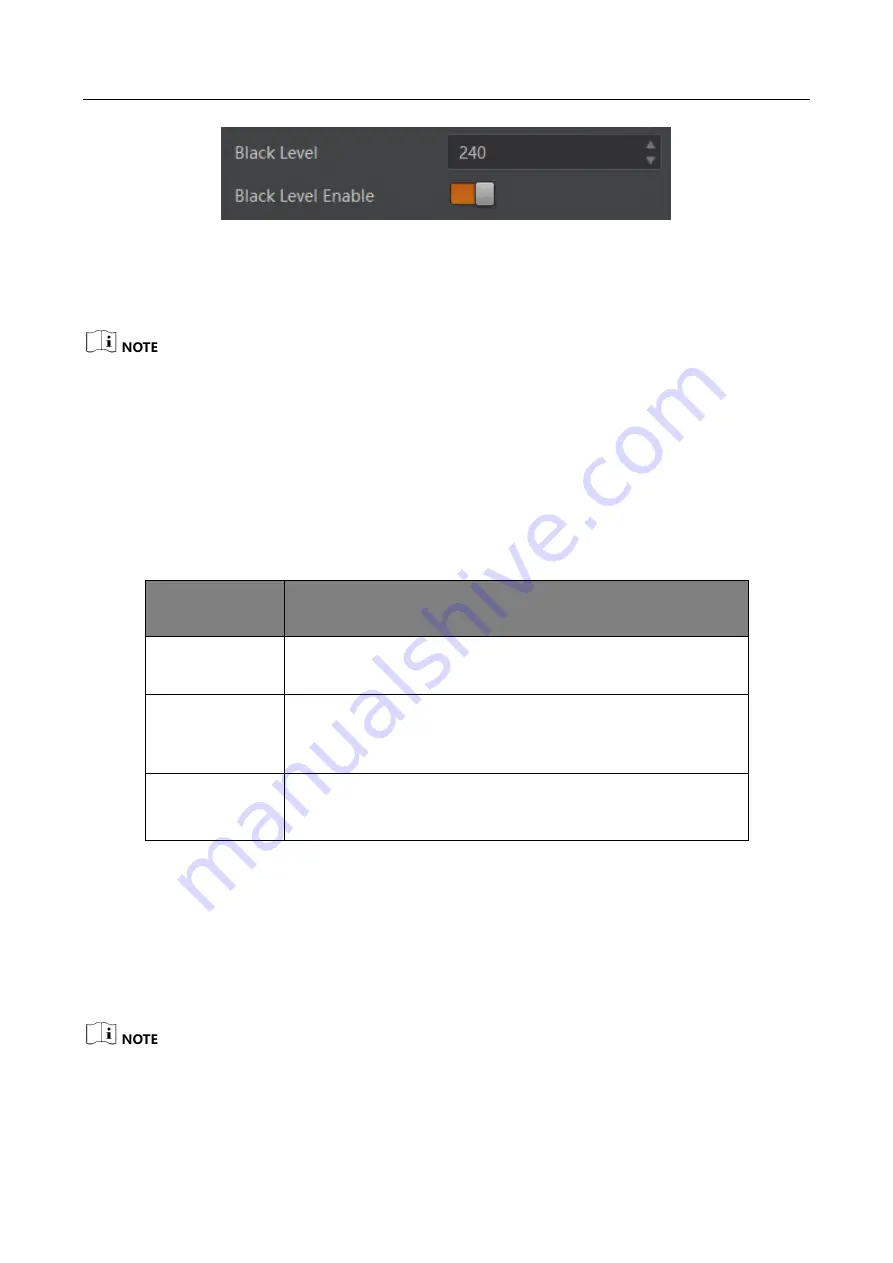
GigE Line Scan Camera
·
User Manual
68
Figure 10-28
Set Black Level
10.13 Set White Balance
White balance is only available for color cameras.
The white balance refers to the camera color adjustment depending on different light sources.
Adjust the Gain Value of the image’s R channel and B channel to keep white regions white under
different color temperatures. Ideally, the proportion of R channel, G channel and B channel in the
white region is 1:1:1.
Click Analog Control > Balance White Auto, and select Balance White Auto according to actual
demands.
Table 10-4
White Balance Status Description
White Balance
Mode
Description
Off
You need to set the R, G, B value manually, between 1 and
4095. 1024 means ratio is 1.0
Once
Automatic white balance once. Adjust the white balance for
a certain amount of time then stop. It implements an
algorithm that finds possible gray areas in the Bayer data.
Continuous
Continuous automatic white balance. It implements an
algorithm that finds possible gray areas in the Bayer data.
It is recommended to correct white balance when there is great difference between the camera’s
color effect and actual effect. You can correct white balance as shown below.
Steps:
1.
Put a white paper in the range of the camera’s field of view, and make sure the paper covers
the entire field of view.
2.
Set exposure and gain. It is recommended to set image brightness value between 120 and 160.
The default value of Balance White Auto is Continuous, and AWB Color Temperature Mode is
Narrow. If the color effect is not good under this settings you can set Wide as AWB Color
Temperature Mode to correct white balance.
Содержание MV-CL021-40GM
Страница 1: ...GigE Line Scan Camera User Manual ...
Страница 126: ...UD24388B ...






























