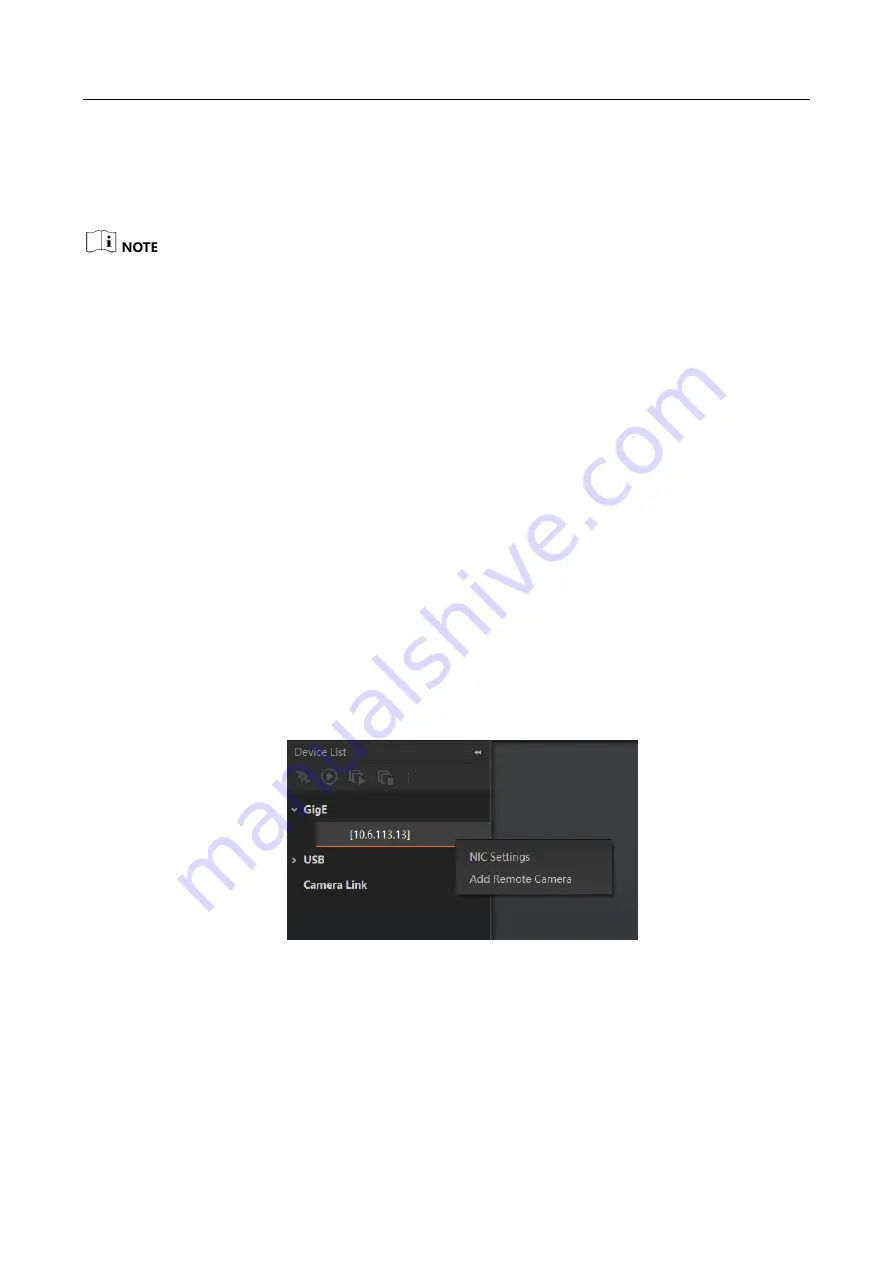
GigE Line Scan Camera
·
User Manual
10
5.3 Set PC Network
To ensure stable image transmission and normal communication between the PC and the camera
via client software, you need to set the PC network before using the client software.
For different Windows versions, the path name or interface may differ.
Steps:
1.
Go to PC network settings page: Start > Control Panel > Network and Internet > Network and
Sharing Center > Change adapter settings.
2.
Select NIC and set the IP obtainment mode.
Select Obtain an IP address automatically to get an IP address of the PC automatically.
Select Use the following IP address to set an IP address for the PC manually.
3.
Set NIC property via the PC.
1) Go to NIC settings page: Control Panel > Hardware and Sound > Device Manager >
Network Adapter.
2) Select corresponding network interface card, and click Advanced.
3) Set Jumbo Packet value to 9014 Bytes, Transmit Buffers and Receive Buffers to 2048,
Interrupt Moderation Rate to Extremum.
4.
(Optional) Set NIC property via the MVS.
1) Right click the Ethernet, and click NIC Settings.
Figure 5-4
NIC Settings
2) Enable Jumbo Frame, and set Receive Buffers and Transmit Buffers to 2048.
Содержание MV-CL021-40GM
Страница 1: ...GigE Line Scan Camera User Manual ...
Страница 126: ...UD24388B ...















































