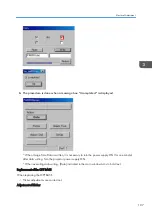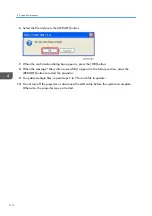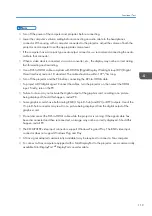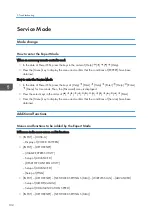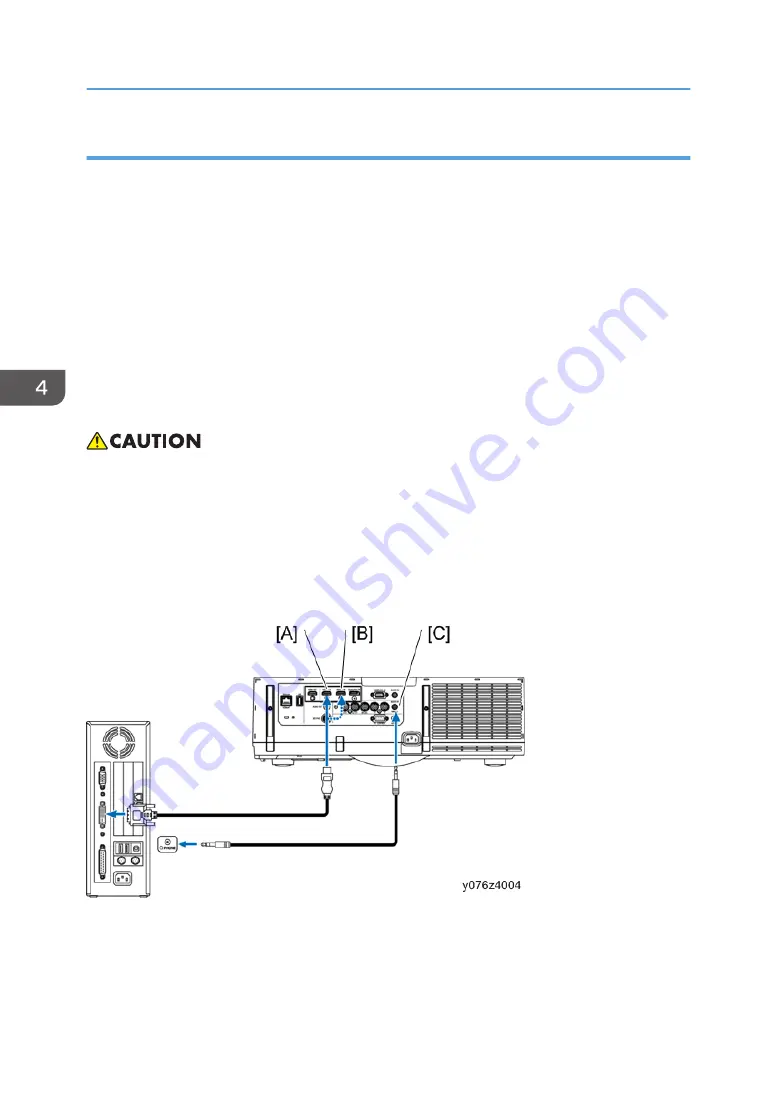
Cautions when connecting a DisplayPort cable
• Use a certified DisplayPort cable.
• Depending on the computer, some time may be required until the image is displayed.
• Some DisplayPort cables (commercially available) have locks.
• To disconnect the cable, press the button on the top of the cable’s connector, then pull the cable
out.
• Power can be supplied to the connecting device from the Display Port input terminal (maximum of
1.65 W); however, power will not be supplied to the computer.
• When signals from a device that uses a signal converter adapter are connected to the DisplayPort
input connector, in some cases the image may not be displayed.
• When the HDMI output of a computer is connected to the DisplayPort input connector, use a
converter (commercially available).
• When the computer has a DVI output connector, use a commercially available converter cable to
connect the computer to the projector’s HDMI 1 or HDMI 2 input connector (only digital video
signals can be input). Also, connect the computer’s audio output to the projector’s BNC audio input
connector. In this case, switch the HDMI1 or HDMI2 setting in the on-screen menu’s audio
selection on the projector to [BNC].
• To connect the computer’s DVI output connector to the projector’s DisplayPort input connector, use
a commercially available converter.
[A]: HDMI 1 IN
[B]: HDMI 2 IN
[C]: AUDIO IN
4. System Maintenance
118
Содержание Sirius-PJ2
Страница 1: ...Model Sirius PJ2 Machine Codes Y076 Y077 Y078 Field Service Manual June 2015 ...
Страница 2: ......
Страница 12: ...10 ...
Страница 13: ...1 Product Information Specifications See Appendices for the following information General Specifications 11 ...
Страница 20: ...No Name 16 Ethernet Port RJ 45 Part Names of the Remote Controller 1 Product Information 18 ...
Страница 24: ...1 Product Information 22 ...
Страница 34: ...Filters 1 Remove the Filter cover A 2 Remove the Filters A 3 Replacement and Adjustment 32 ...
Страница 36: ...5 Disconnect the cable 1 PCB Key Pad 1 Top cover page 33 3 Replacement and Adjustment 34 ...
Страница 37: ...2 Remove the Holder A 2 3 Remove the PCB Key Pad A 2 Front Cover 1 Top cover page 33 Parts Replacement 35 ...
Страница 38: ...2 Front Cover A 4 3 Remove the two connectors 2 PCB SCAP 1 Front Cover page 35 3 Replacement and Adjustment 36 ...
Страница 40: ...3 Release the tabs to remove the holder as below 4 Remove the connector 1 3 Replacement and Adjustment 38 ...
Страница 41: ...Lens Shift Dial 1 Remove the Lens Shift Dial A and spring Rear Panel 1 Top cover page 33 Parts Replacement 39 ...
Страница 52: ...4 Remove the bracket A 5 Remove the G LCD Fan A 2 6 Remove the cushion A 3 Replacement and Adjustment 50 ...
Страница 54: ...5 Remove the Duct Cover A 3 6 Remove the Duct Base A 3 3 Replacement and Adjustment 52 ...
Страница 67: ...3 Remove the bracket A 2 4 Remove the Power supply DC 6 Parts Replacement 65 ...
Страница 141: ...For Video Perform the following check after powering ON the projector Troubleshooting Guide 139 ...
Страница 145: ...Service Information Page 2 User mode Expert mode Service mode Display of lamp voltage added Error Log 143 ...
Страница 153: ...MEMO 151 ...
Страница 154: ...MEMO 152 EN ...
Страница 155: ...Model Sirius PJ2 Machine Codes Y076 Y077 Y078 Appendices June 2015 ...
Страница 156: ......
Страница 158: ...2 ...
Страница 172: ...MEMO 16 EN ...