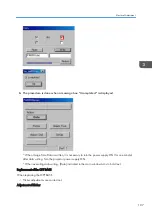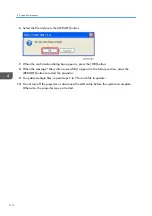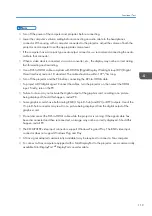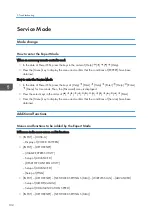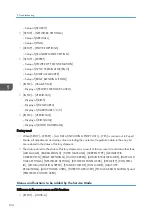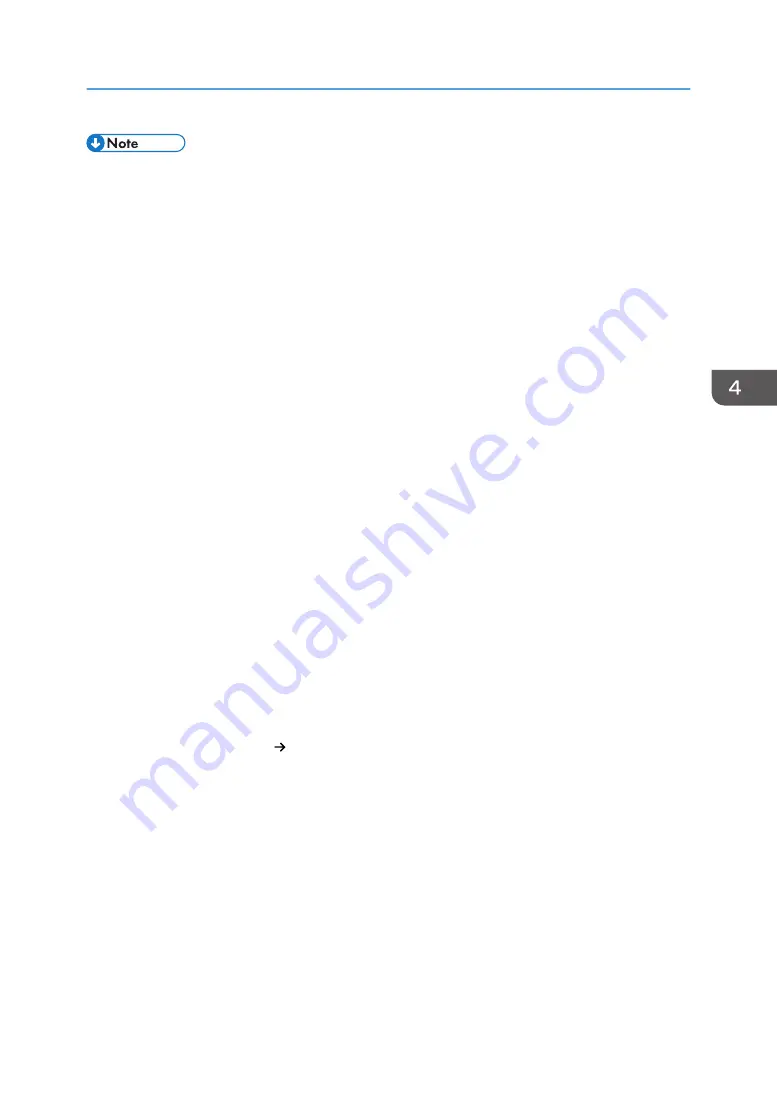
• Turn off the power of the computer and projector before connecting.
• Lower the computer’s volume setting before connecting an audio cable to the headphones
connector. When using with a computer connected to the projector, adjust the volume of both the
projector and computer to set the appropriate volume level.
• If the computer has a mini-jack type audio output connector, we recommend connecting the audio
cable to that connector.
• When a video deck is connected via a scan converter, etc., the display may not be correct during
fast-forwarding and rewinding.
• Use a DVI-to-HDMI cable compliant with DDWG (Digital Display Working Group) DVI (Digital
Visual Interface) revision 1.0 standard. The cable should be within 197"/5m long.
• Turn off the projector and the PC before connecting the DVI-to-HDMI cable.
• To project a DVI digital signal: Connect the cables, turn the projector on, then select the HDMI
input. Finally, turn on the PC.
• Failure to do so may not activate the digital output of the graphics card, resulting in no picture
being displayed. Should this happen, restart PC.
• Some graphics cards have both analog RGB (15-pin D-Sub) and DVI (or DFP) outputs. Use of the
15-pin D-Sub connector may result in no picture being displayed from the digital output of the
graphics card.
• Do not disconnect the DVI-to-HDMI cable while the projector is running. If the signal cable has
been disconnected and then reconnected, an image may not be correctly displayed. Should this
happen, restart PC.
• The COMPUTER video input connectors support Windows Plug and Play. The BNC video input
connector does not support Windows Plug and Play.
• A Mac signal adapter (commercially available) may be required to connect a Mac computer.
• To connect a Mac computer equipped with a Mini DisplayPort to the projector, use a commercially
available Mini DisplayPort DisplayPort converter cable.
Functional Test
119
Содержание Sirius-PJ2
Страница 1: ...Model Sirius PJ2 Machine Codes Y076 Y077 Y078 Field Service Manual June 2015 ...
Страница 2: ......
Страница 12: ...10 ...
Страница 13: ...1 Product Information Specifications See Appendices for the following information General Specifications 11 ...
Страница 20: ...No Name 16 Ethernet Port RJ 45 Part Names of the Remote Controller 1 Product Information 18 ...
Страница 24: ...1 Product Information 22 ...
Страница 34: ...Filters 1 Remove the Filter cover A 2 Remove the Filters A 3 Replacement and Adjustment 32 ...
Страница 36: ...5 Disconnect the cable 1 PCB Key Pad 1 Top cover page 33 3 Replacement and Adjustment 34 ...
Страница 37: ...2 Remove the Holder A 2 3 Remove the PCB Key Pad A 2 Front Cover 1 Top cover page 33 Parts Replacement 35 ...
Страница 38: ...2 Front Cover A 4 3 Remove the two connectors 2 PCB SCAP 1 Front Cover page 35 3 Replacement and Adjustment 36 ...
Страница 40: ...3 Release the tabs to remove the holder as below 4 Remove the connector 1 3 Replacement and Adjustment 38 ...
Страница 41: ...Lens Shift Dial 1 Remove the Lens Shift Dial A and spring Rear Panel 1 Top cover page 33 Parts Replacement 39 ...
Страница 52: ...4 Remove the bracket A 5 Remove the G LCD Fan A 2 6 Remove the cushion A 3 Replacement and Adjustment 50 ...
Страница 54: ...5 Remove the Duct Cover A 3 6 Remove the Duct Base A 3 3 Replacement and Adjustment 52 ...
Страница 67: ...3 Remove the bracket A 2 4 Remove the Power supply DC 6 Parts Replacement 65 ...
Страница 141: ...For Video Perform the following check after powering ON the projector Troubleshooting Guide 139 ...
Страница 145: ...Service Information Page 2 User mode Expert mode Service mode Display of lamp voltage added Error Log 143 ...
Страница 153: ...MEMO 151 ...
Страница 154: ...MEMO 152 EN ...
Страница 155: ...Model Sirius PJ2 Machine Codes Y076 Y077 Y078 Appendices June 2015 ...
Страница 156: ......
Страница 158: ...2 ...
Страница 172: ...MEMO 16 EN ...