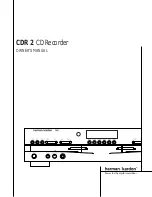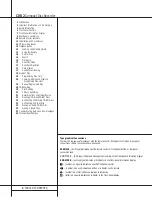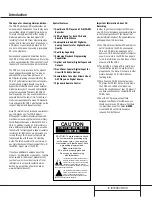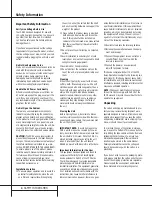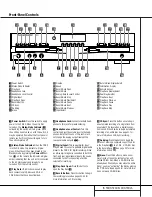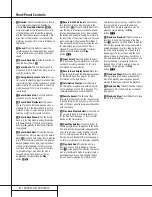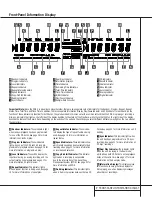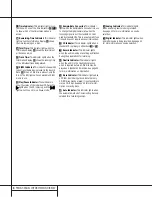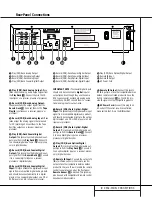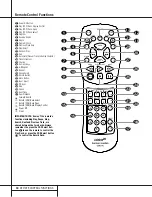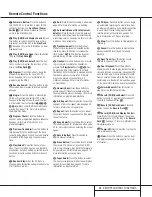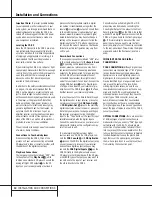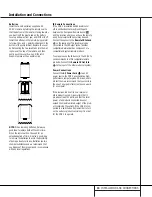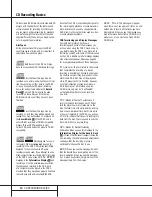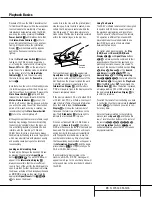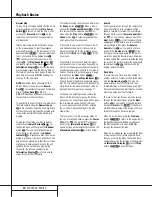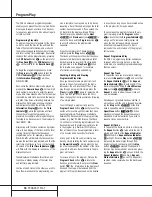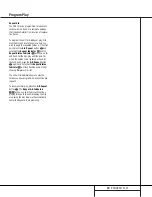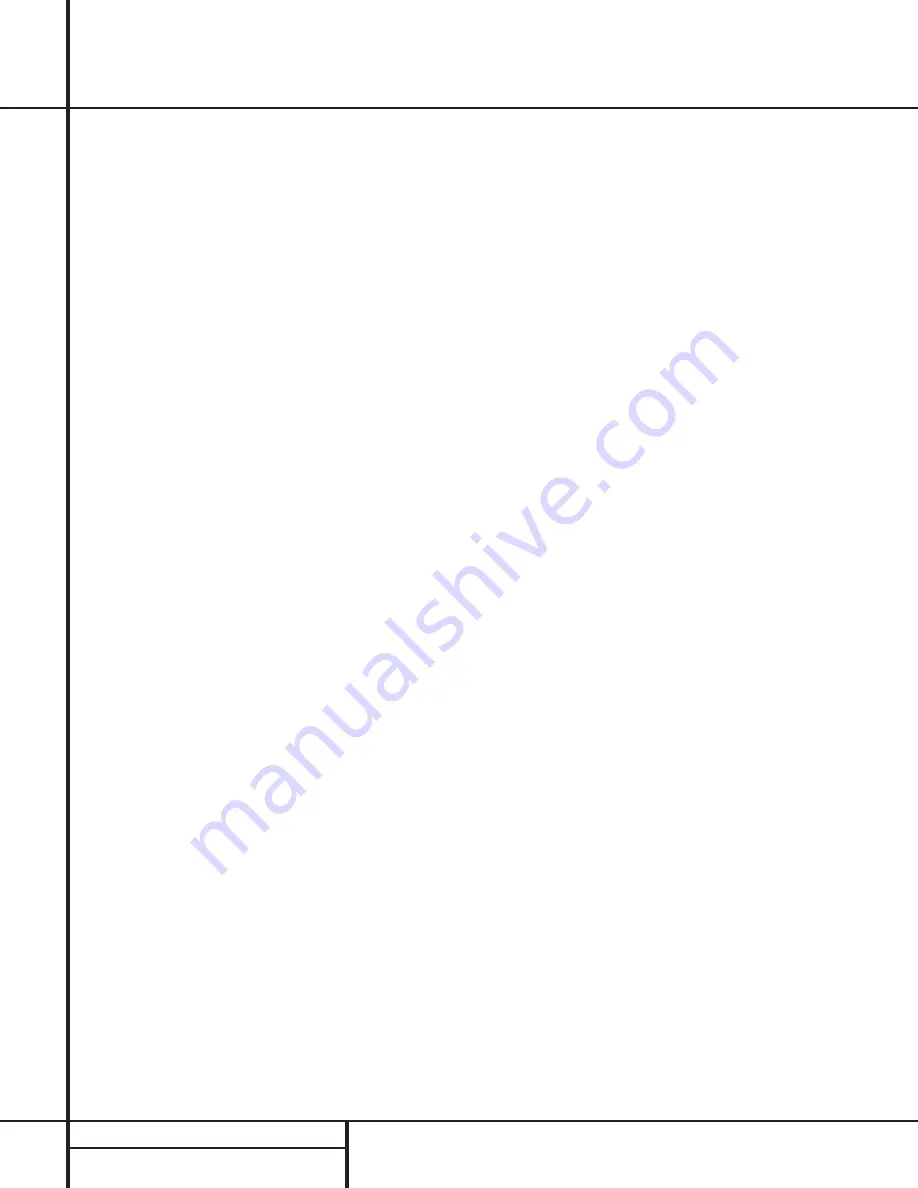
4
SAFETY INFORMATION
Safety Information
Important Safety Information
Verify Line Voltage Before Use
Your CDR 2 has been designed for use with
120-volt AC current. Connection to a line volt-
age other than that for which it is intended
can create a safety and fire hazard and may
damage the unit.
If you have any questions about the voltage
requirements for your specific model, or about
the line voltage in your area, contact your sell-
ing dealer before plugging the unit into a wall
outlet.
Do Not Use Extension Cords
We do not recommend that extension cords be
used with this product. As with all electrical
devices, do not run power cords under rugs or
carpets or place heavy objects on them.
Damaged power cords should be replaced
immediately by an authorized service depot
with cords meeting factory specifications.
Handle the AC Power Cord Gently
When disconnecting the power cord from an
AC outlet, always pull the plug, never pull the
cord. If you do not intend to use the unit for
any considerable length of time, disconnect the
plug from the AC outlet.
Do Not Open the Cabinet
There are no user-serviceable components
inside this product. Opening the cabinet may
present a shock hazard, and any modification
to the product will void your guarantee. If water
or any metal object such as a paper clip, wire
or a staple accidentally falls inside the unit, dis-
connect it from the AC power source immedi-
ately, and consult an authorized service station.
CAUTION:
The CDR 2 uses a laser system. To
prevent direct exposure to the laser beam, do
not open the cabinet enclosure or defeat any of
the safety mechanisms provided for your pro-
tection. DO NOT STARE INTO THE LASER BEAM.
To ensure proper use of this product, please
read this owner’s manual carefully and retain it
for future use. Should the unit require mainte-
nance or repair, please contact your local
Harman Kardon service station. Refer servicing
to qualified personnel only.
Installation Location
■
To assure proper operation and to avoid the
potential for safety hazards, place the unit
on a firm and level surface. When placing
the unit on a shelf, be certain that the shelf
and any mounting hardware can support the
weight of the product.
■
Make certain that proper space is provided
both above and below the unit for ventila-
tion. If this product will be installed in a
cabinet or other enclosed area, make certain
that there is sufficient air movement within
the cabinet.
■
Do not place the unit directly on a carpeted
surface.
■
Avoid installation in extremely hot or cold
locations, or an area that is exposed to direct
sunlight or heating equipment.
■
Avoid moist or humid locations.
■
Do not obstruct the ventilation slots on the
top of the unit, or place objects directly over
them.
Cleaning
When the unit gets dirty, wipe it with a clean,
soft dry cloth. If necessary, wipe it with a soft
cloth dampened with mild soapy water, then a
fresh cloth with clean water. Wipe dry immedi-
ately with a dry cloth. NEVER use benzene,
aerosol cleaners, thinner, alcohol or any other
volatile cleaning agent. Do not use abrasive
cleaners, as they may damage the finish of
metal parts. Avoid spraying insecticide near
the unit.
Moving the Unit
Before moving the unit, be certain to discon-
nect any interconnection cords with other com-
ponents, and make certain that you disconnect
the unit from the AC outlet.
IMPORTANT NOTE:
To avoid damage to the
CDR 2 which may not be covered by the war-
ranty, be certain that all discs are removed from
the unit before it is moved. Once the CDR 2 is
placed installed, discs may be left in the unit
when it is turned off, but the unit should
NEVER be moved with discs left in either deck.
Important Information for the User
This equipment has been tested and found to
comply with the limits for a Class B digital
device, pursuant to Part 15 of the FCC Rules.
The limits are designed to provide reasonable
protection against harmful interference in a
residential installation. This equipment generates,
uses and can radiate radio frequency energy and,
if not installed and used in accordance with the
instructions, may cause harmful interference to
radio communication. However, there is no guar-
antee that harmful interference will not occur in
a particular installation. If this equipment does
cause harmful interference to radio or television
reception, which can be determined by turning
the equipment off and on, the user is encour-
aged to try to correct the interference by one or
more of the following measures:
■
Reorient or relocate the receiving antenna.
■
Increase the separation between the equip-
ment and receiver.
■
Connect the equipment into an outlet on a
circuit different from that to which the
receiver is connected.
■
Consult the dealer or an experienced
radio/TV technician for help.
This device complies with Part 15 of the FCC
Rules. Operation is subject to the following two
conditions: (1) this device may not cause harm-
ful interference, and (2) this device must accept
interference received, including interference that
may cause undesired operation.
NOTE:
Changes or modifications may cause
this unit to fail to comply with Part 15 of the
FCC Rules and may void the user’s authority to
operate the equipment.
Unpacking
The carton and shipping materials used to pro-
tect your new receiver during shipment were
specially designed to cushion it from shock and
vibration. We suggest that you save the carton
and packing materials for use in shipping if you
move, or should the unit ever need repair.
To minimize the size of the carton in storage,
you may wish to flatten it. This is done by care-
fully slitting the tape seams on the bottom and
collapsing the carton down to a more two-
dimensional appearance. Other cardboard
inserts may be stored in the same manner.
Packing materials that cannot be collapsed
should be saved along with the carton in a
plastic bag.
If you do not wish to save the packaging mate-
rials, please note that the carton and other sec-
tions of the shipping protection are recyclable.
Please respect the environment and discard
those materials at a local recycling center.