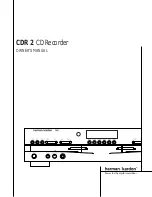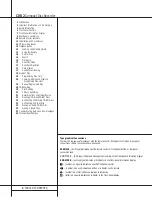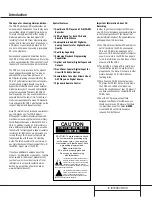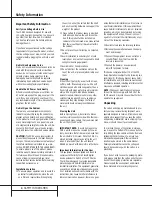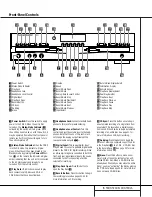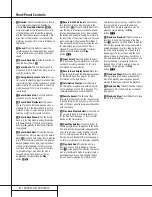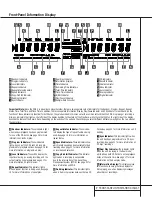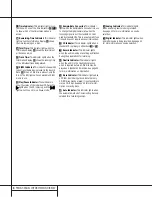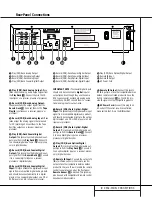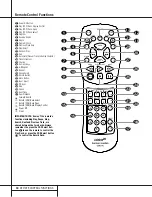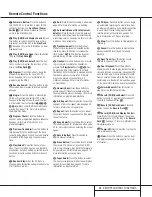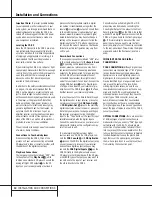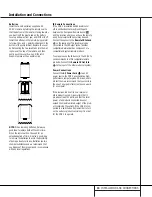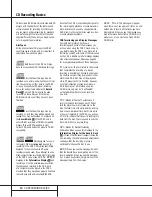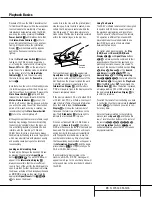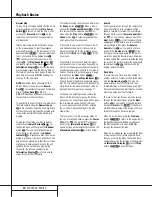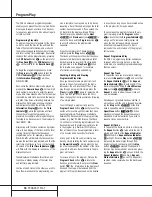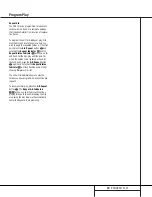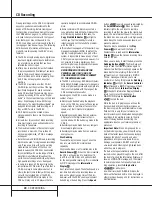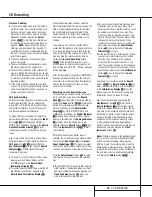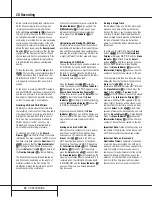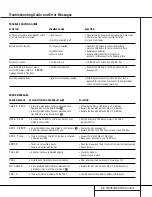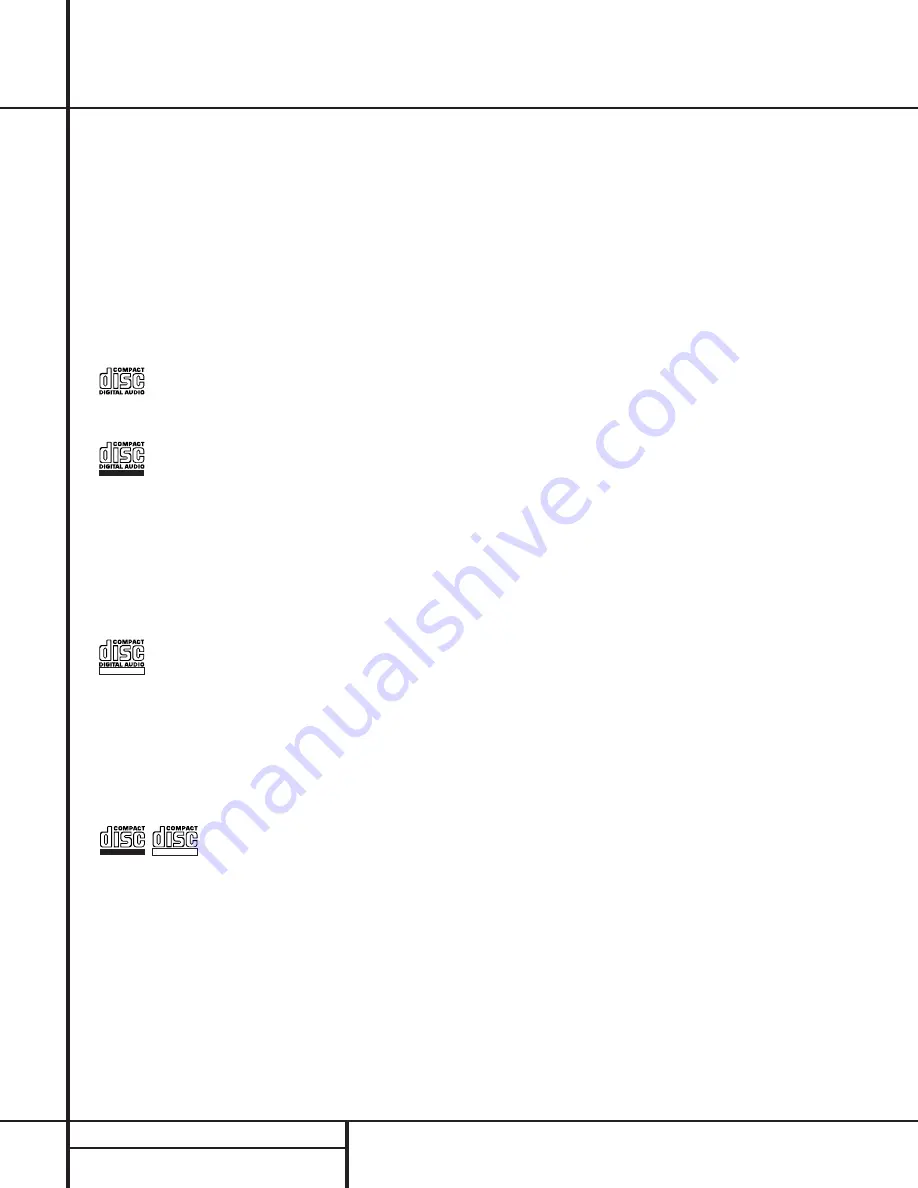
14
CD RECORDING BASICS
CD Recorders (CDRs) are similar to standard CD
players, with the addition of the features and
controls needed for recording. Functions such
as play, search and programming for playback
will be familiar, but the recorder will function
slightly differently than what you may be used
to for magnetic tape recorders.
Disc Types
Unlike a conventional CD player, the CDR 2
uses three types of discs, and it is important to
understand how each one plays.
Both decks in the CDR 2 will play
back any conventional CD that bears this logo.
Discs that bear this logo may be
recorded on one time, and when they are final-
ized they will play in either deck in the CDR 2
or in any conventional CD player, including
home, car and portable models. the
Record
Deck
%
on the CDR 2 may also be used
to record on these discs, and it will play
CD-R/Audio discs even if they have not been
finalized.
Discs that bear this logo may be
recorded on, and they may also be erased and
reused. They may be recorded on or played on
the
Record Deck
%
of the CDR 2 and in
other CD-RW recorders or CD-RW compatible
players. They will NOT play back in most
current CD players unless the player is CD-RW
compatible.
Discs designed for use in
computer CD-R drives
may not
be used for
recording in the CDR 2. Only discs specifically
designed for use in consumer CD audio
recorders may be used. If you attempt to use a
blank-computer-type recordable disc for recording
on the CDR 2 you will see a
DISC ERROR
message in the
Information Display
K
and
recording will not be possible. However, discs
that have been recorded in the CD-R drive
of a computer may be played in the CDR 2,
provided that they have been properly finalized
in accordance with audio standard IEC958.
Note that the CDR 2 is specifically designed for
the recording and playback of consumer audio
discs, and cannot be used to copy data discs,
DVD discs, or other optical discs used by video-
or computer-game systems.
CDR Terminology and Display Messages
Compact disc recording has its own
terminology, and some of the messages you
will see when using the CDR 2 may be new to
you. Before using the CDR 2, you may wish to
familiarize yourself with some of the terms used
by the CDR 2. Additional error message displays
may occasionally appear. Please see page 23
for a complete explanation of those messages.
Finalize
: This term refers to the process
that completes the recording of a disc by
recording a final Table of Contents and prepar-
ing the disc so that it may be played on other
machines. A CD-R disc may not be played on
other CD players until it is finalized. However,
once the finalization process is complete, a
CD-R disc may not be recorded on again.
CD-RW discs only may be “Uunfinalized,”
so that additional tracks may be recorded
on a disc.
TOC
: Stands for Table of Contents and it
refers to the data recorded on each CD that
tells the player how many tracks are on the
disc, the total time of the disc and the running
time of each individual track. Each time a disc
of any sort is placed in the CDR 2, you will see
a
TOC
to indicate that the unit is reading this
data from the disc. This is required to copy the
track information to any recording.
OPC
: Stands for Optical Processing
Calibration. When you see this message in the
Information Display for the Record Deck
K
, it means that the laser transport inside the
unit is making the calibrations and adjustments
needed so that the recording process is
optimized for the specific disc in use.
BUSY
: When you see this message, it means
that the Record Deck is completing part of the
record operation. When you see this message,
do not press any buttons; simply wait until the
message clears from the display.
DISC FULL
: This message will appear
when there is not enough room left on an unfi-
nalized disc to record all the tracks you have
programmed. When you see this message you
may either erase tracks from a CD-RW disc to
make room, or you must use a fresh CD-R or
CD-RW disc.
Recordable
ReWritable
ReWritable
Recordable
CD Recording Basics