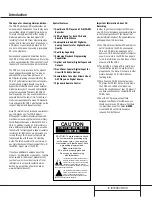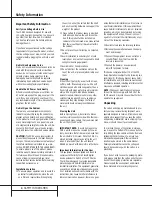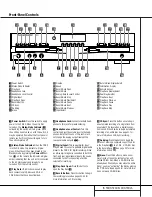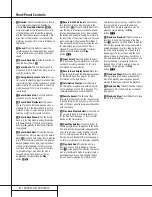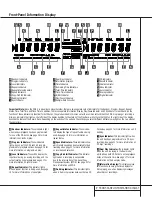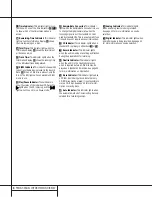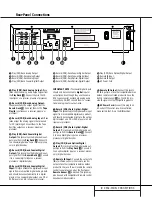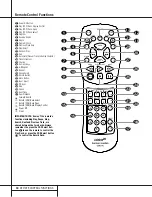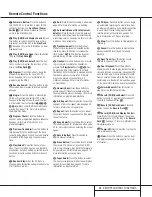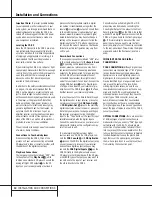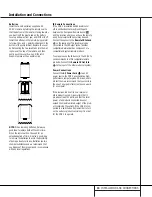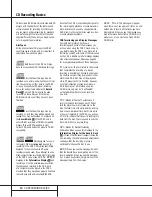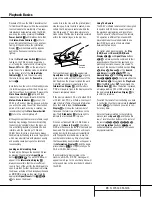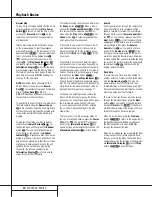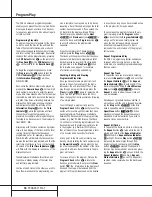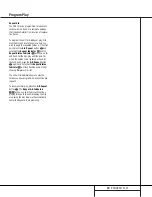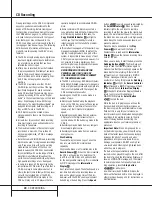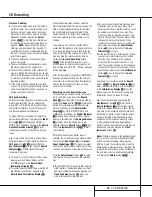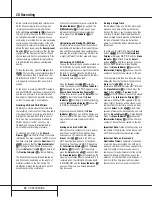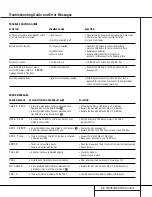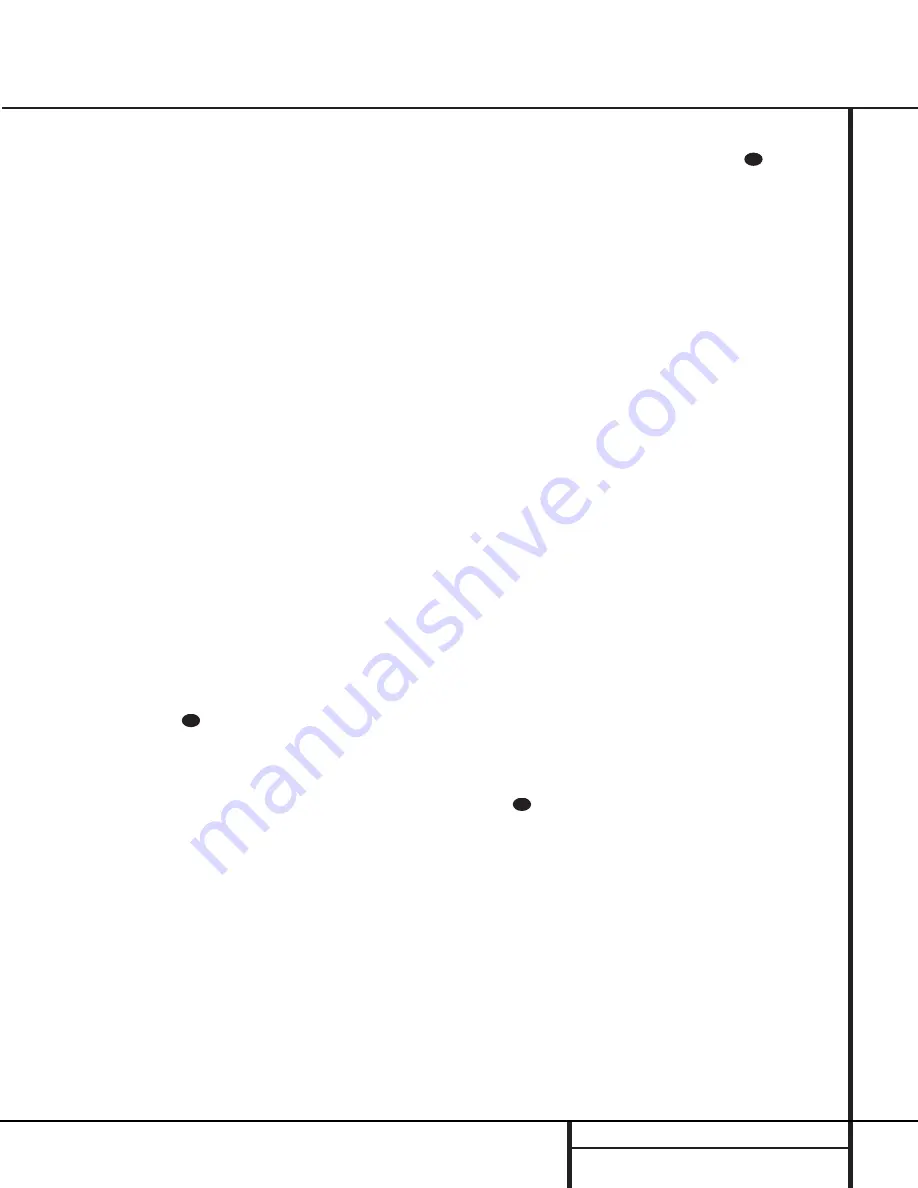
17
PLAYBACK BASICS
Dual-Play Mode
Since the CDR 2 has more than one CD deck,
you may play a disc in either drawer. When only
one deck is playing, the unit is in the Single
mode. In the Single mode, the audio output will
be fed to all digital and analog jacks for both
decks. This means you may select the input on
your receiver, preamp or processor for either
deck. For example, if you have the Play Deck
connected to “CD” and the Record Deck con-
nected to “Tape,” when only one deck is play-
ing, either input may be selected.
It is also possible to play two discs at once,
using the Dual mode. To initiate dual-mode
playback, press the
Dual
button on the front
panel or remote
ı`
. When the
Dual-Play
Indicator
J
is lit, you may play a different
disc in both decks at the same time. The output
of each deck will be sent to the its appropriate
output jacks, and you will need to select the
deck you wish to listen to using the input selec-
tors on your receiver, preamp or processor. You
may also use the output of one deck to feed
your main-room system, while the second deck
is used to feed a remote room.
As long as the
Dual-Play Indicator
J
is lit,
each deck functions as a separate CD player,
and will respond to its own set of controls on
the front panel for either the
Play Deck
Ùˆ˜¯˘
or
Record Deck
&*(ÓÔ
. To control the transports using
the remote, remember to first press the Selector
button for either the
Play/CDP Deck
d
or
the
Record/CDR Deck
, and then press
the desired command function.
NOTE:
When in the Dual mode, you may return
to Single play mode by pressing the
Single
button on the remote
g
or the
Dual
button
ı
on the front panel. However, pressing the
Single
button while both decks are playing,
will automatically stop playback of the disc in
the
Record Deck
%
while the disc in the
Play Deck
3
continues to play. The output of
the play deck will be sent to both sets of out-
put jacks.
Dual-Deck Operation
Since the CDR 2 has two separate CD decks, it
may be used to function as two-disc changer,
so that you can continually play two discs.
When the CDR 2 is in the Single-Play mode, as
shown by the
Dual-Play Indicator
J
NOT
being lit, when the disc in one deck has played
through to the end, the disc in the other deck
will automatically begin to play. Each disc will
play through, and when one deck is finished
the other will start. To stop playback, press the
Stop
button
x&¸
for the deck that is
currently playing.
To have the CDR 2 function as a standard CD
player, where the deck in use stops at the end
of a disc, press the
Dual
button
`ı
until
the
Dual-Play Indicator
J
lights. In the Dual
mode, each deck acts independently of the
other and when the disc in one deck finishes, it
stops unless one of the Repeat functions has
been activated.
Time Display
The CDR 2’s time display is capable of showing
a wide range of information about the contents
of a CD.
Once the disc’s Table of Contents or TOC data
has been read, the
Information Display
K
for any deck that has a CD inside will show the
number of tracks on the disc in the two left
digits of the display, and the total running time
of the disc. When the disc is playing, the tracks
will count up as each new track is reached, and
time display will show the elapsed time for the
track being played.
To view the time remaining in the track being
played, press the
Display
button
b
ÒÙ
for the deck in use so that the
REMAINING TIME
Indicators
ML
illuminate. The
Information Display
K
will
count down the time remaining in the track,
and at the start of the next track the counter
will start to count down the running time of
that track.
To view the total time remaining on the disc,
press the
Display Button
b
ÒÙ
for
the deck in use so that the
Total Time
Indicators
NL
illuminate. The
Information
Display
K
will show the total time remaining
for all tracks on the disc and count down until
the disc has finished playing. When the disc has
played all the way through, the total number of
tracks and the total running time of the disc
will be displayed.
Headphone Listening
You may listen to the output of the CDR 2
through headphones at any time by simply
plugging the headphones into the
Front-Panel
Jack
4
. The volume of the headphone output
may be adjusted with the
Headphones Level
Control
5
. Note that changes to the head-
phone level will not alter the output settings to
the analog outputs. Those levels are fixed, and
the volume should be adjusted using your
receiver, preamp or processor.
Note that when only one deck is playing back a
disc, the output of that deck will be fed to the
headphone jack. When the unit is in the Dual-
Playback mode, only the output of the
Play
Deck
3
will be fed to the headphone jack.
31
31
29
Playback Basics