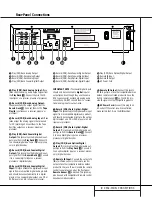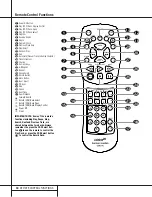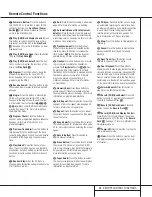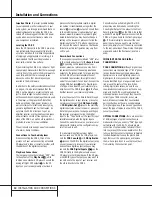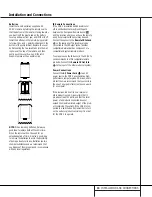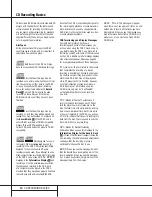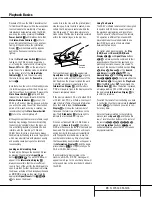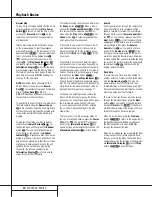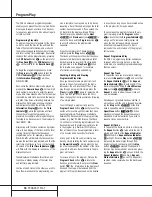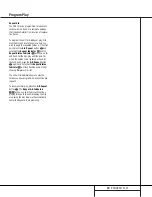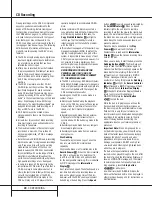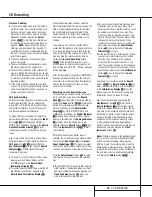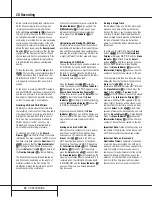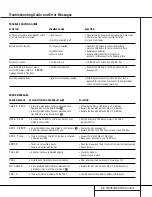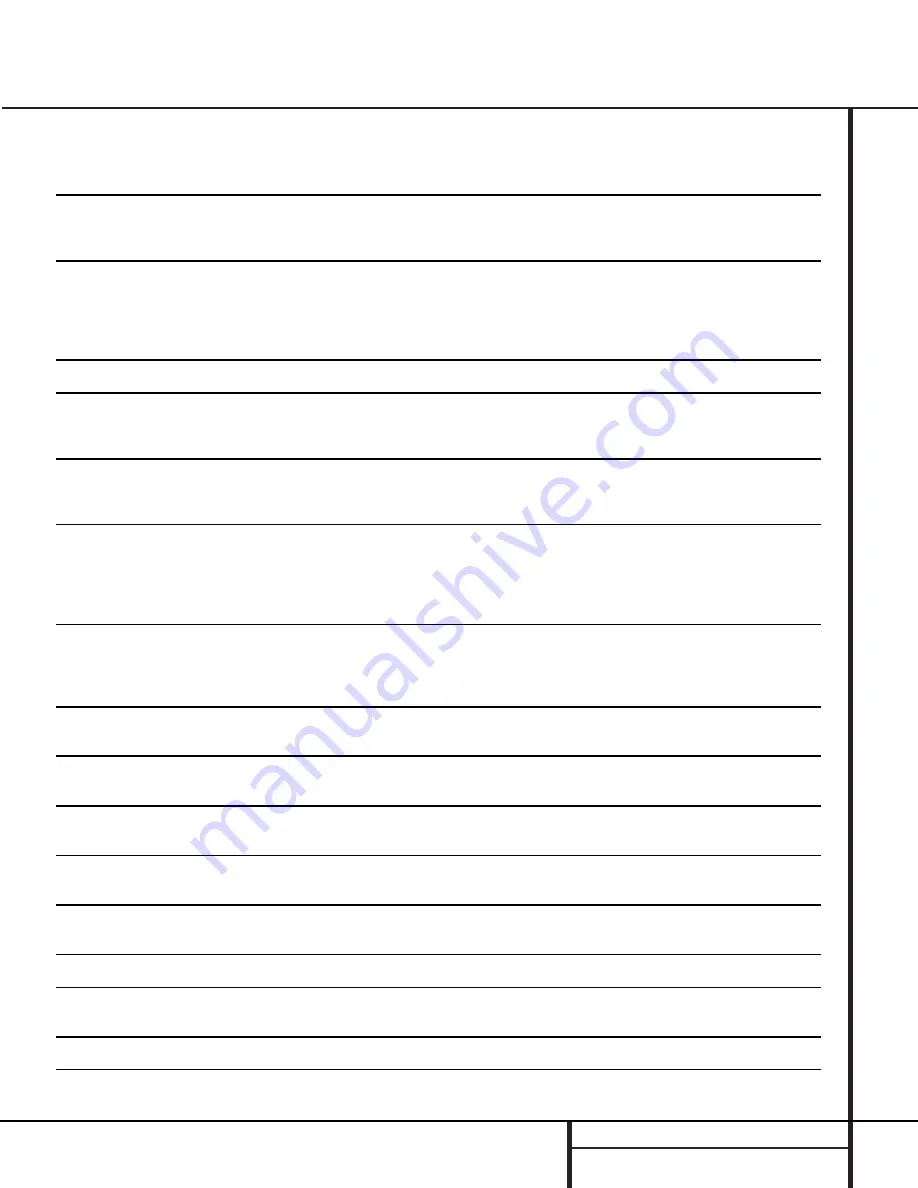
23
TROUBLESHOOTING GUIDE
Troubleshooting Guide and Error Messages
TROUBLE SHOOTING GUIDE
SYMPTOM
POSSIBLE CAUSE
SOLUTION
Unit does not operate when Standby switch
• No AC power
• Make certain AC power cord is plugged into a live outlet.
or remote Power-On is pressed
• Check to see if AC outlet is switch controlled.
• Main Power Switch is off
• Turn on Main Power
Remote does not function
• Wrong deck selected
• Press the CDP button to control the Play Deck;
press the CDR button to control the Record Deck
• Dead batteries
• Replace both batteries
• Sensor blocked
• Remove obstructions from front panel or
connect a remote sensor to the Remote-In Jack
Disc does not erase
• CD-R disc in use
• CD-R discs do not erase. Use a CD-RW disc
Recorded CD-R disc does not play in
• CD-R disc not finalized
• Finalize the CD-R disc in the CDR 2’s Record Deck
another CD player or
DISC ERROR
(see page 22)
message appears in Play Deck
Recording suddenly stops
• Input source stopped or paused
• Recordings will always stop when the input source
is paused for more than 3 seconds for digital recordings
and 10 seconds for analog recordings
ERROR MESSAGES
ERROR MESSAGE
EXPLANATION AND PROBABLE CAUSE
SOLUTION
CHECK DISC
• A record-related button has been pressed when a
• Unfinalize the disc to add tracks to a CD-RW disc
Finalized disc is in the Record Deck
%
• Replace the disc with a blank CD-R or CD-RW disc
• A record-related button has been pressed when a
• Replace the disc with a blank CD-R or CD-RW disc
standard CD is in the Record Deck
%
DATA DISC
• A non-audio CD-ROM or a CD-Video disc has been
• Only CD Audio and DTS discs will play in the CDR 2;
placed in the machine
replace the disc
DISC ERROR
• An Unfinalized disc has been placed in the Play Deck
3
• Finalize the disc (see page 22)
• A DVD disc has been placed in the unit
• Replace the disc. The CDR 2 does not play or dub DVD discs
DISC FULL
• There is not enough time left on the disc to complete
• Use another blank CD-R or CD-RW disc
a planned recording
• Erase one or more tracks on a CD-RW disc
ERROR
• The dsic is not seated properly
• Open the drawer and check to see that the disc is properly seated
• There is a problem with the disc
• Try another disc
FAILED
• A dub has not been completed properly
• Check the play disc
• Repeat the dub process
FULL
• More than 20 tracks have been programmed
• Clear all programmed tracks over 20 (see page 18)
NO AUDIO
• A record-related button has been pressed when
• Replace the disc with a blank CD-R or CD-RW Audio disc
a non-audio disc is in the Record Drawer
%
SVC-1
• There is an internal problem with the CDR 2
• Contact an authorized Harman Kardon service depot