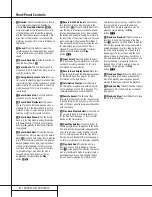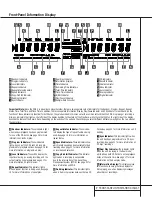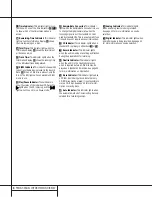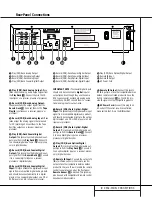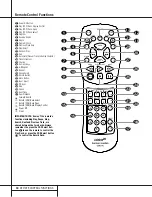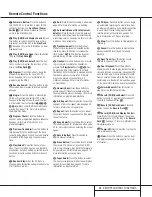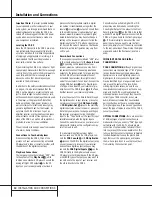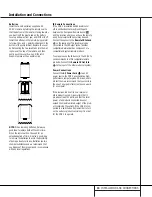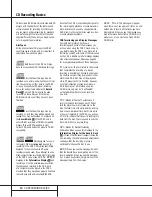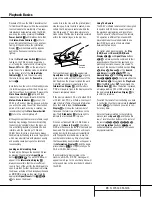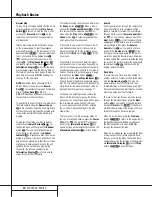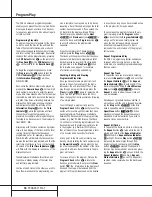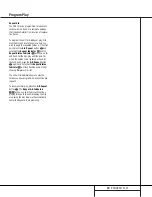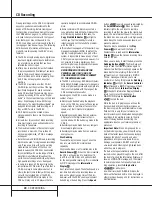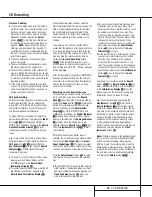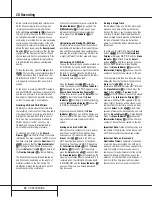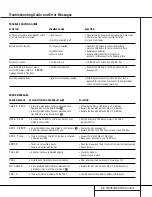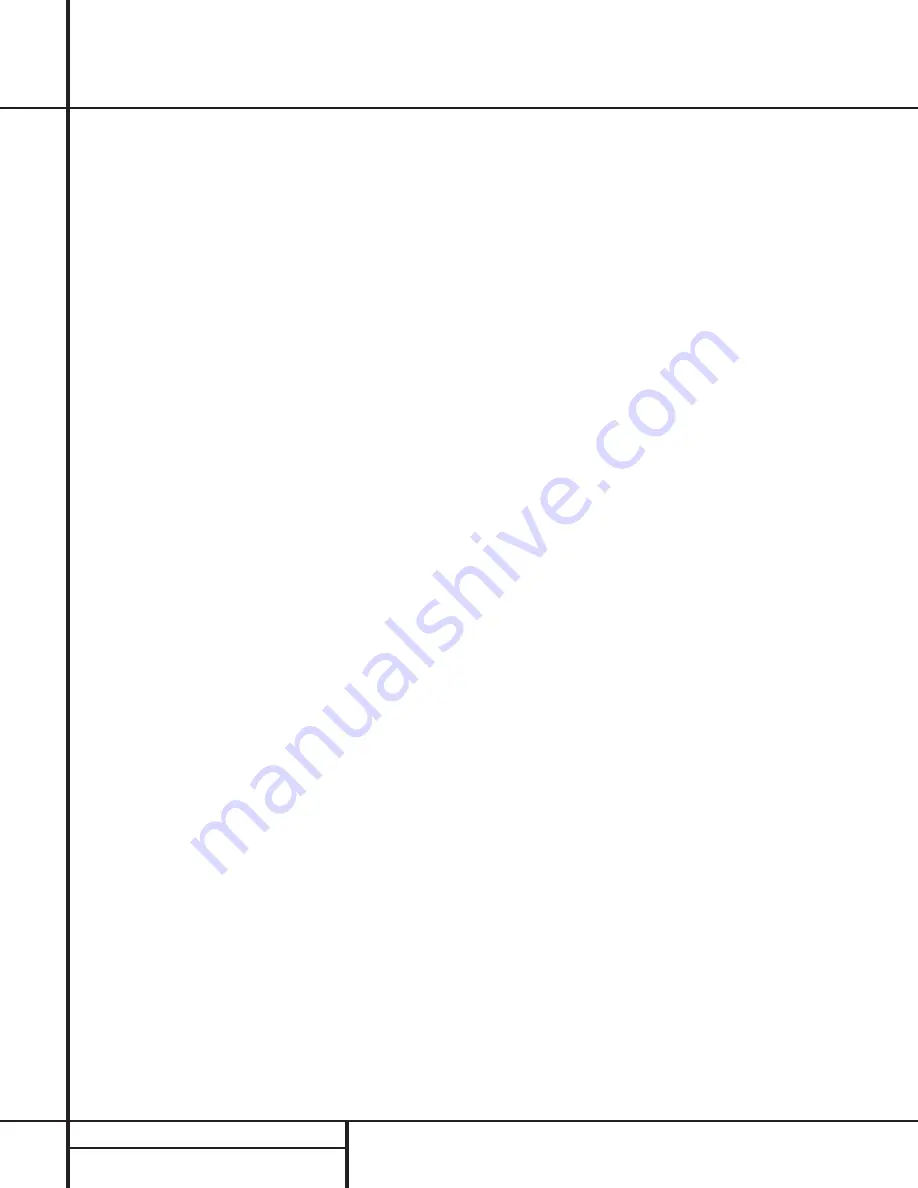
20
CD RECORDING
CD Recording
Making recordings on the CDR 2 is simple and
easy once you become accustomed to the
basics of CD Recording. Before making your
first recording, please take a moment to review
the CDR Basics on page 14. In particular, you
will need to become familiar with the types of
discs that may or may not be used in the
CDR 2. In addition, some terms used in the fol-
lowing pages may be new to you. The following
definitions and information will help you to
make CD recordings using the CDR 2’s many
features:
•
The CDR 2 accepts analog inputs, digital coax
inputs and digital-optical inputs. Before mak-
ing a recording, be certain that you have
selected the correct input.
•
After a disc is recorded, it must be finalized.
This process adds the final table of contents
data to the disc and makes it playable on
other machines. Until a disc is properly final-
ized, it may not be played on any other
machine.
•
The CDR 2 may record on either CD-R or
CD-RW discs, but they must be of the type
specifically designed for use in consumer-
audio CD recorders. These discs may be rec-
ognized by looking for the words “Digital
Audio” in the compact disc logo on the blank
disc or its packaging. Discs with the logo
reading only “Compact Disc/Recordable” are
designed for computer data recording, and
they will NOT work in the CDR 2.
•
CD-R discs may not be erased or have
material added to them once they have been
finalized.
•
At least four (4) seconds of blank recording
time must remain on an unfinalized disc for
recording to take place.
•
The maximum number of tracks that may be
recorded on a disc is 20. If more than 20
tracks are programmed, a
FULL
message
will appear.
• Note that some CD-R/CD-RW audio recording
discs may be used for single-speed recordings
only. If you use a disc with such a warning,
make certain not to dub at that 2x or 4x
speed. However, the CDR 2 has been tested
for compatibility with a wide range of blank
discs from manufacturers throughout the
world. In most cases, blank discs will produce
high-quality recordings at any dub speed.
• In some rare cases, a CD player may not be
compatible with CD-R discs. If you find that a
CD-R disc plays in some players but not in
others, the fault is most likely with the player,
not with the recorded disc or the CDR 2.
Remember that CD-RW discs made in the
CDR 2 will play only in CD players that are
specially designed to accommodate CD-RW
discs.
•
Some commercial CD discs may contain a
copy protection data bit that will prevent the
disc from being dubbed. In that case, the
Copy Prohibit Indicator
G
will light to
remind you that the inability to record is
intentional, and not the result of a problem
with the CDR 2.
•
This product is equipped with the Serial Copy
Management System (SCMS) to protect the
rights of copyright owners. As a part of this
system, it is possible to make a copy of most
CDs for your own personal use. However, it is
not possible to make a digital copy from
another digital copy. It is possible to make an
analog copy of a digital copy.
RECORDINGS MAY BE MADE FOR
PERSONAL USE ONLY, AND ANY
UNAUTHORIZED COPYING IS SUBJECT
TO THE APPLICABLE LAW.
•
The CDR 2 will not copy DVD discs, computer-
data discs, CD-based computer or video-game
discs, or digital audio discs with a sample rate
that is not compatible with the range of the
CDR 2s sample-rate converter.
Recordings on the CDR 2 may be made in a
number of ways:
•
Discs may be dubbed using the playback
deck on the CDR 2 as a source. These copies
may be made in real time, at twice normal
speed, or at four times normal playback
speed.
•
Recordings may be made from an external
CD player or other digital source that is
synchronized with the dub being made in the
CDR 2.
•
Recordings may be made from any compati-
ble external digital source.
•
Recordings may be made from an external
analog source.
Disc Dubbing
The easiest way to make a copy of an entire
disc is to use the CDR 2’s internal dub
capability.
First, insert a blank or unformatted disc in the
Record Drawer
%
. When the disc is inserted,
the CDR 2 will examine it to determine if it
is a CD-R or CD-RW disc, and optimize itself
for the best possible recording. This is indicated
by
OPC
message in the
Information
Display
K
.
Next, select a dub speed. The default speed is a
real-time dub, where the recording takes as
long as the actual running time of the disc.
However, with the CDR 2 you may also select
2x dubbing or 4x dubbing. Press the
Speed
button
s#
to select a speed as indicated by
the
2x/4x Indicators
F
. When no Speed
Indicator lights, the unit is set to real-time
recording. Note that the slower the record-dub
speed, the more tolerant the unit is of errors on
the blank disc. However, with most high-quality
blank discs, the 2x and 4x speeds should not
present a problem.
Place the disc to be dubbed in the
Play
Drawer
3
and wait until the Table of
Contents data is read and the
Information
Display
K
shows the track and running time
data for the disc.
When you are ready to start the dub, press the
Dubbing Button
l)
. The Play Deck will
begin to read the track information again to
make certain that there is enough space on the
blank disc for the recording. If there is NOT
sufficient room on the blank disc, a
DISC
FULL
message will remind you to use
another disc. During this process the
Dubbing
Indicator
H
will light, the
Record Indicator
T
will flash and a
BUSY
message will flash
in the Record Deck’s
Information Display
K
. When both Information Display Indicators
return to normal, with indications of
01 00:00
press the
Select Button
j*
to start the dub.
While the dub is in progress, you will see the
track numbers and running time increase as
the disc is copied. The Level Indicators will also
flash but this is only for your reference, as
record levels may not be adjusted during digital
recordings. It is possible to listen to the disc
while it is being dubbed by selecting the
appropriate input on your receiver, preamp or
processor:
Important Note:
When a high-speed (2x or
4x) dub is being made, you will hear the play-
back at the faster speed. Fast speed playback
increases the pitch of a sound, and when
played back at high volume levels this may
damage your speakers. DO NOT use high vol-
ume levels when listening to high-speed dubs
while they are in progress.
The dub will stop automatically when the
source disc has played through to the end. After
the dub is finished, the Information Display will
show an
UPDATE
message, and then return
to normal operation. To manually stop a dub-
bing operation, press the
Stop button
x&¸
for either deck.
As with all recorded CD-R/CD-RW discs, the
disc must be finalized before it can be played in
other machines. See page 22 for instructions on
disc finalization.