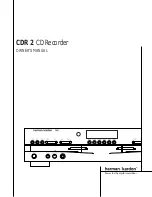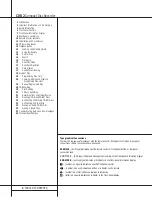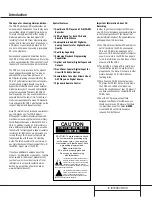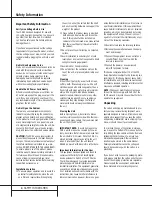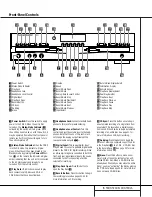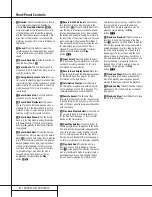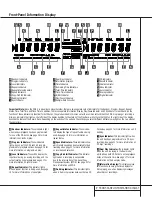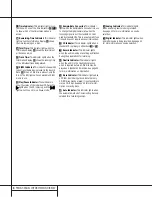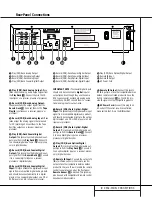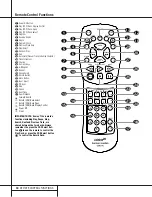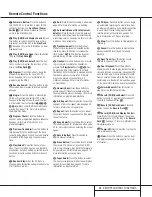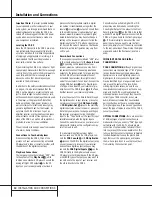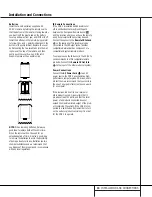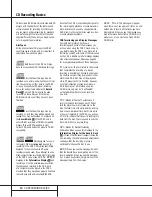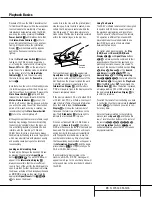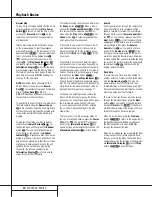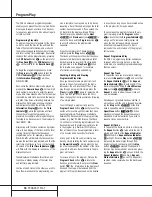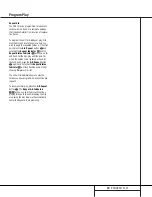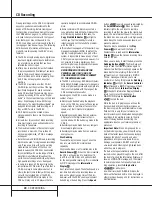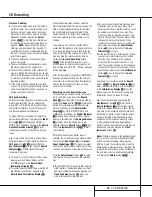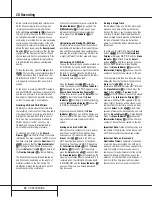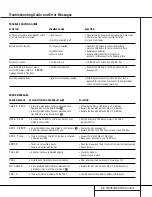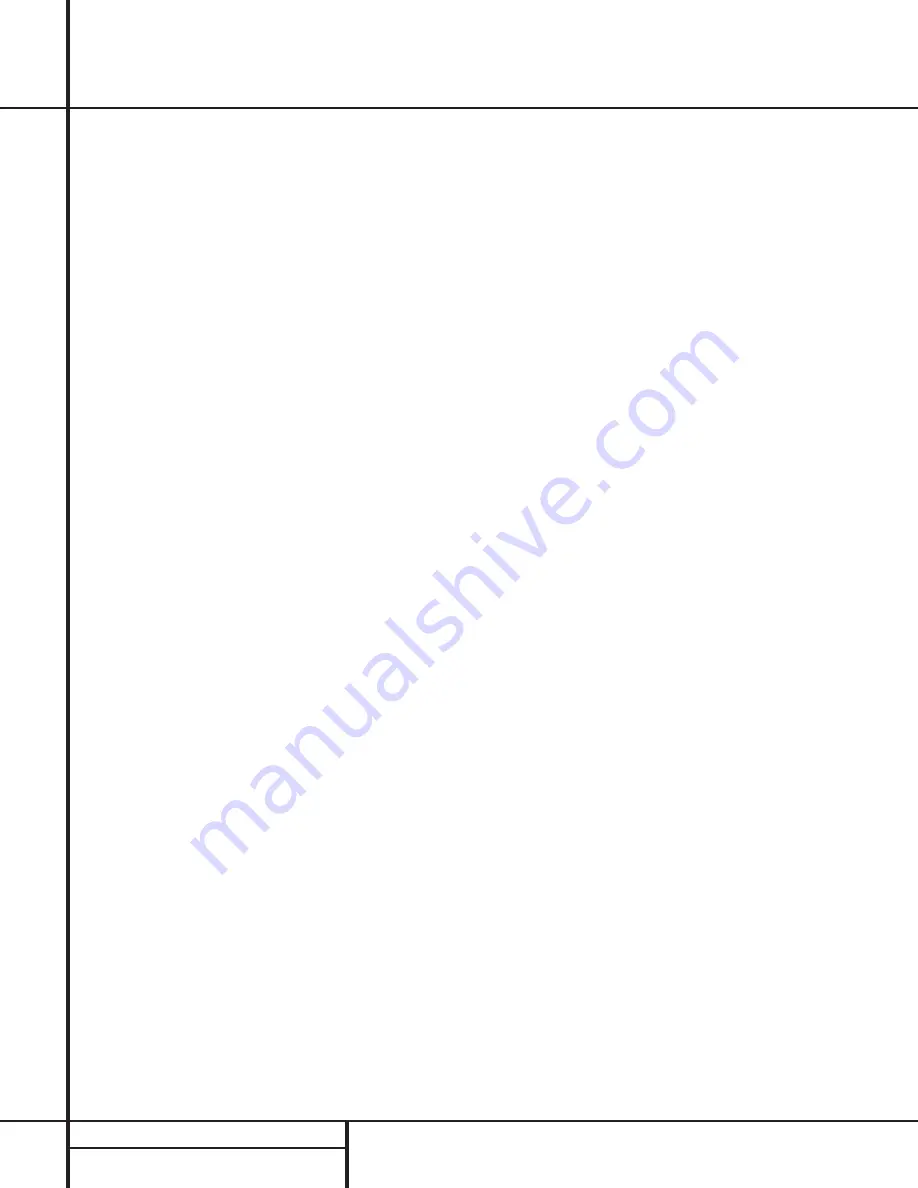
12
INSTALLATION AND CONNECTIONS
Important Note:
To prevent possible damage
to your speakers or other components in your
audio system, we strongly recommend that ALL
system components, including the CDR 2, be
turned off and unplugged from their AC power
source when any connections are made or a
new component is installed.
Locating the CDR 2
Since the CD transports in the CDR 2 are preci-
sion instruments, they are subject to interfer-
ence from vibration. To minimize the possibility
of skipping during playback or recording, it is
recommended that the unit be placed on a
level, solid, vibration-free surface.
When installing the CDR 2 in a cabinet or tight
space, always make certain that there is enough
room in front of the unit for the disc drawers to
open fully, and that there is enough space
above the unit so that discs may easily be
inserted in the disc drawers.
In addition to the safety considerations outlined
on page 4, it is also recommended that the
CDR 2 not be placed in a location that is sub-
ject to direct sunlight or extreme heat or cold,
as these conditions may damage the discs used
in the player, or the player itself. Note that
audio amplifiers or high-power receivers, as
well as certain other electronic products, may
generate significant heat. For that reason, do
not place the CDR 2 directly on top of an
amplifier, receiver, or other heat source. Always
allow at least one inch of free space on all
sides of the CDR 2, as well as other electronic
products, to allow for proper ventilation.
The unit should also be kept away from sources
of water or damp conditions.
Connections to Your Audio System
When connecting the CDR 2, think of the
process as if your were connecting a standard
CD player and a tape or cassette recorder, with
the addition of the digital connections.
Play-Deck Connections
The rear-panel connections labeled “CDP” refer
to the outputs of the
Play Deck
3
, which
functions as a standard CD player. Connect the
analog left/right CDP outputs
¡
to the CD
inputs on your receiver, preamp or surround
processor. For best playback results, a digital
connection is recommended, using either the
coaxial
¢
or optical
ª
outputs. Connect them
to the matching coax or optical inputs of your
receiver, preamp, processor or external digital
decoder. Note that you may have to change a
setting on the receiver or processor to link the
digital input to the “CD” button or input selec-
tor. Consult the owner’s manual on that device
for details, as this configuration may vary from
unit to unit.
Record-Deck Connections
The rear-panel connections labeled “CDR” refer
to the inputs and outputs for the
Record Deck
%
. Depending on the capabilities of your
receiver, preamp or processor, you may find it
convenient to connect the analog inputs and
outputs to the jacks marked for a tape recorder.
As the CDR 2’s functions resemble those of
a standard tape recorder, this might make it
easier for your select it as an input. Connect the
analog CDR-Out jacks
™
to the Play/In jacks
of a Tape or Aux input on your receiver or pre-
amp. Connect the CDR-In jacks
£
to the Tape
Rec/Out jacks on your receiver or preamp.
To play the output of the Record Deck through
the digital decoder in your receiver or an exter-
nal processor, connect the
CDR Coax-Out
∞
or
CDR Optical-Out
•
jacks to the matching
digital-input jacks on your receiver or processor.
Note that you may have to change a setting on
the receiver or processor to link the digital
input to the “Tape” button or the specific input
selector associated with the digital inputs.
Consult the owner’s manual on your receiver or
processor for details, as this configuration may
vary from unit to unit.
To make recordings from external digital
sources, such as a CD, DVD or MD player, con-
nect the
CDR Coax-In
§
or
CDR Optical-In
¶
jacks on the CDR to the digital output jacks
on your receiver or processor. If your receiver
does not have digital-output jacks, you may
connect the
CDR Digital Inputs
§¶
on the
CDR 2 directly to the digital outputs on your
CD player or other digital device. If the CD play-
er has BOTH types of outputs, you may want to
connect one to the input of your receiver and
the other directly to the CDR 2.
Connections to a portable digital CD or MD
player may also be made by connecting the
Coax Digital Output of the player to the Front-
Panel Digital Input
6
on the CDR 2. Note that
when both are digital inputs are connected, the
CDR 2 will give priority to the front-panel input
§
. If it is impractical to disconnect the rear-
panel input when you need to use the front-
panel jack, simply turn off the device connected
to the rear-panel input. This will stop the digital
signal, and permit the front-panel jack to be
used.
IMPORTANT NOTES ON DIGITAL
CONNECTIONS:
COAX CONNECTIONS:
Although digital-coax
connections use the same type of “RCA” phono
jack as standard analog signals, please take
special care to connect digital signals only to
digital jacks. In many cases, the digital jacks
may be identified by an orange colored insert
ring around the center of the jack. When
making digital connections, be sure to use
coax-interconnect cables, such as the one sup-
plied with the CDR 2 or cables intended for
video applications. Even though they have the
correct type of RCA connector, do not use
audio-interconnect cables that have twisted
pair construction, as they are not appropriate
for digital signal use. If you have any questions
about the type of cables to use with the CDR 2,
consult your dealer.
OPTICAL CONNECTIONS:
There are a number
of different types of optical connections, so
make certain that you use only “TOS” type opti-
cal cables with the CDR 2. To ensure proper
connection of optical cables, fully insert them
into the jack until there is an audible click. This
tells you that the connector has been completely
inserted. Remember to save the plastic dust
caps that cover the optical jacks, and replace
them when a jack is not in use to prevent dust
from entering the connection point.
Installation and Connections