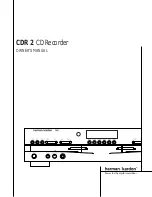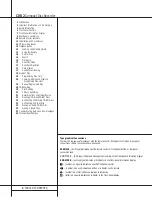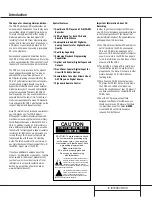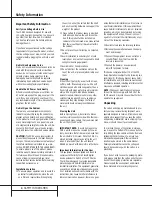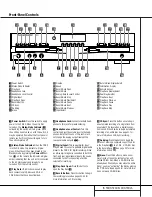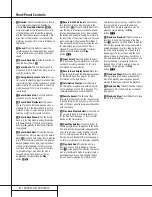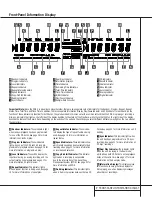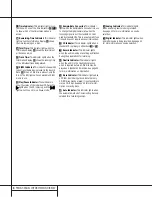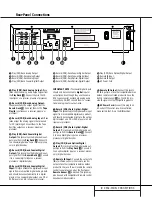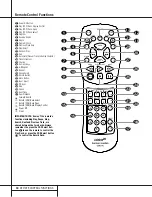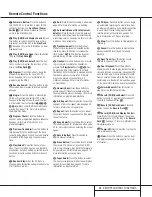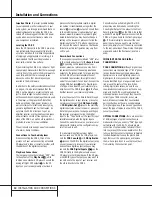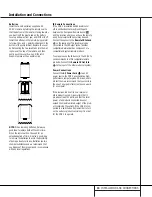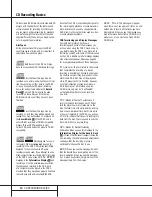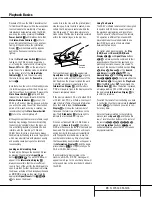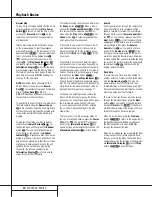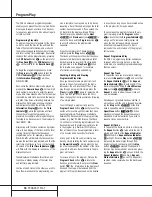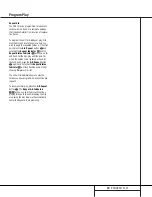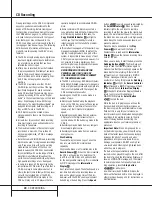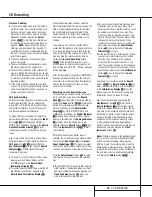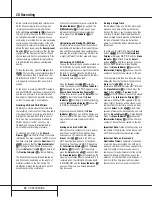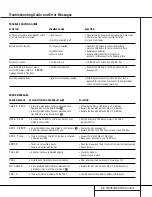13
INSTALLATION AND CONNECTIONS
Installation and Connections
Batteries
Insert the two AA batteries supplied with
CDR 2’s remote by turning the remote over so
that the bottom of the remote is facing towards
you. Gently lift the plastic tab on the battery
cover up and away from you, and lift the lid off.
Insert the batteries in the remote, being careful
to follow the + and – polarity indications in the
bottom of the compartment. Replace the cover
by first seating the two small tabs into the mat-
ing holes at the top of the remote, and then
gently push the cover down until the latch
snaps into place with an audible click.
NOTE:
When replacing batteries, it always a
good idea to replace both at the same time.
When the remote will not be used for an
extended period of time, it is also a good idea
to remove the batteries to avoid the possibility
of damage due to corrosion. Batteries contain
chemical substances and we recommend that
you dispose of them properly and in compliance
with any local regulations.
IR Remote Connections
If the CDR 2 is installed behind a cabinet or
other obstruction that may block the path
between the front-panel Remote Sensor
Û
and the location where you will use the remote,
an optional external IR sensor may be used.
Connect the sensor to the
Remote IR In Jack
‚
on the rear-panel. This jack may also be
connected to the IR Output jack of another
compatible Harman Kardon component or a
compatible IR system remote product.
You may also use the IR Sensor in the CDR 2 to
send commands to other compatible remote
products. Connect the
Remote IR Out Jack
⁄
to the input of the other product or system.
Power Connections
Connect the
AC Power Cord
¤
to an AC
power source. the CDR 2 uses sensitive, high-
performance computer-grade CD drives, and to
protect them we recommend that you consider
the use of a surge protector, just as you would
for a computer.
If the rear-panel AC outlet on a receiver or
other product is used, make certain that it
provides at least 40 watts, and that the total
power of all products connected does not
exceed the maximum rated output of the prod-
uct containing the outlets. If the CDR 2 is con-
nected to a switched outlet, remember to turn
on the outlet or product controlling it in order
for the CDR 2 to operate.