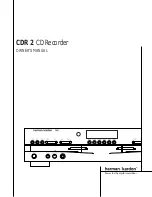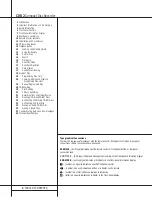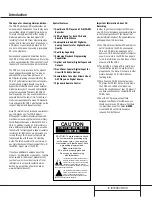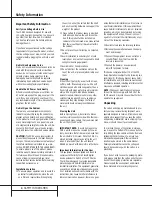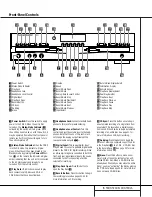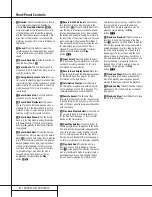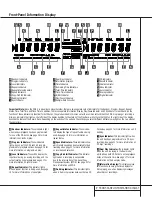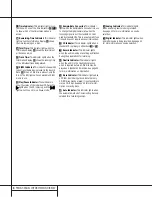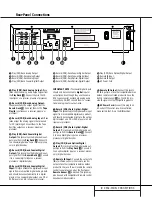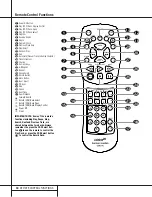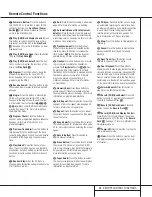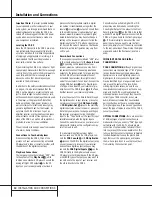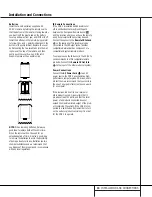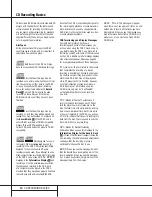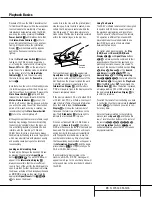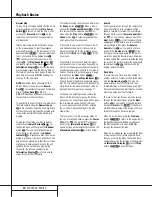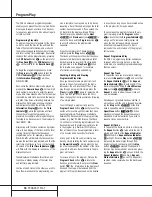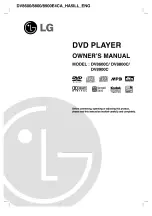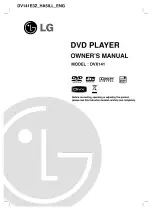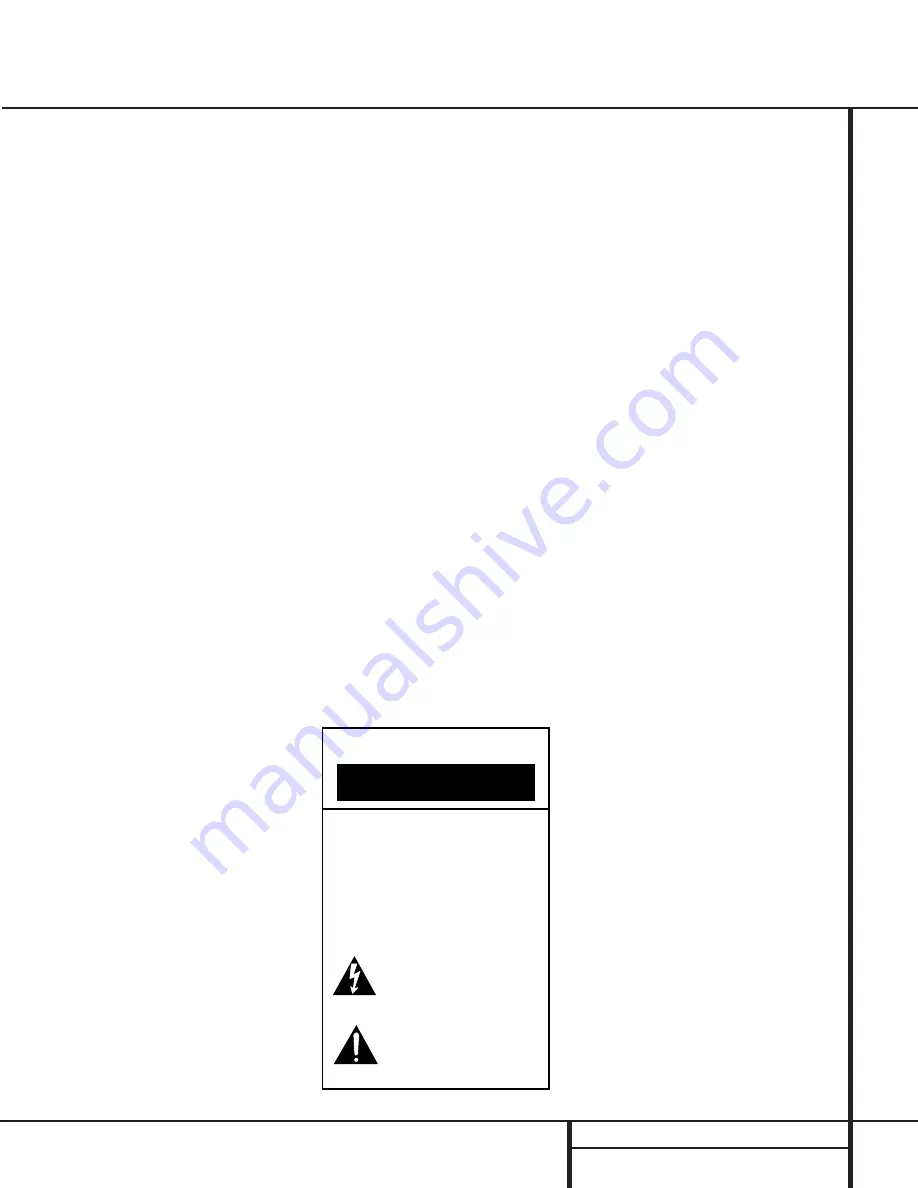
3
INTRODUCTION
Introduction
Thank you for choosing Harman Kardon.
The CDR 2 Dual-Deck CD Player/Recorder is a
unique product, designed not only to play back
your existing library of compact discs, but also
to record compact discs from either analog or
digital programs. You may feed signals (for
recording) to the CDR 2 from external sources
such as an A/V receiver, a tuner, a tape deck or
a CD player, or you may simply place a CD in
one deck, and make a copy using a recordable
CD in the other deck.
Designed and engineered by Harman Kardon,
the CDR 2 is the world’s first audio CD recorder
with 4x speed capability. This means that it will
take only 15 minutes to copy a 60-minute disc.
The CDR 2 not only records with the highest
speed and quality available but it is also an
audiophile CD player. Through the use of
AKM digital-to-analog converters (DACs), the
CDR 2’s performance rivals the most sophisti-
cated high-end players. Should you wish to
bypass the internal DACs and use an external
digital processor, both coax and optical-digital
outputs are available. Thanks to the CDR 2’s
dual-tray design, you may even play back two
separate discs at the same time, for parties or
multi-room applications. To make CD playback
more enjoyable, the CDR 2 also features a wide
range of program and repeat functions.
Since CD recorders are a relatively new technol-
ogy, this may be your first CD-R product.
Although CD recorders resemble play-only CD
machines in many ways, there are some impor-
tant differences between a standard CD and a
CD-R. In addition, making a CD-R recording is
also a different process than what you may be
familiar with for making audio tape or cassette
recordings. For that reason, we encourage you
to read through this manual so that you are
fully acquainted with the way CD recording
works. This small investment in your time will
pay major dividends in the enjoyment that will
result from proper use of the CDR 2.
If you have additional questions about this
product – its installation or operation – that are
not answered in this manual, please contact
your dealer, who is your best source of local
information. You may also contact Harman
Kardon via e-mail through our Web site at
www.harmankardon.com.
Special Features
■
Dual-Deck CD Player and CD-R/CD-RW
Recorder
■
4X Dub Speed for Both CD-R and
Erasable CD-RW Discs
■
Audiophile-Grade AKM Digital-to-
Analog Converters for Highest Audio
Quality
■
Dual-Play Capability
■
Extensive Playback Programming
Capabilities
■
Optical and Coaxial Digital Inputs and
Outputs
■
Front-Panel Coaxial Digital Input for
Use with Portable Devices
■
Sample-Rate Convertor Allows Use of
DAT Players as Digital Source
■
Ergonomic Remote Control
Important Information About CD
Recording
In order to get the most enjoyment from your
new CD-R recorder, please pay special attention
to the following sections of the manual that
provide information about the special features
and capabilities of CD Recorders.
■
The CDR 2 plays all standard CD audio discs
but for recording, the CDR 2 uses special
CD-R and CD-RW discs designed only for
audio use. CD-R discs designed for computer
use will not work in the CDR 2. See page 14
for more information on which types of discs
are used with the CDR 2.
■
The last step in making a CD-R recording is
the finalization process. Unless this step is
properly done, the disc will not work in other
players. See page 22 for information on
finalizing discs.
■
Once finalized, CD-R discs will play in any
CD player, but CD-RW discs will only play in
the CDR 2 and certain other machines.
Check the specifications of your CD player if
you have questions about compatibility with
CD-RW discs.
■
As with all CD players, except those
designed specifically for portable use, you
should never move a CD player while there
is a disc inside one of the decks.
NEVER
move the CDR 2 until discs have been
removed from both decks.
CAUTION
RISK OF ELECTRIC SHOCK
DO NOT OPEN
CAUTION: To prevent electric shock,
do not remove the grounding plug
on the power cord, or use any plug
or extension cord that does not have
a grounding plug provided.
Make certain that the
AC outlet is properly grounded.
Do not use an adapter plug
with this product.
The lightning flash with arrowhead symbol,
within an equilateral triangle, is intended to
alert the user to the presence of uninsulated
“dangerous voltage” within the product’s
enclosure that may be of sufficient magnitude to constitute a
risk of electric shock to persons.
The exclamation point within an equilateral
triangle is intended to alert the user to the
presence of important operating and
maintenance (servicing) instructions in the
literature accompanying the appliance.