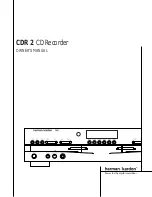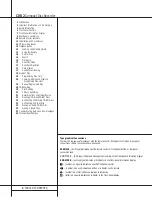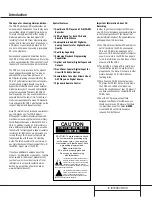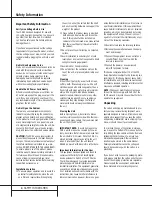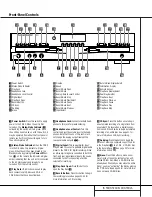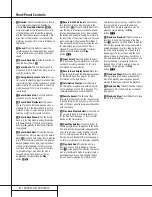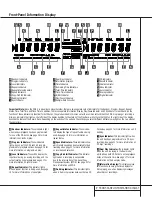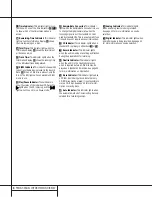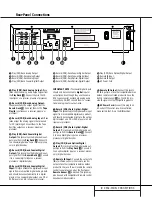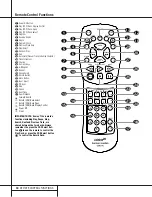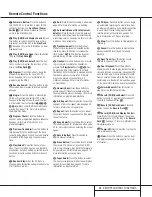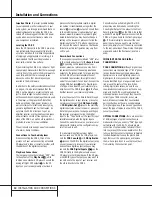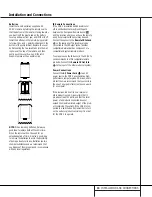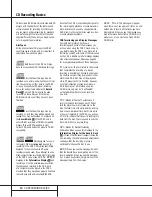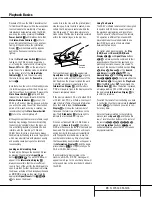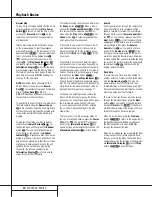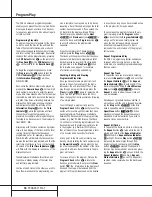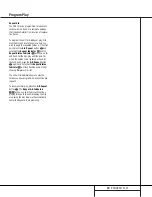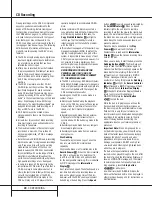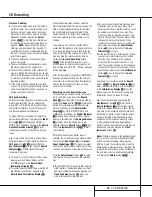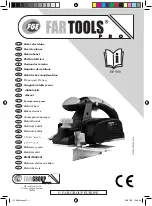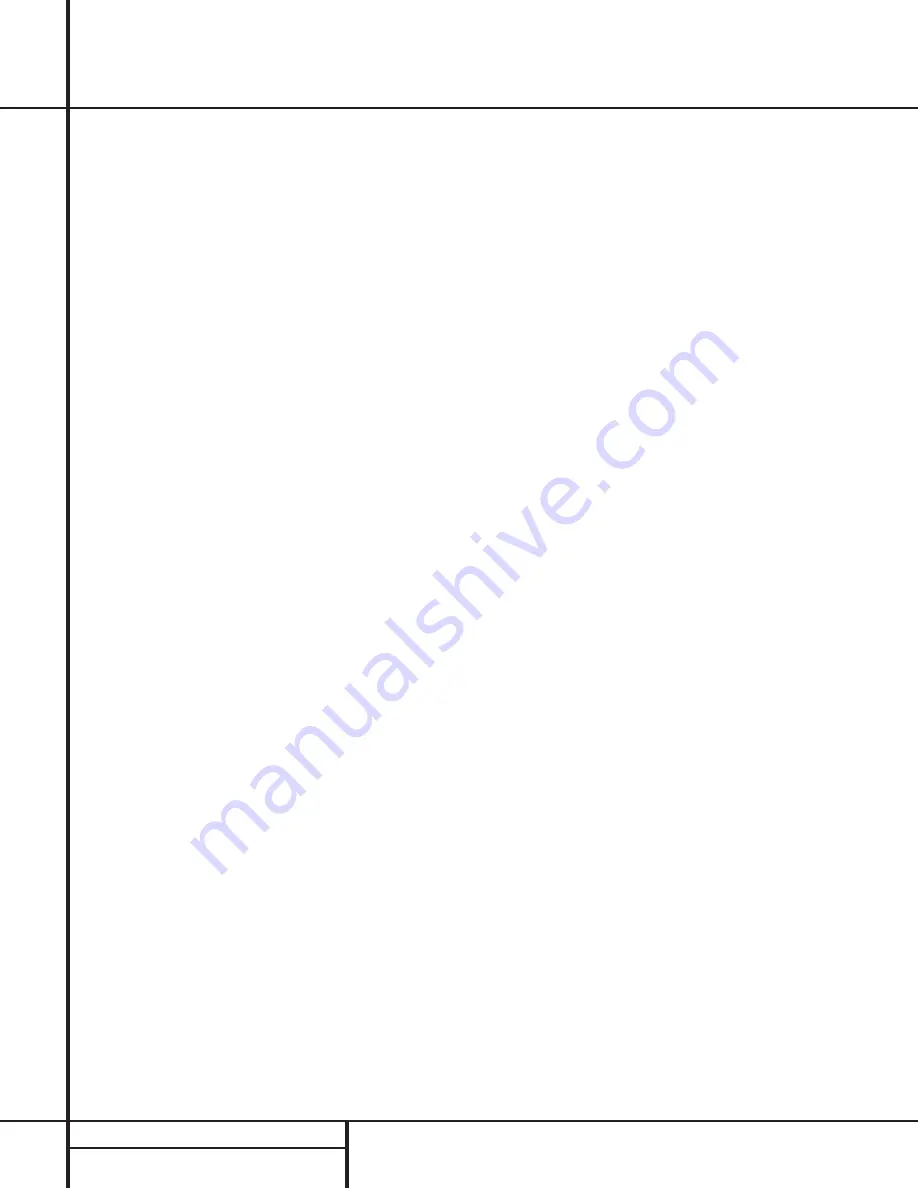
6
FRONT-PANEL CONTROLS
Front-Panel Controls
@
Finalize:
Press this button when a record-
ing is complete to initiate the finalization
process.
The Play/Select Button
*j
must be pressed within three seconds to acti-
vate finalization. Until this button is pressed
and the finalization process is complete, CD-R
discs may not be played on conventional CD
machines. See page 22 for more information on
finalization.
#
Speed:
Press this button to select the
recording speed for internal dubs. See page 20
for more information on selecting the proper
speed.
$
Record-Deck Open:
Press this button to
open the Record Deck
%
.
%
Record Deck:
This Disc Deck is used to
play back CD, CD-R and CD-RW discs; it is also
used for recording CDs.
^
Analog-Record Level Control:
The con-
trol is used to adjust the input level when mak-
ing recordings from analog sources such as cas-
settes, or when CDs are recorded in an analog
mode. See page 21 for more information on
record levels.
&
Record-Deck Stop:
Press this button to
stop the CD in the Record Deck.
*
Record-Deck Play/Select:
This button
has two functions. It may be pressed when a
standard CD is in the Record Deck to put the
machine in play, or it may be used to enter a
selection or start certain record functions.
(
Record-Deck Pause:
When the Record
Deck is in the Play mode, pressing this button
will pause the disc. If the disc has previously
been paused, pressing this button will restart
the playback.
Ó
Record-Deck Next:
This button has two
functions. When a disc is playing in the Record
Deck
%
, press and hold this button to play the
disc in a fast-forward mode to quickly locate a
desired passage. At any time, tapping the but-
ton and quickly releasing it will move to the
next track on a disc in play, or enter the track
for programming or play when the disc is
stopped. Once a track is entered, it may
be played by simply pressing the
Play
button
*h
.
Ô
Record Deck Previous:
This button has
two functions. When a disc is playing in the
Record Deck
%
, press and hold this button to
play the disc in a fast reverse mode to quickly
locate a desired passage. At any time, tapping
the button and quickly releasing it will move to
the beginning of the current track, and the next
press will move to the previous track. When a
disc is stopped, each press will move back one
for programming or play when the disc is
stopped. Once a track is entered, it may be
played by simply pressing the
Play
button
*h
.
Input Select:
Press this button to select
the input source (analog, digital coax or digital
optical) for recording. See page 21 for more
information on input selection.
Ò
Record-Deck Display Select:
Press this
button to cycle through the time display options
for the Record Deck. See page 17 for more
information on the time display.
Ú
Information Display:
The indicators in
the Information Display provide status reports
on the operation of the CDR 2. See page 7 for
complete explanations of each indicator.
Û
Remote Sensor:
The IR sensor that
receives the commands from the remote control
is behind this area. Do not cover or obscure this
part of the front panel to avoid any malfunction
with the remote.
Ù
Play-Deck Display Select:
Press this but-
ton to cycle through the time display options
for the Play Deck. See page 17 for more infor-
mation on the time display.
ı
Dual-Play Selector:
Press this button to
enable both CD Decks to playback at the same
time and function as separate, independent CD
units. In this mode it is also possible to record
from an external source while the Play Deck is
functioning as a standard CD player. See page
17 for more information on dual-play capability.
ˆ
Play-Deck Next:
This button has two
functions. When a disc is playing in the Play
Deck
3
, press and hold this button to play the
disc in a fast-forward mode to quickly locate a
desired passage. At any time, tapping the but-
ton and quickly releasing it will move to the
next track on a disc in play, or enter the track
for programming or play when the disc is
stopped. Once a track is entered, it may be
played by simply pressing the
Play
button
˘h
.
˜
Play-Deck Previous:
This button has two
functions. When a disc is playing in the Play
Deck
3
, press and hold this button to play the
disc in a fast-reverse mode to quickly locate a
desired passage. At any time, tapping the but-
ton and quickly releasing it will move to the
beginning of the current track, and the next
press will move to the previous track. When a
disc is stopped, each press will move back one
for programming or play when the disc is
stopped. Once a track is entered, it may be
played by simply pressing the
Play
button
˘h
.
¯
Play-Deck Pause:
When the Play Deck is
running, pressing this button will pause the
disc. If the disc has previously been paused,
pressing this button will restart the playback .
˘
Play-Deck Play:
Press this button to begin
playback of a CD in the Play Deck or the dub-
bing process.
¸
Play-Deck Stop:
Press this button to stop
the CD in the Play Deck.