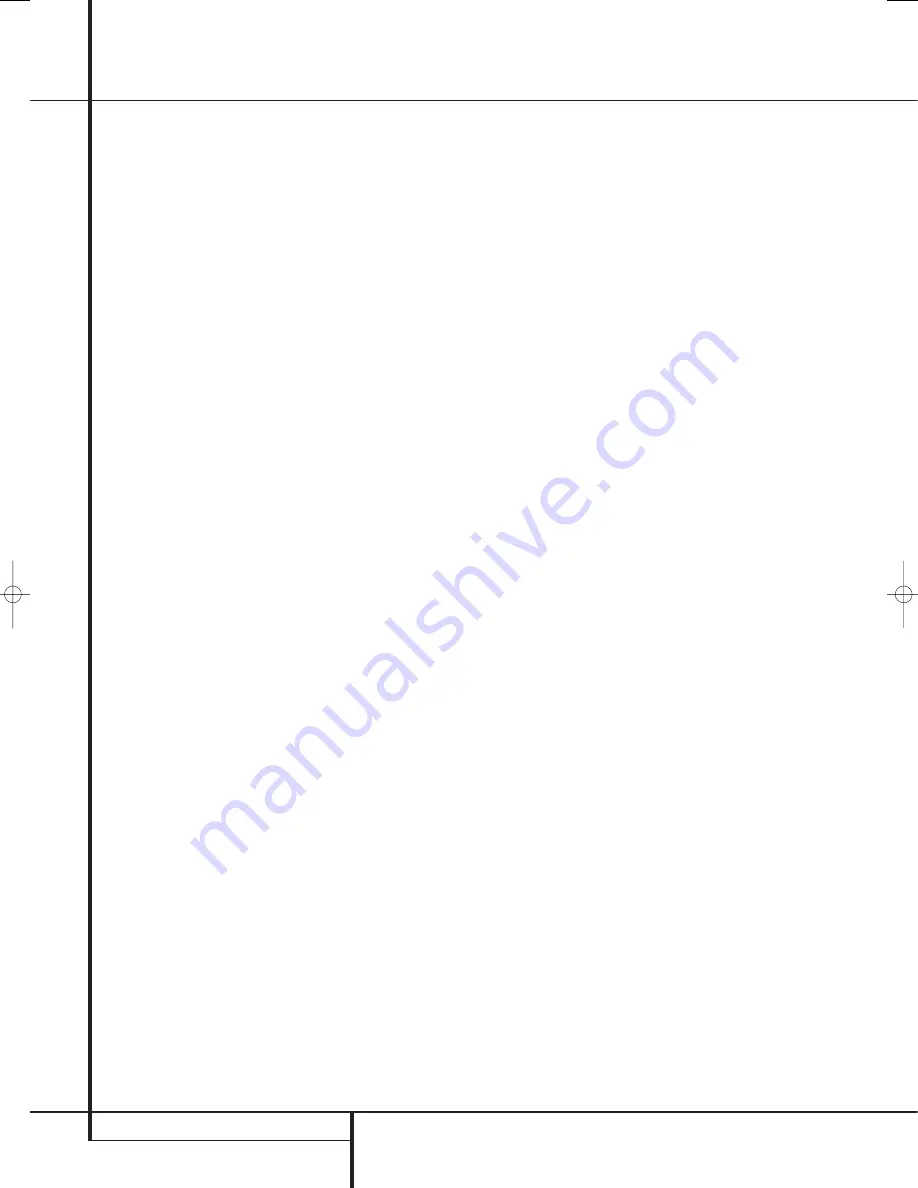
42
OPERATION
Operation
Note that the Dolby Digital or DTS modes may
only be selected when a digital input is in use. In
addition, when a digital source is present, the
AVR will automatically select and switch to the
correct mode (Dolby Digital or DTS), regardless of
the mode that has been previously selected. For
more information on selecting digital sources, see
the following section of this manual.
When the 6-Channel/8-Channel direct inputs are
in use there is no surround processing, as these
inputs take the analog output signals from an
optional, external DVD-Audio or SACD player, or
another source device and carry them straight
through to the volume control.
To listen to a program in traditional two-channel
stereo, using the front left and front right
speakers only (plus the subwoofer, if installed and
configured), press the
Stereo Button
5
until
SURR OFF
appears in the
Main
Information Display
˜
.
Digital Audio Playback
Digital audio is a major advancement over older
analog surround processing systems such as
Dolby Pro Logic. It delivers five or six discrete
channels: left front, center, right front, left sur-
round and right surround and with DTS ES (see
below) even surround back (with identical signals
for left and right). Each channel reproduces full
frequency range (20Hz to 20kHz) and offers dra-
matically improved dynamic range and significant
improvements to signal-to-noise ratios. In addi-
tion, digital systems have the capability to deliver
an additional channel that is specifically devoted
to low-frequency information. This is the “.1”
channel referred to when you see these systems
described as “5.1,” “6.1” or “7.1”. The bass
channel is separate from the other channels, but
since it is intentionally bandwidth-limited, sound
designers have given it that unique designation.
Dolby Digital
Dolby Digital (originally known as AC-3
®
) is a
standard part of DVD, and is available on
specially encoded LD discs and satellite
broadcasts and it is a part of the new high-
definition television (HDTV) system.
Note that an optional, external RF demodulator
is required to use the AVR to listen to the Dolby
Digital sound tracks available on laser discs.
Connect the RF output of the LD player to the
demodulator and then connect the digital output
of the demodulator to the
Optical
or
Coaxial
inputs
*Ó
of the AVR. No demodulator
is required for use with DVD players or DTS-
encoded laser discs.
In order to provide maximum playback
compatibility with DVDs, the AVR 645 receiver
will always default first to the playback mode
embedded in a disc’s digital “flag” information.
For Dolby Digital discs, the following playback
modes are initially selected after the AVR locks to
the incoming digital audio data stream to
identify the selected:
• When a 5.1 audio stream is detected, the
Dolby Digital 5.1 format will be selected,
regardless of the number of speakers in your
system, in compliance with Dolby Laboratories
licensing requirements.
• When a disc with the Dolby Digital EX format
flag is played, your system will automatically
switch to the EX mode when seven main
channel speakers are available.
• When a disc with Dolby Digital data, but only
2.0 audio is detected, the default mode is
Dolby Digital with Pro Logic II post-processing
when you have a 5.1 speaker system, or Dolby
Digital with Pro Logic IIx post-processing when
you have a 7.1 speaker system.
• Depending on the number of speaker channels
available in your system, once the AVR locks to
the digital signal, you may select any surround
mode or post-processing option that is
available, based on the incoming data stream’s
possible restrictions and the number of speak-
ers in your system. For example, when a 5.1 or
2.0 audio stream is in use, you may select
alternate postprocessing such as Logic 7/7-
Channel Movie Mode post-processing to create
the rear surrounds in 7.1 speaker systems.
DTS
DTS is another digital audio system that is
capable of delivering 5.1, 6.1 or 7.1 audio.
Although both DTS and Dolby Digital are digital,
they use different methods of encoding the
signals, and thus they require different decoding
circuits to convert the digital signals back to
analog.
DTS-encoded sound tracks are available on select
DVD and LD discs, as well as on special audio-
only DTS CDs. You may use any LD, DVD or CD
player equipped with a digital output to play
DTS-encoded special audio-only CDs with the
AVR, but DTS-LDs can be played on LD players
and DTS-DVDs on DVD players only. All that is
required is to connect the player’s digital output
to either the
Optical
or
Coaxial
input on the
rear panel
or front panel
*Ó
.
In order to listen to DVDs encoded with DTS
sound tracks, the DVD player must be compatible
with the DTS signal as indicated by a DTS logo
on the player’s front panel. Note that early DVD
players may not be able to play DTS- encoded
DVDs. This does not indicate a problem with the
AVR, as some players cannot pass the DTS signal
through to the digital outputs. If you are in doubt
as to the capability of your DVD player to handle
DTS DVDs, consult the player’s owner’s manual.
Please note that some DVD players are shipped
with their output set for Dolby Digital only. To
insure that DTS data is being sent to the AVR,
please check the setup menu system on your
DVD player to make certain that DTS data output
is enabled.
PCM Audio Playback
PCM (Pulse Code Modulation) is the non-
compressed digital audio system used for
compact discs, Non-Dolby Digital/DTS Laserdiscs
and some special PCM encoded DVDs. The digital
circuits in the AVR are capable of high quality
digital-to-analog decoding, and they may be
connected directly to the digital audio output of
your CD/DVD or LD player (LD only for PCM or
DTS programs, for Dolby Digital laser discs an RF
adapter is needed, see ”Dolby Digital” above).
Connections may be made to either the
Optical
or
Coaxial
inputs
on the rear panel or the
front panel
Digital Inputs
*Ó
.
To listen to a PCM digital source, first select the
input for the desired source (e.g., CD) to feed its
video signal (if any) to the TV monitor and to
provide its analog audio signal for recording.
Next press the
Digital Select
button
Û
G
and then use the
⁄
/
¤
buttons
E
on the
remote, or the
Selector
buttons
7$
on the
front panel, until the desired choice appears in the
Lower Display Line
˜
, then press the
Set
button
@
F
to confirm the choice.
In most cases this will be
4 8 KHZ
, though in
the case of specially mastered, high-resolution
audio discs you will see a
9 6 KHZ
indication.
The
PCM 4 8 KHZ
indication will also appear
when modes or inputs are changed for analog
sources. In those cases the system is telling you
the sampling frequency used internally at the
output of the analog-to-digital converters that
change the incoming signal from a VCR, tape
deck, the tuner, or other ana-log source to
digital.
During PCM playback the unit automatically will
turn to the default surround mode or to the
LOGIC 7
mode but you also may select any
surround mode except Dolby Digital or DTS.
29851_AVR645_ENG 30/10/06 9:46 Side 42
















































