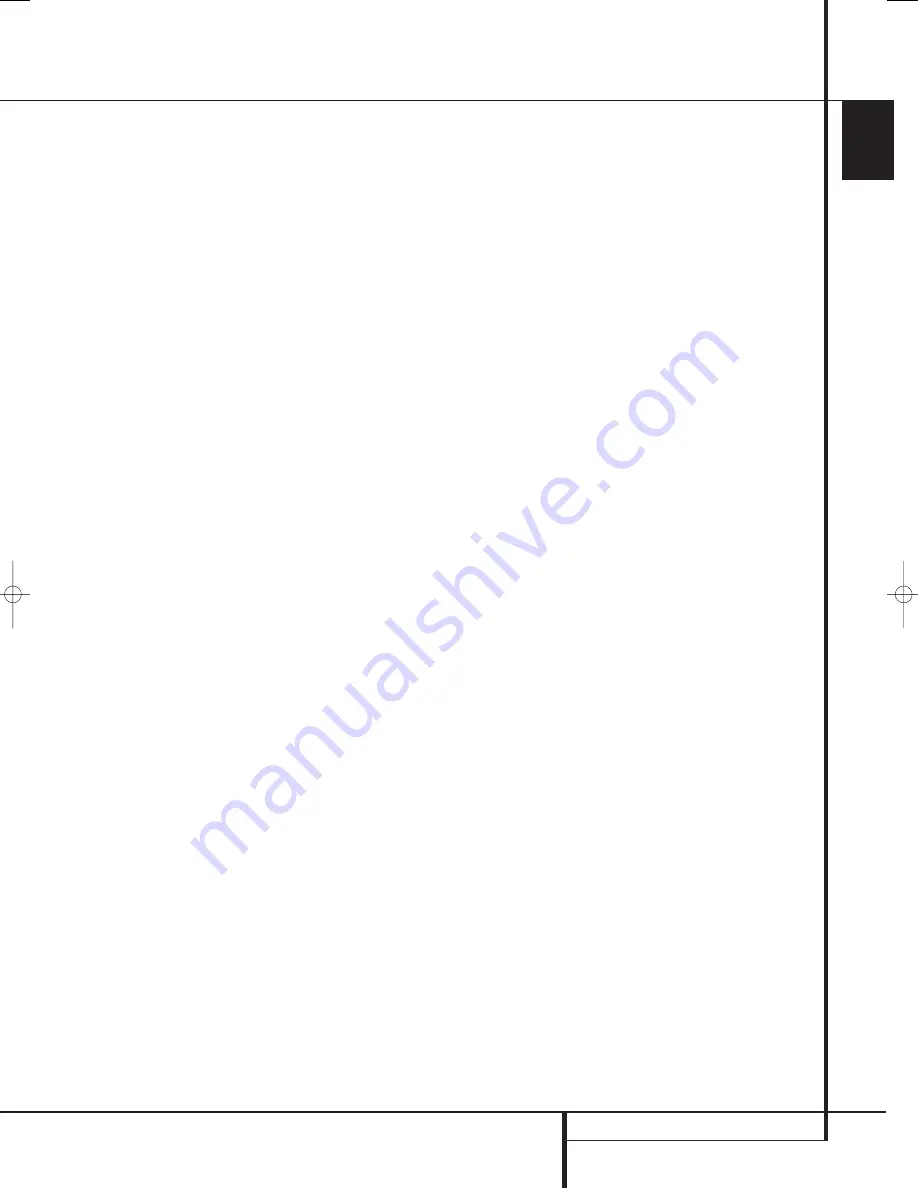
INSTALLATION AND CONNECTIONS
21
ENGLISH
Installation and Connections
USB Connections
The AVR 645 is one of the few A/V receivers to
offer a USB connection that may be used for
both playback of compatible audio content from
a computer and for loading of system updates
(when available).
The physical connection between a computer and
the AVR is a simple one, requiring only a cable
with a USB “A” type connector on one side and a
USB “Mini B” on the other.
Connect the larger, “A” connector on the cable to
your computer or a USB hub and the end with
the “Mini” USB connector to the
USB Jack
on the AVR’s rear panel.
NOTES ON USB:
• The USB jack on the AVR is for connection to a
computer, or to a hub connected to a comput-
er, only. DO NOT connect it directly to other
devices such as card readers, USB memory
storage devices, external hard drives, USB
accessories, digital cameras or cellular phones.
Connection to these devices may cause
damage to the device and/or the AVR that is
not covered by the AVR’s warranty.
• The AVR’s USB connection may only be used
for audio playback and system upgrades. It
may not be used for other purposes, such as
system control, video or still-image playback.
Trigger Jack Connection
The AVR is equipped with a low-voltage
Amp
Trigger Jack
-
that may be used to activate
optional, external power amplifiers, screen
motors, motorized blinds or other compatible
products that may be part of a home theater
installation. Once the connections are made,
operation is seamless in that the low-voltage
control signal is sent to the screen, blinds or
other device when the AVR is turned on, and it is
turned off along with the AVR.
Due to the
complexity of interfacing with power-
controlled devices, we strongly recom-
mend that the installation be done by a
qualified installer.
The AVR’s trigger jack is a 3.5mm mono plug
that delivers a 5-volt DC signal to the center pin
(“tip”) of the plug (+) with the outer shaft
(“ring”) of the plug as the negative (–) or ground
connection.
AC Power Connections
This unit is equipped with an accessory AC out-
let. It may be used to power accessory devices,
but should not be used with high-current draw
equipment such as power amplifiers. The total
power draw to the
Switched Outlet
must
not exceed 100 watts.
The
Switched
outlet will receive power only
when the unit is on completely. This is recom-
mended for devices that have no power switch or
a mechanical power switch that may be left in
the “ON” position.
NOTE:
Many audio and video products go into a
Standby mode when they are used with switched
outlets, and cannot be fully turned on using the
outlet alone without a remote control command.
The AVR features a removable power cord that
allows wires to be run to a complex installation
so that the unit, itself, need not be installed until
it is ready for connection. When all connections
described above have been made, connect the
AC Power cord to the
AC Power Cord Jack
.
The AVR draws significantly more current than
other household devices such as computers that
use removable power cords. For that reason, it is
important that only the cord supplied with the
unit (or a direct replacement of identical capa-
city) be used.
Once the power cord is connected, you are
almost ready to enjoy the AVR’s incredible power
and fidelity!
Speaker Selection
No matter which type or brand of speakers is
used, the same model or brand of speaker should
be used for the front-left, center and front-right
speakers. This creates a seamless front sound-
stage and eliminates the possibility of distracting
sonic disturbances that occur when a sound
moves across mismatched front-channel
speakers.
Speaker Placement
The placement of speakers in a multichannel
home-theater system can have a noticeable
impact on the quality of sound reproduced.
Depending on the type of center-channel speaker
in use and your viewing device, place the center
speaker either directly above or below your TV, or
in the center behind a perforated front-projection
screen.
Once the center-channel speaker is installed,
position the left-front and right-front speakers so
that they are as far away from one another as
the center-channel speaker is from the preferred
listening position. Ideally, the front-channel
speakers should be placed so that their tweeters
are no more than 60cm above or below the
tweeter in the center-channel speaker.
They should also be at least 0.5 meter from your
TV set unless the speakers are magnetically
shielded to avoid colourings on the TV screen.
Note that most speakers are not shielded, even
with complete surround sets only the Center
speaker may be.
Depending on the specifics of your room
acoustics and the type of speakers in use, you
may find that imaging is improved by moving the
front-left and front-right speakers slightly for-
ward of the center-channel speaker. If possible,
adjust all front loudspeakers so that they are
aimed at ear height when you are seated in the
listening position.
Using these guidelines, you’ll find that it takes
some experimentation to find the correct location
for the front speakers in your particular installa-
tion. Don’t be afraid to move things around until
the system sounds correct. Optimize your
speakers so that audio transitions across the
front of the room sound smooth.
When the AVR is used in 5.1-channel operation,
the preferred location for surround speakers is on
the side walls of the room, at or slightly behind
the listening position. In a 7.1-channel system,
both side surround and back surround speakers
are required. The center of the speaker should
face you (see below).
A 6.1 surround speaker adds an additional center
back surround speaker to the system, enabling
you to enjoy the benefits of advanced surround
modes such as Dolby Digital EX, DTS-ES and
Harman Kardon’s proprietary Logic 7/7.1 pro-
cessing.
To step up to a 6.1 system, first place the
speakers for a 5.1 system. The “sixth” speaker
should ideally be placed at the center of the
room’s rear wall, pointing directly toward the
front center channel speaker.
29851_AVR645_ENG 30/10/06 9:46 Side 21
















































