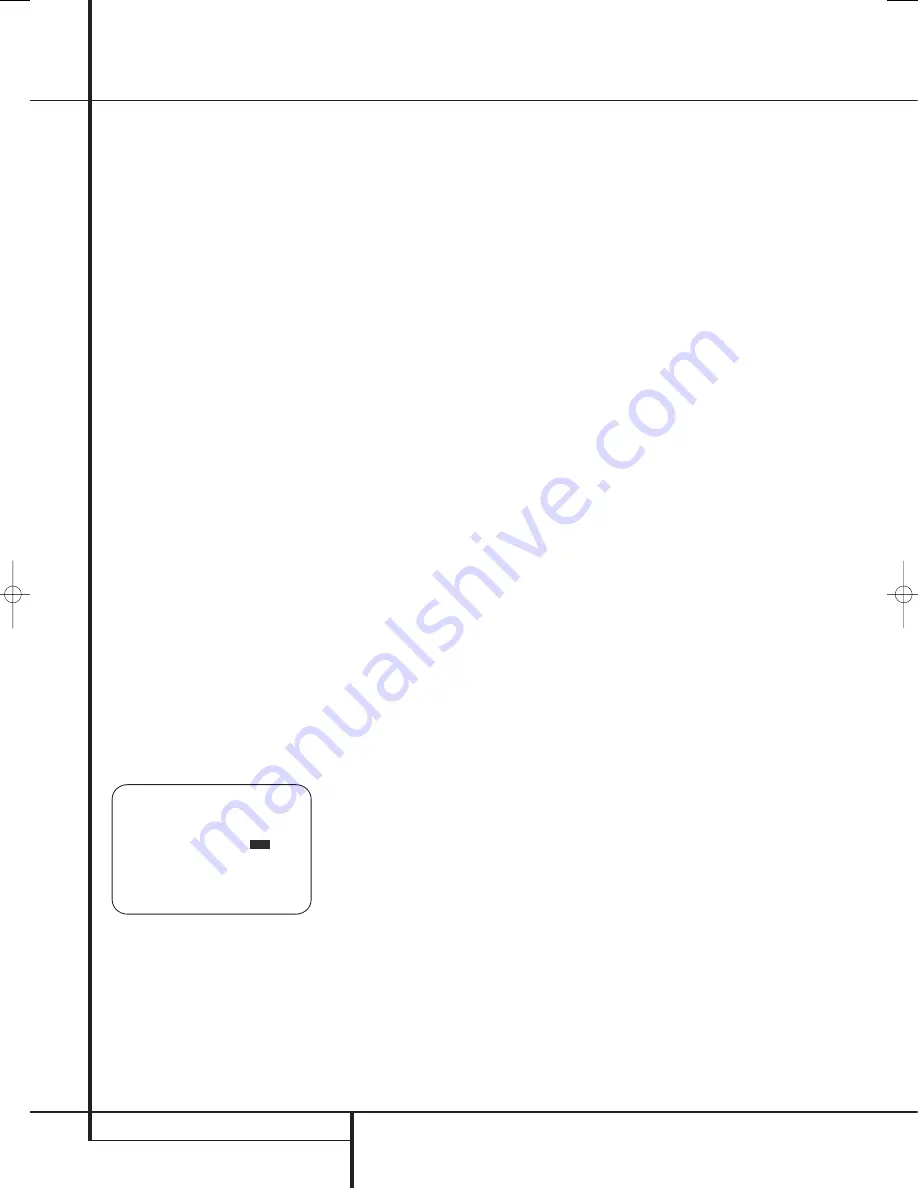
24
SYSTEM CONFIGURATION
Before using the unit, you will probably want to
change the settings for some inputs so that they
are properly configured to reflect the use of digi-
tal or analog inputs and the surround mode
associated with the input. Remember that since
the AVR memorizes the settings for each input
individually, you will need to make these adjust-
ments for each input used. However, once they
are made, further adjustment is only required
when system components are changed.
To make this process as quick and as easy as
possible, we suggest that you use the full-OSD
system with the on-screen menus, and step
through each input.
In/Out Setup
The first step in configuring the AVR is to select
an input, i.e. to associate an analog or digital
input with each input source in use, e.g.
CD
or
DVD
. Note that once an input is selected, all set-
tings for the Digital Input, Speaker Configuration
and Surround Mode will ”attach” themselves to
that input and be stored in a non-volatile memo-
ry. This means that once made, the selection of
an input will automatically recall those settings.
For that reason, the procedures described below
must be repeated for each input source so that
you have the opportunity to custom tailor each
source to your specific listening requirements.
However, once made they need not be changed
again unless you need to alter a setting.
When using the full-OSD system to make the
setup adjustments, press the
OSD
button
L
once so that the
MASTER MENU
(Figure 7)
appears. Note that the
➞
cursor will be next to
the
IN/OUT SETUP
line. Press the
Set
but-
ton
F
to enter the menu and the
IN/OUT
SETUP
menu (Figure 8) will appear on the
screen. Press the
‹
/
›
buttons
E
until the
desired input name appears in the highlighted
video, as well as being indicated in the front
panel
Input Indicators
ˆ
.
Figure 8
When any input other than the tuner, 8-channel
inputs or USB input, is selected as the source,
you have the option of renaming the input as it
appears in the on-screen and front panel mes-
sages. This is helpful if you have more than one
VCR, if you wish to associate a specific product
brand name with the input, or to simply enter
any name that will help you to remember which
source is being selected.
To change the input name, press the
⁄
/
¤
Navigation Button
E
on the remote so that
the
➞
cursor is pointing to
TITLE
. Next, press
and hold the
Set Button
F
for a few seconds
until a flashing box appears to the right of the
colon. Immediately release the
Set Button
F
,
as you are now ready to enter the device name.
Press the
⁄
/
¤
Navigation Button
E
and
note that a complete set of alpha-numeric char-
acters will appear with the start of the alphabet
in capital letters followed by the lower-case let-
ters and then numbers and symbols. When you
press the
¤
Navigation Button
E
, a series
of symbols and numbers will appear, followed by
a reverse list of the alphabet in lower-case let-
ters. Press the button either way until the first
letter of the desired name appears. If you wish to
enter a blank space as the first character, press
the
›
Navigation Button
E
.
When the desired character appears, press the
›
Navigation Button
E
and repeat the process
for the next letter, and continue until the desired
name is entered, up to a maximum of fourteen
characters.
Press the
Set Button
F
to enter the input
name into the system memory and to proceed
with the configuration process.
The audio input defaults for all sources except
the Tuner, USB and 6/8-Channel Direct inputs are
shown in the table in the Appendix. If your sys-
tem configuration follows the default table, no
changes are needed and you may press the
⁄
/
¤
Navigation Button
E
F
to move to
the next line.
With the cursor pointing to
AUDIO
IN-PORT
, press the
‹
/
›
Navigation
Button
E
F
to change the default to a
different audio input connection. When the name
of the desired input appears, press the
⁄
/
¤
Navigation Button
E
F
to move to the
next line.
In normal operation, when a digital audio stream
is interrupted, the unit will automatically switch
to the analog inputs associated with that source.
This is particularly useful with cable set-top boxes
where the input is normally digital, but occasion-
ally changes to analog. If you wish to configure
an input so that the auto-poll circuit is turned off,
while the on-screen cursor is pointing to the
AUDIO AUTO POLL
line, simply press the
‹
/
›
Navigation Button
E
F
so that
OFF
(rather than
O N
) is in a white video highlight.
When the desired auto-poll setting is entered,
press the
⁄
/
¤
Navigation Button
E
F
to
move to the next line.
When the cursor is at the
VIDEO IN-PORT
line, you are able to select an alternative to the
default input setting for the video input associat-
ed with any source. For the Video 1 and Video 4
inputs, the factory default of
AUTO
will select
either composite or S-video, depending on which
has an active signal. For the Video 2, Video 3 and
DVD inputs, the
AUTO
setting will normally
select the default component input, but if it is
not in use, the system will revert to a composite
or S-video output if either one is active.
To have the AVR always look to a specific source
connection when an input is selected, make cer-
tain that the on-screen cursor is pointing to the
VIDEO IN-PORT
line, and then press the
‹
/
›
Navigation Button
E
F
until the
name of the desired input appears. The default
setting for HDMI inputs is
AUTO
and normally
need not be changed. However, in systems where
the HDMI connection is used for multichannel
audio only (e.g., HDMI 1.1), but the video con-
nection is component, due to limitations on the
video display, the setting here should be changed
to
COMPONENT
.
When the desired video input setting has been
made, press the
⁄
/
¤
Navigation Button
E
F
to move to the next line.
If your system includes any sources that are
equipped with Y/Pr/Pb component video outputs,
the AVR is able to switch them to send the prop-
er signals to your video display. Each of the
Component Video Inputs
JL
is
assigned to a default source, as shown in the
table in the Appendix, but if you have connected
your system differently than the factory settings,
you may select any of the three inputs for any
source except the HDMI inputs or the Tuner. If
your system does not include component video
at this time, or if you do not need to change
these defaults, press the
¤
Navigation Button
E
F
to go to the next setting.
* I N / O U T S E T U P *
S O U R C E : V I D E O 1
T I T L E :
A U D I O I N - P O R T : A N A L O G
A U D I O A U T O P O L L :
O N
O F F
V I D E O I N - P O R T : A U T O
C O M P O N E N T I N P U T : C O M P 1
V I D E O P R O C E S S : V C O N V E R
A / V S Y N C D L A Y : 0 m S
M A S T E R M E N U P A G E 2
→
System Configuration
29851_AVR645_ENG 30/10/06 9:46 Side 24






























