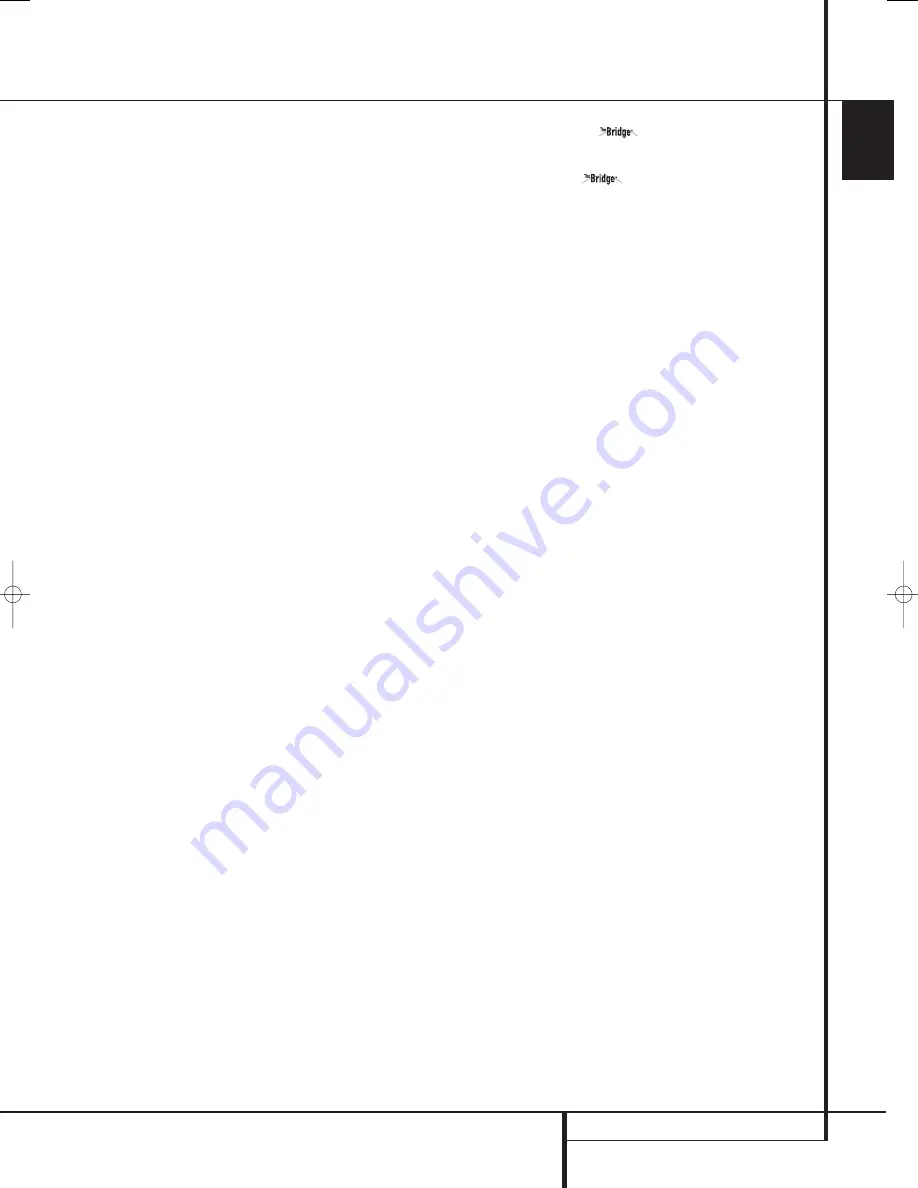
REAR PANEL CONNECTIONS
9
ENGLISH
Coaxial Digital Inputs:
Connect the coax
digital output from a DVD player, HDTV receiver,
LD player, MD player or CD player to these jacks.
The signal may be either a Dolby Digital signal,
DTS signal, a 2 channel MPEG 1 signal, an
HDCD data stream or a standard PCM digital
source. Do not connect the RF digital output of
an LD player to these jacks.
"
HDMI Inputs:
Connect the HDMI output of
video sources such as a DVD player, set-top box
or HDTV tuner to either of these jacks.
#
Video 2 Audio Inputs:
Connect these jacks
to the
PLAY/OUT
audio jacks on a second VCR
or other audio or video source.
$
Video 3 Audio Inputs:
Connect these jacks
to the
PLAY/OUT
audio jacks on any audio or
video source.
%
Video 1 Audio Inputs:
Connect these jacks
to the
PLAY/OUT
audio jacks on a VCR or other
audio or video source.
&
Video 1 Audio Outputs:
Connect these
jacks to the
RECORD/INPUT
audio jacks on
a VCR or any other Audio recorder.
Preamp Outputs:
Connect these jacks to
an optional, external power amplifier for appli-
cations where higher power is desired.
'
Surround Back/Multiroom Speaker
Outputs:
These speaker terminals are normally
used to power the surround back left/surround
back right speakers in a 7.1 channel system.
However, they may also be used to power the
speakers in a second zone, which will receive the
output selected for a multiroom system.
To change the output fed to these terminals
from the default of the Surround Back speakers
to the Multiroom Output, you must change a
setting in the Multiroom Menu of the OSD sys-
tem. See page 49 for more information on con-
figuring this speaker output. In normal surround
system use, the brown and black terminals are
the surround back left channel positive (+) and
negative (–) connections and the tan and black
terminals are the surround back right positive
(+) and negative (–) terminals.
For multiroom use, connect the brown and black
SBL terminals to the red and black connections
on the left remote zone speaker and connect the
tan and black SBR terminals to the red and black
terminals on the right remote zone speaker.
)
RS-232 Port:
This jack may be used to con-
trol the AVR 645 over a bi-directional RS-232
serial control link to a compatible computer or
programmable remote control system. Due to
the complexity of programming RS-232 com-
mands we strongly recommend that connections
to this port for control purposes be made by a
trained and qualified technician. This jack may
also link to a compatible computer to upgrade
the software and operating system of the
AVR 645 when appropriate upgrades are
available.
*
Fan Vents:
These ventilation holes are the
output of the AVR’s airflow system. To ensure
proper operation of the unit and to avoid possi-
ble damage to delicate surfaces, make certain
that these holes are not blocked and that there
is at least three inches of open space between
the vent holes and any wooden or fabric surface.
+
DVD/Video 3 Component Video Inputs:
These inputs may be used with any source
device equipped with analog Y/Pr/Pb or RGB
component video outputs. The factory default is
for these jacks to be a linked to the DVD input,
but you may change the setting at any time
through the
IN/OUT SETUP
menu. See
page 16 for more information on configuring the
component video inputs.
,
Remote IR Carrier Output:
The output of
this jack is the full signal received at the
Remote Sensor Window
¯
or input through
the
Remote IR Input
including the carrier
frequency that is removed from signals at the
Remote IR Output
. Use this output to
extend IR remote signals to the input of
compatible products by direct connection or
through the use of optional, external IR
“blasters”. If you are in doubt as to which of the
two IR Output jacks to use, we recommend that
you consult with your dealer or installer, or check
with the manufacturer of the external equipment
you wish to control.
-
Trigger 1 Output:
Connect this jack to the
“Trigger In” jack of an optional external compo-
nent such as an audio power amplifier that you
want to be controlled to mirror the power state
of the AVR 645. When this connection is used,
the AVR 645 will automatically send a low-volt-
age signal to the connected device that turns it
on when the AVR 645 is on and off when the
AVR 645 is placed in the Standby Mode. The
connected component must respond to 6-volt
presence as the control signal.
.
Digital Media Player (DMP)
Connector:
With the AVR 645 turned off, con-
nect one end of the optional Harman Kardon
to this proprietary connector, and the
other to your compatible Apple iPod. When the
Digital Media Player source is selected, you may
view your iPod’s control and navigation
messages on your video display (if one is
connected to one of the
Video Monitor
Outputs
), and in the
Upper
and
Lower
Display Lines
˜
. You may navigate the iPod
and select tracks for playback using the
⁄¤‹ ›
Buttons
E
F
, the
Set Button
F
Q
and
Transport Controls
P
P
on
your AVR remote. See page 45 for more
information.
Rear Panel Connections
29851_AVR645_ENG 30/10/06 9:46 Side 9










































