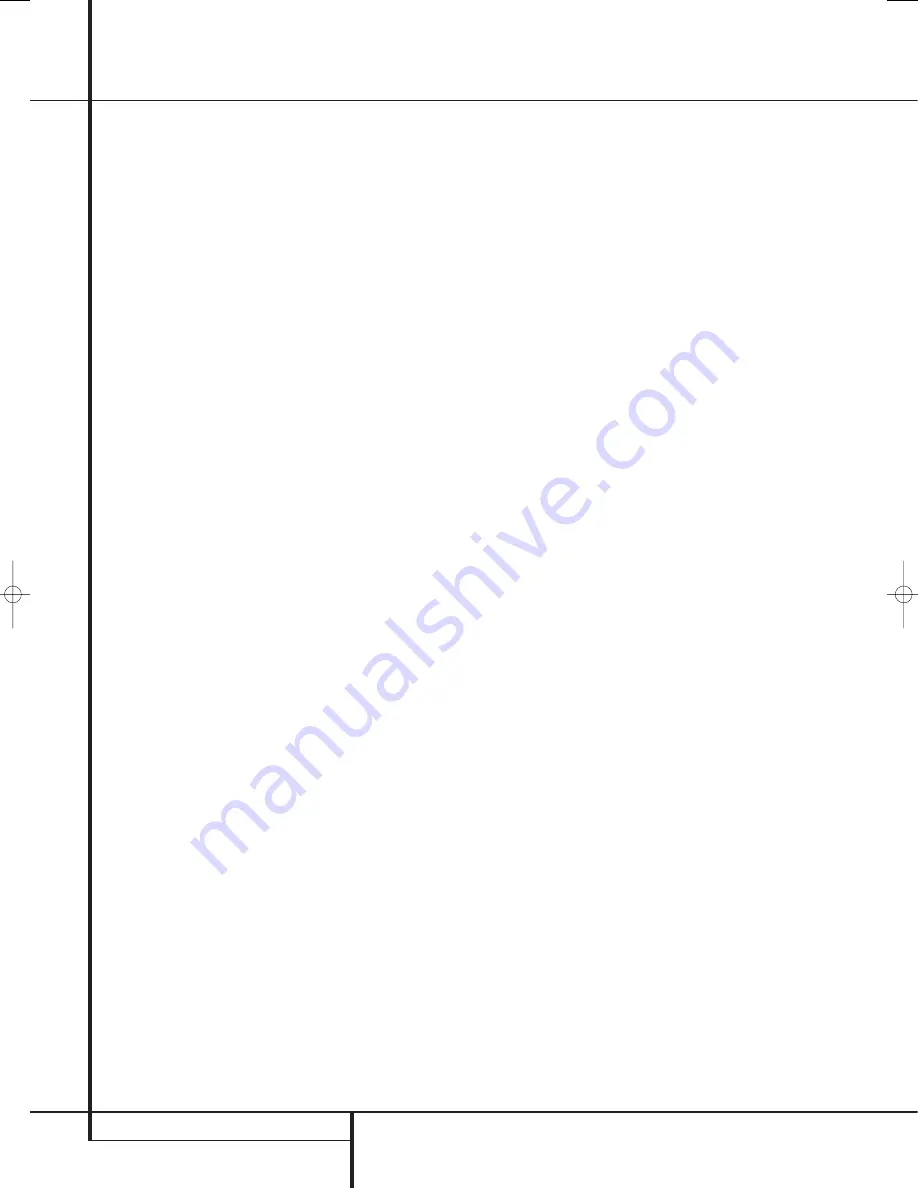
20
INSTALLATION AND CONNECTIONS
System and Power Connections
The AVR 645 is designed for flexible use with
multiroom systems, external control components
and power amplifiers.
Main Room Remote Control Extension
If the receiver is placed behind a solid or smoked
glass cabinet door, the obstruction may prevent
the remote sensor from receiving commands.
In this event, the remote sensor of any
Harman Kardon or other compatible device, not
covered by the door, or an optional remote
sensor may be used. Connect the
Remote IR
Output
of that device or the output of the
remote sensor to the
Remote IR Input
jack
.
If other components are also prevented from
receiving remote commands, only one sensor is
needed. Simply use this unit’s sensor or a remote
eye by running a connection from the
Remote
IR Output
jack
to the
Remote IR Input
jack on Harman Kardon or other compatible
equipment.
Multiroom IR Link
The key to remote room operation is to link the
remote room to the AVR’s location with wire for
an infrared receiver and speakers or an amplifier.
The remote room IR receiver (this can be an
optional IR receiver or any other remotable
Harman Kardon device in the remote room with
IR sensor integrated) should be connected to the
AVR via standard coaxial cable. Connect the
Remote IR Output
of the device or of the
optional sensor with the
Multiroom IR Input
jack
on the AVR’s rear panel.
If other Harman Kardon compatible source equip-
ment is part of the main room installation, the
Remote IR Output
jack
on the rear panel
should be connected to the IR IN jack on that
source device. This will enable the remote room
location to control source equipment functions.
When a remote IR sensor is used to control non-
Harman Kardon source equipment, we recom-
mend that you make a direct connection or use
an optional, external IR “blaster” connected to
the
Remote IR Carrier Output Jack
,
. If you
are in doubt as to which IR Output jack to use
for the equipment in your system, contact your
dealer or installer, or the manufacturer’s support
site and ask whether the unit to be controlled
uses “full carrier” or “stripped” carrier IR com-
mands. When “full carrier commands” are used,
make the connection to the
Remote IR Carrier
Output Jack
,
. Otherwise, make the connec-
tion to the
Remote IR Output Jack
as
noted above.
NOTE:
All remotely controlled components must
be linked together in a “daisy chain”. Connect
the
IR OUT
jack of one unit to the
IR IN
of the
next to establish this chain.
Multiroom Audio Connections
Depending on your system`s requirement and
distance from the AVR to the remote room, three
options are available for audio connection:
Option 1:
Use high-quality, shielded audio inter-
connect phono cable from the AVR’s location to
the remote room. In the remote room, connect
the interconnect cable to a stereo power amplifi-
er. The amplifier will be connected to the room’s
speakers. At the AVR, plug the audio interconnect
cables into the
Multiroom Output Jacks
on the AVR’s rear panel.
Option 2:
Place the amplifier that will provide
power to the remote location speakers in the
same room as the AVR, and connect the
Multiroom Output
jacks
on the rear panel
of the AVR to the audio input of the remote room
amplifier. Use the appropriate speaker wire to
connect the optional power amplifier to the
remote speakers. High-quality wire of at least
2.5 mm
2
is recommended for long multiroom
connections.
Option 3:
Taking advantage of the AVR’s built-in
seven-channel amplifier, it is possible to use two
of the amplifier channels to power speakers in
the remote room. When using this option you will
not be able to use the full 7.1-channel
capabilities of the AVR in the main listening
room, but you will be able to add another
listening room without additional external power
amplifiers. To use the internal amplifiers to power
a remote zone, connect the speakers for the
remote room location to the
Surround
Back/Multiroom Speaker Outputs
'
. Before
using the remote room you will need to configure
the amplifiers for surround operation by
changing a setting in the Multiroom menu,
following the instructions shown on page 49.
NOTE:
For all options, you may connect an
optional IR sensor (Harman Kardon He 1000) in
the remote room to the AVR via an appropriate
cable. Connect the sensor’s cable to the
Multiroom IR Input
on the AVR and use
the Zone II remote to control the room volume.
Alternatively, you may install an optional volume
control between the output of the amplifiers and
the speakers.
A-BUS Installation Connections
The AVR is among the very few receivers
available today that offers built-in A-BUS/
READY
®
operation. When used with an optional A-BUS
keypad or control module, you have all the
benefits of remote zone operation without the
need for an external power amplifier.
To use the AVR with an approved A-BUS product,
simply connect the keypad or module that is in
the remote room to the AVR using standard
“Category 5” wiring that is properly rated for the
inwall use specific to the installation. Terminate
the wiring at the receiver end to a standard
RJ-45 jack in compliance with the instructions
furnished with the A-BUS module.
No further installation or adjustment is needed,
as the A-BUS connector on the AVR routes the
signals in and out of the keypad to their proper
destination for power, signal source and control.
The output fed to the A-BUS jack is determined
by the AVR’s multiroom system, and the menus
may be used as is.
RS-232 Connections
The AVR is equipped with an
RS-232 Serial
Connection Port
)
that may be used for two
purposes. When the port is connected to a com-
patible, optional, external computer, keypad or
control system the AVR is capable of bi-direction-
al communications that enable the external sys-
tem to control the AVR, and for the AVR to report
status and handshake data back to the controller.
Use of the RS-232 port for this type of control
requires specific technical knowledge, and we
recommend that any connection and program-
ming for control be made by a trained installer or
technician familiar with the equipment being
used.
The physical connection to the AVR’s RS-232 port
is a standard D-9 connection but to assure
compatible and proper operation, specific
software commands and pin wiring schemes may
be required.
Installation and Connections
29851_AVR645_ENG 30/10/06 9:46 Side 20






























