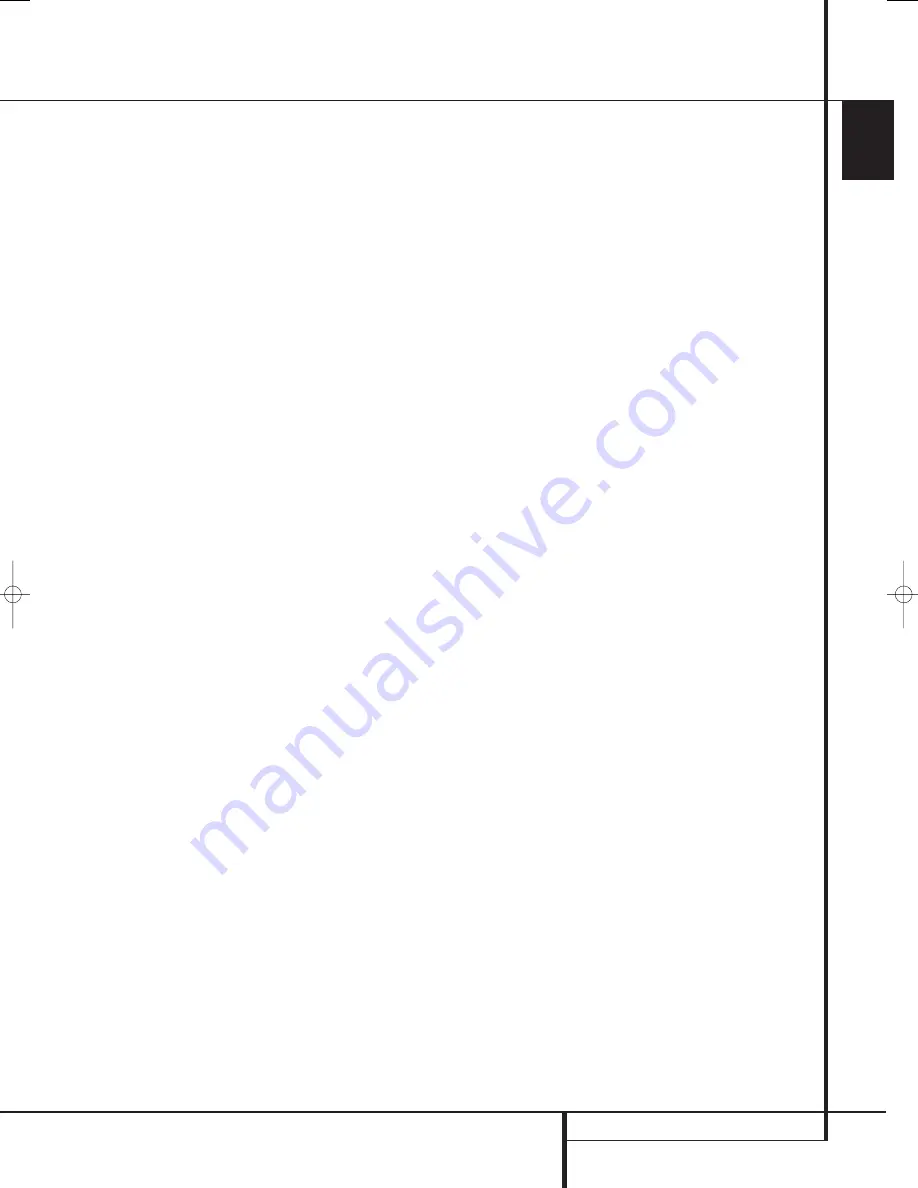
SYSTEM CONFIGURATION
37
ENGLISH
System Configuration
To return to the settings established by Ezset/EQ,
even if you have made manual changes to the
output trims using the steps shown above, press
⁄
/
¤
Navigation Button
E
F
so that the
cursor is pointing to the
EZSET
SETTINGS
line and then press the
⁄
/
¤
Navigation Button
E
F
once so
O N
appears in highlighted video. Remember that
after turning the Ezset/EQ settings back on you
must turn return to this menu line and change
the setting to
OFF
if you wish to make any
manual trim adjustments.
The final setting in this menu enables you to
have the output levels remain the same for all
inputs or to be adjusted differently for each (or
any) input. While most listeners prefer to keep
the same output levels for all sources, you may
wish to raise or lower some channels, particularly
the subwoofer output for a specific source such
as a CD that is primarily used for music playback.
To enter individual settings for a specific channel,
first make sure that you have either run Ezset/EQ
and/or made any desired manual trim adjust-
ments to set a baseline for all channels. After
that is done, press the
OSD Button
E
to exit
the menu system and then select the input for
which you wish to enter different level settings
by using either the
Input Source Selectors
%
on the front panel or the buttons on the remote
that are used to select an input source
BC
D
. Next, return to the
CHANNEL
OUTPUT
submenu using the steps outlined
above.
At the
CHANNEL OUTPUT
menu press
⁄
/
¤
Navigation Button
E
F
until the
cursor is pointing to the
LEVEL TRIM
line
and then press the
⁄
/
¤
Navigation Button
E
F
once so that
INDEPENDENT
appears in highlighted video. When this setting is
active you may change the channel output levels
for any input without changing the settings
previously established for another.
When all changes to the Channel Output levels
and the associated level trim settings have been
made press the
⁄
/
¤
Navigation Button
E
F
until the cursor is on the
BACK T O
MANUAL SETUP
menu and then pressing
the
Set Button
F
Q
so that you may make
any other adjustments to the system parameters.
If the changes just made complete the manual
adjustments needed, press the
OSD Button
E
to exit the menu system and resume normal
system operation.
Additional Input Adjustments
After one input has been adjusted for Surround
mode, digital input (if any), speaker type, and
output levels, go back to the
IN/OUT
SETUP
line on the
MASTER MENU
(Figure 7) and enter the settings for each input
that you will use. In most cases, only the digital
input and surround mode will be different from
one input to the next, while the speaker type,
crossover frequency, Night mode and output
level settings will usually be the same and may
be quickly entered by entering the same data
used for the original input.
Once the settings outlined on the previous pages
have been made, the AVR is ready for operation.
While there are some additional settings to be
made, these are best done after you have had an
opportunity to listen to a variety of sources and
different kinds of program material. These
advanced settings are described on pages 47 to
48 of this manual. In addition, any of the settings
made in the initial configuration of the unit may
be changed at any time. As you add new or dif-
ferent sources or speakers, or if you wish to
change a setting to better reflect your listening
taste, simply follow the instructions for changing
the settings for that parameter as shown in this
section.
Having completed the setup and configuration
process for your AVR, you are about to
experience the finest in music and home theater
listening. Enjoy!
29851_AVR645_ENG 30/10/06 9:46 Side 37
















































