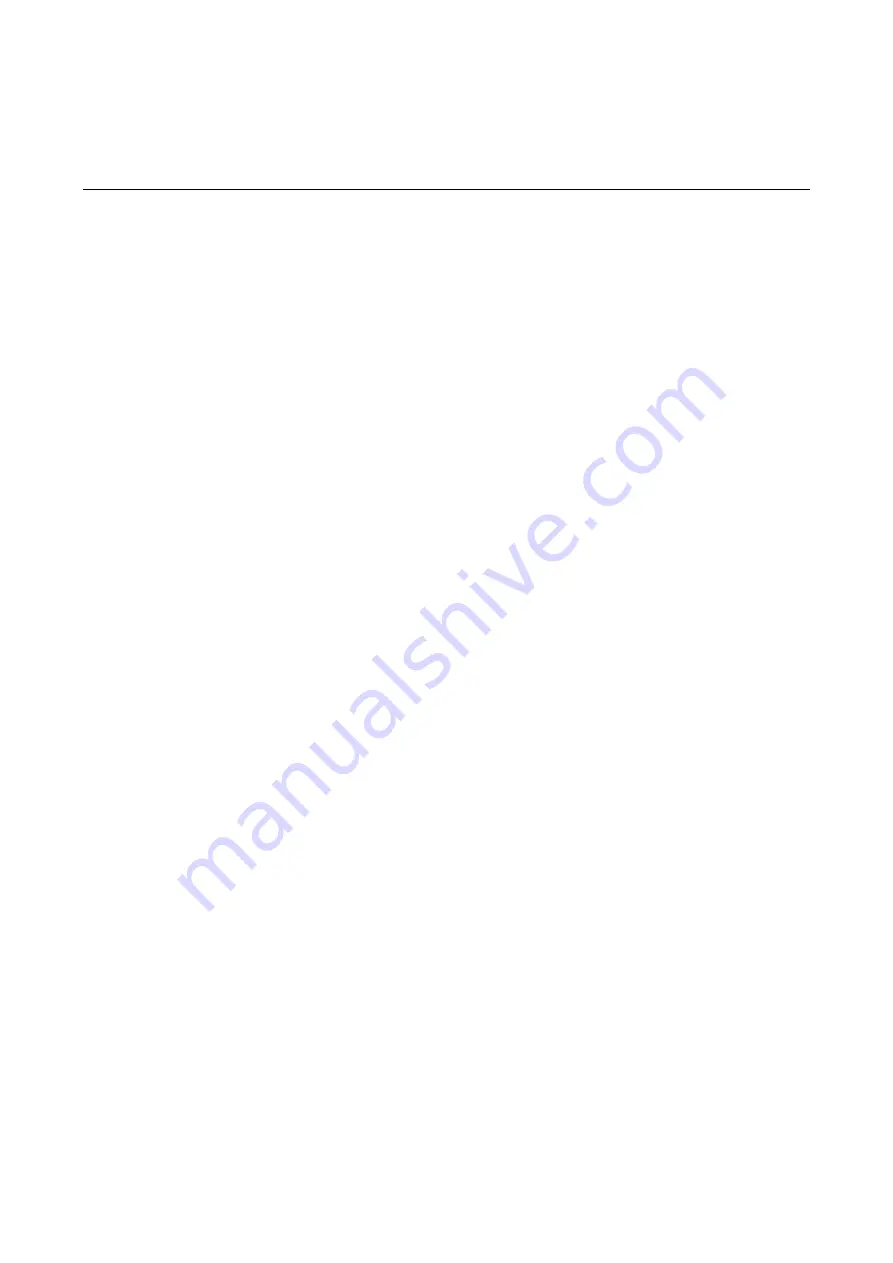
6-1
6
Troubleshooting
Software Loading Failure
If software loading fails, the system runs the old version of the software. The following information
appears:
=========================<Enter Ethernet SubMenu>===========================
|Note:the operating device is cfa0 |
|<1> Download Application Program To SDRAM And Run |
|<2> Update Main Application File |
|<3> Update Backup Application File |
|<4> Update Secure Application File |
|<5> Modify Ethernet Parameter |
|<0> Exit To Main Menu |
|<Ensure The Parameter Be Modified Before Downloading!> |
============================================================================
Enter your choice(0-5): 2
Loading...Failed!
In this case, check whether the physical interfaces are properly connected.
z
If the interfaces are not properly connected, reconnect them correctly and restart the loading
process.
z
If the interfaces are properly connected, check the loading process information displayed on the
configuration terminal for input errors. In case of any input error, restart the loading process with
correct inputs.
Input errors include:
z
A baud rate other than 9600 bps selected for BootWare loading using XMODEM
z
An improper baud rate setting in HyperTerminal
z
A wrong IP address, file name, or TFTP Server work path specified for software loading using
TFTP
z
A wrong IP address, file name, username, or password specified for software loading using FTP
If the cause cannot be located, contact your local agent for help.
Power Supply Failure
You can check whether the power system of the access controller works normally by observing the
PWR LED on the front panel. The PWR LED is solid green when the power system works normally.
When the PWR LED is off, check whether:
z
The power cord of the access controller is properly connected.
z
The voltage of the power input is correct.
















































