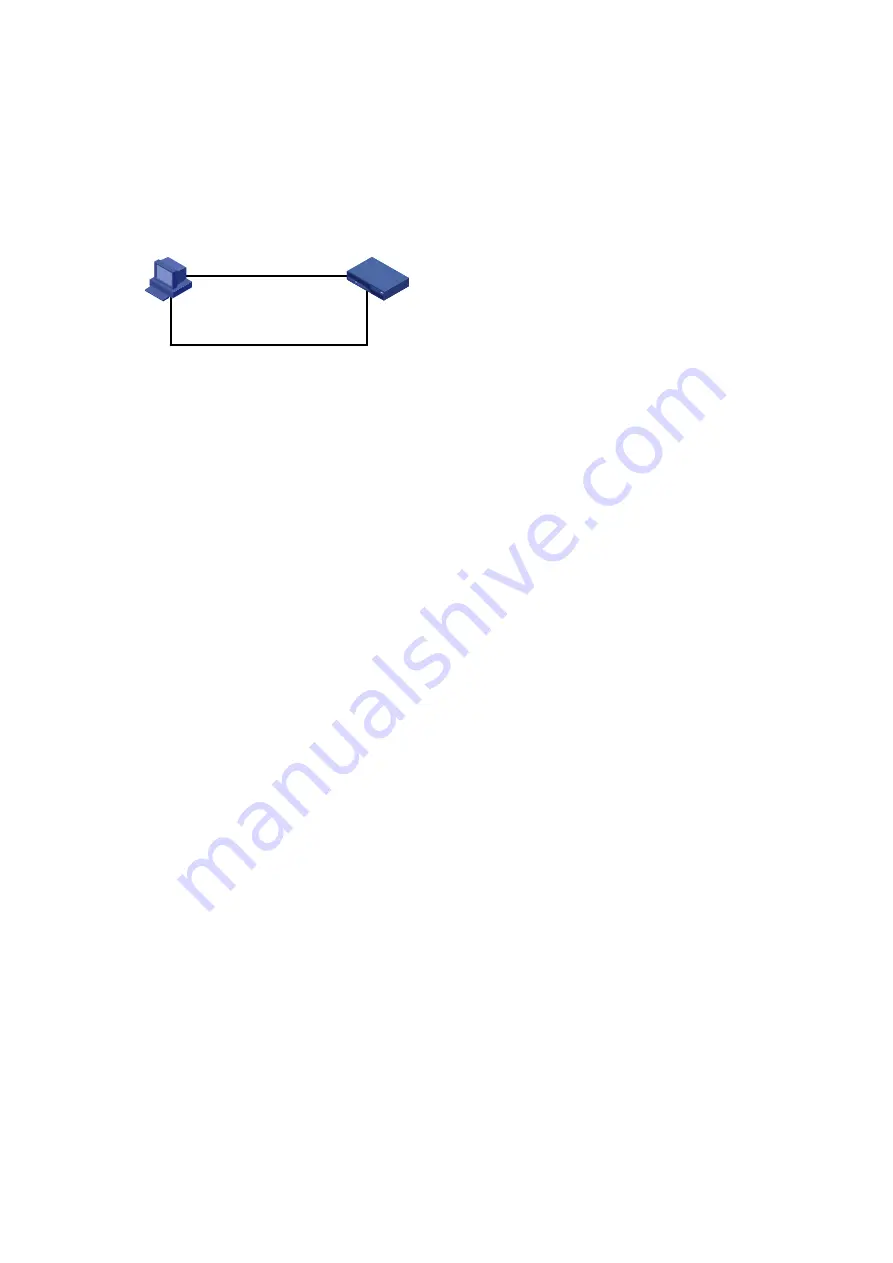
5-21
The access controller as an FTP client
You can also maintain the file system of your access controller through FTP with the access controller
as an FTP client.
1) Set up a maintenance environment.
Figure 5-10
Set up a software maintenance environment (access controller as an FTP client)
PC
FTP Server
AC
FTP Client
Console
Ethernet
Run the FTP server program on the PC, set the file path, and set the username and password for the
access controller.
Configure the IP addresses for both sides, which must be on the same subnet. For example, set the IP
address of the FTP server (PC) to 192.168.0.1, while that of the access controller’s Ethernet interface to
192.168.0.2. Then use
ping
to verify the network connectivity.
2) Maintain the access controller using the terminal connected to the console port of the access
controller.
<H3C>ftp 192.168.0.1
Trying 192.168.0.1 ...
Press CTRL+K to abort
Connected to 192.168.0.1.
220 3Com 3CDaemon FTP Server Version 2.0
User(192.168.0.1:(none)):guest
//
Enter the username set on the server.
331 User name ok, need password
Password:
//
Enter the password.
230 User logged in
//
Connection succeeded.
[ftp]
Use the following commands to maintain the access controller.
Download and back up files using the
get
and
put
commands.
[ftp]get main.bin main.bin
//
Download the file from the server to the access controller.
cfa0:/main.bin has been existing. Overwrite it?[Y/N]:y
//
Overwrite the existing file or not?
227 Entering passive mode (192,168,0,1,5,60)
125 Using existing data connection
226 Closing data connection; File transfer successful.
FTP: 10323352 byte(s) received in 13.234 second(s), 780.00K byte(s)/sec.
[ftp]put main.bin main.bin
//
Back up the file on the access controller to the server.
227 Entering passive mode (192,168,0,1,5,90)
125 Using existing data connection
226 Closing data connection; File transfer successful.
FTP: 10323352 byte(s) sent in 7.342 second(s), 1406.00Kbyte(s)/sec.
[ftp]quit
//
Quit FTP.
221 Service closing control connection






























