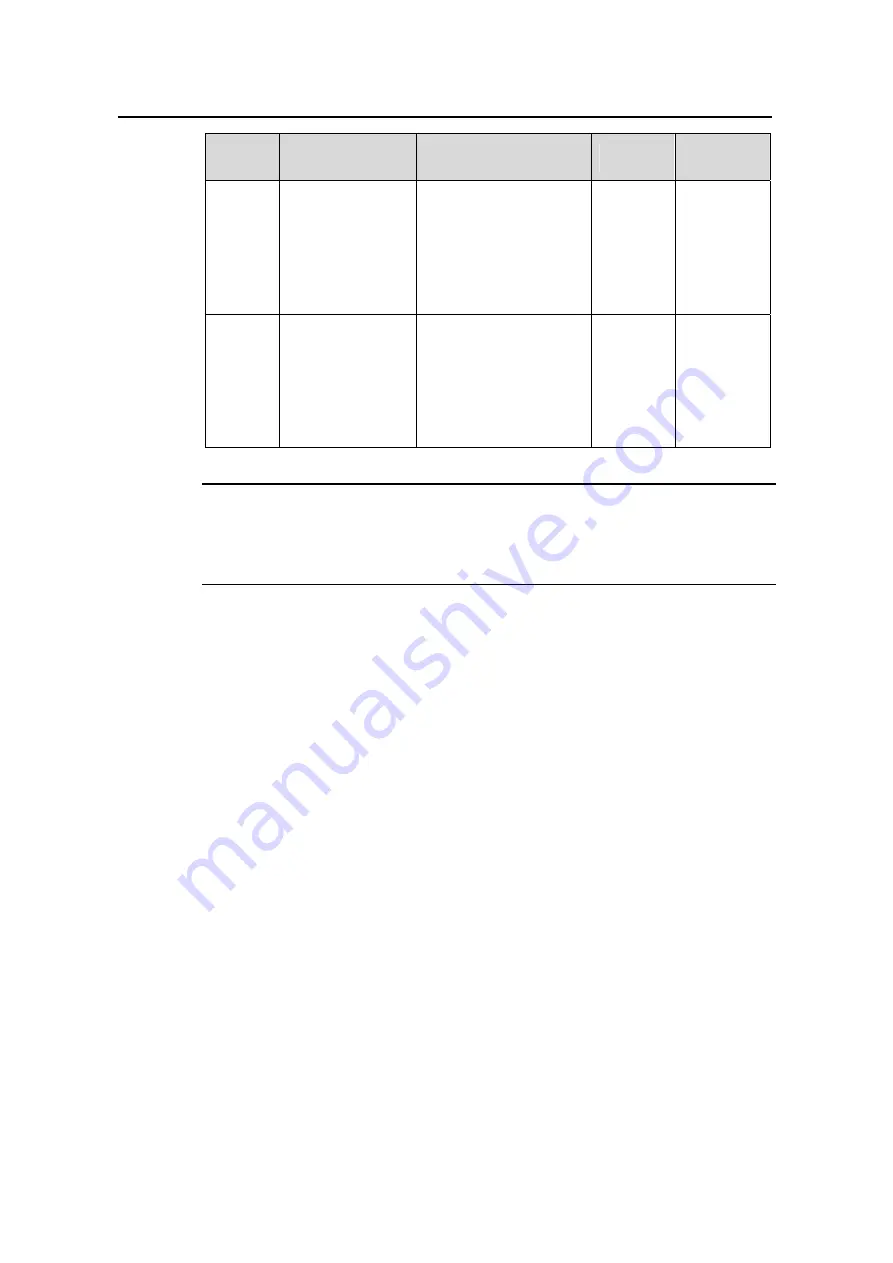
User Manual
H3C VG 10-10/10-11 Voice Gateway
Chapter 4 VG Configuration
4-3
Step
Configuration
item
Description
Detail
Type
-
Hardware
information query
Select “Status ->
Hardware” in the
navigation bar and the
system outputs the
hardware information of
the voice gateway in the
configuration items.
Optional
-
Version
information query
Select “Status ->
Version” in the
navigation bar and the
system outputs the
version information of
the voice gateway in the
configuration items.
Optional
Note:
The “Required” items are recommended configurations for the voice gateway, and the
“Optional” items can be selected as needed.
4.2 Basic Configuration
4.2.1 Configuring IP Configuration Modes
VG 10-10/10-11 supports two IP configuration modes: DHCP mode (obtains IP address
dynamically) and static IP mode (specifies static IP address).
I. DHCP mode
You can tick the check box “Use DHCP” in the interface configuration items and click
“Set Values” to save the configurations. After restarting the voice gateway, the system
enables the DHCP Client function. Then, the IP address will be assigned to the voice
gateway by DHCP server on the network where the voice gateway locates. The new IP
address can be used after restarting the voice gateway.You can log into the voice
gateway by using the management IP address, and select “Provision -> Interface” to
view the IP address obtained dynamically. Refer to 4.4.2 for configuration information
of management IP address.
After ticking “Use DHCP”, the color of interface configuration boxes turns grey, which
means they cannot be edited. If 0.0.0.0 appears in the IP address box, it means the
gateway has not obtained the IP address successfully. Figure 4-1 shows the
configuration items for obtaining IP address dynamically through DHCP client function.






























