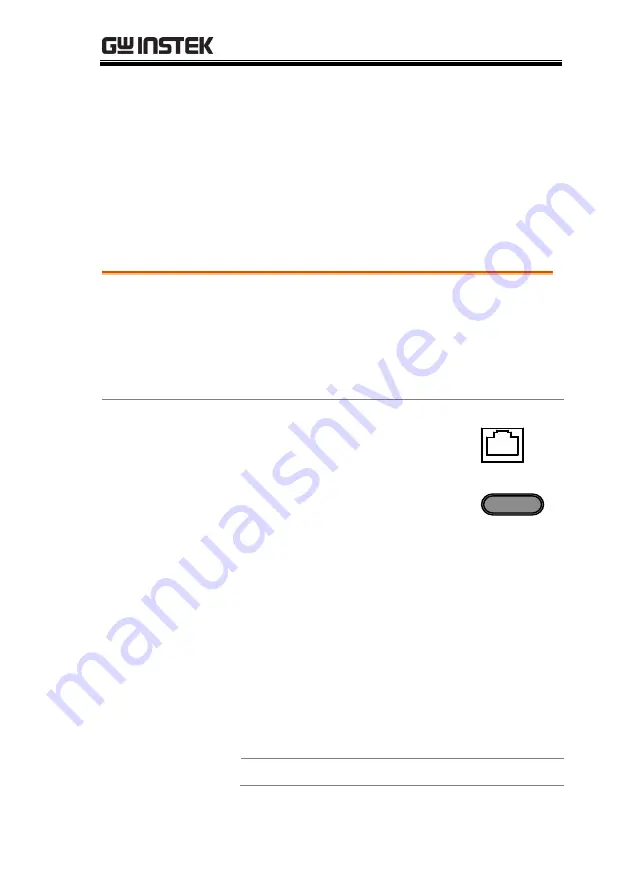
COMMUNICATION INTERFACE
167
Configure Ethernet Connection
The Ethernet interface can be configured for a number of different
applications. Ethernet can be configured for basic remote control or
monitoring using a web server or it can be configured as a socket
server.
The APS-7000 supports both DHCP connections so the instrument
can be automatically connected to an existing network or
alternatively, network settings can be manually configured.
Ethernet
Parameters
MAC Address
(display only)
DHCP
IP Address
Subnet Mask
Gateway
DNS Address
DNS Server
Socket port fixed at 2268
Ethernet
Configuration
1.
Connect a LAN cable from the PC
to the Ethernet port on the rear
panel.
LAN
2.
Press the
Menu
key. The Menu
setting will appear on the display.
Menu
3.
Use the scroll wheel to go to item 5,
LAN
and
press
Enter
.
4.
If the LAN cable is installed correctly a
connection is active, the
Connection Status
will
show
Online
.
5.
To automatically have the network assign an
IP address, set DHCP to ON. Otherwise set
DHCP to OFF to manually set the Ethernet
settings.
DHCP
ON, OFF
Содержание APS-7000 Series
Страница 1: ...Programmable AC Power Source APS 7000 Series USER MANUAL ISO 9001 CERTIFIED MANUFACTURER ...
Страница 25: ...GETTING STARTED 25 Indicates that the panel lock is active ARB Indicates that the ARB function is active ...
Страница 89: ...OPERATION 89 Exit 4 Press Exit F4 to exit from the MISC Configuration settings Example Settings ...
Страница 111: ...OPERATION 111 Simulate Example ...
Страница 157: ...COMMUNICATION INTERFACE 157 Exit 6 Press Exit F4 to exit from the serial port settings ...
Страница 187: ...APPENDIX 187 APS 7000 Dimensions APS 7050 402 545 5 430 110 4 87 9 Scale mm ...
Страница 188: ...APS 7000 Series User Manual 188 APS 7100 561 6 705 5 430 110 4 87 9 Scale mm ...
Страница 189: ...APPENDIX 189 APS 7200 402 5 310 5 429 8 682 4 649 2 Scale mm ...
Страница 190: ...APS 7000 Series User Manual 190 APS 7300 491 5 399 5 429 8 682 4 649 2 Scale mm ...






























