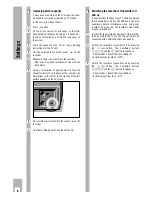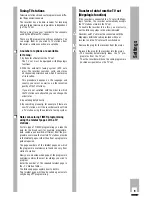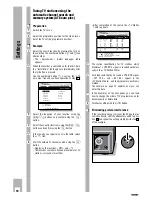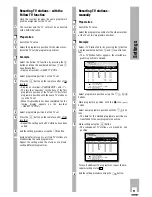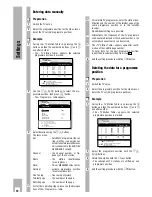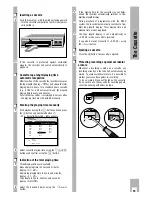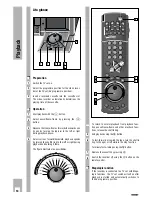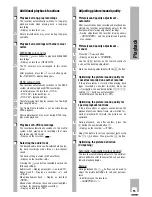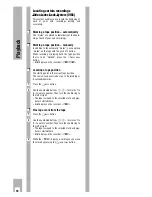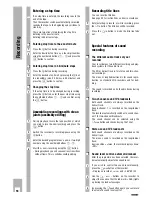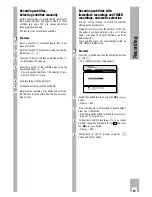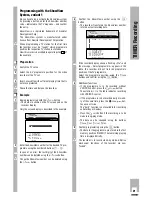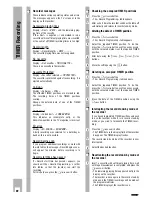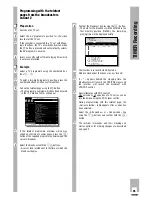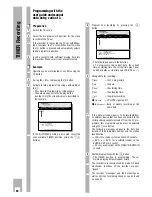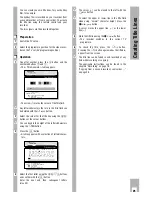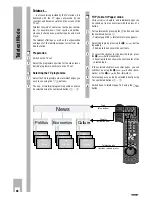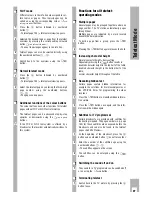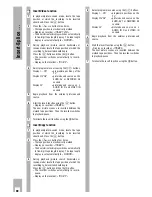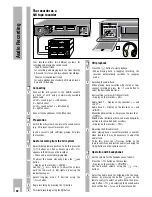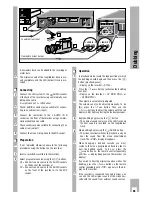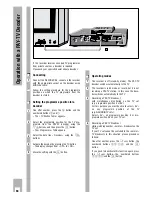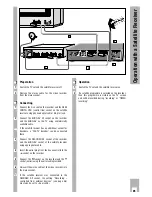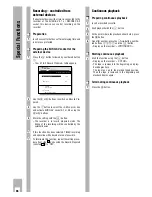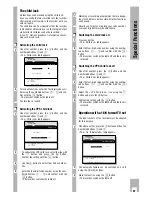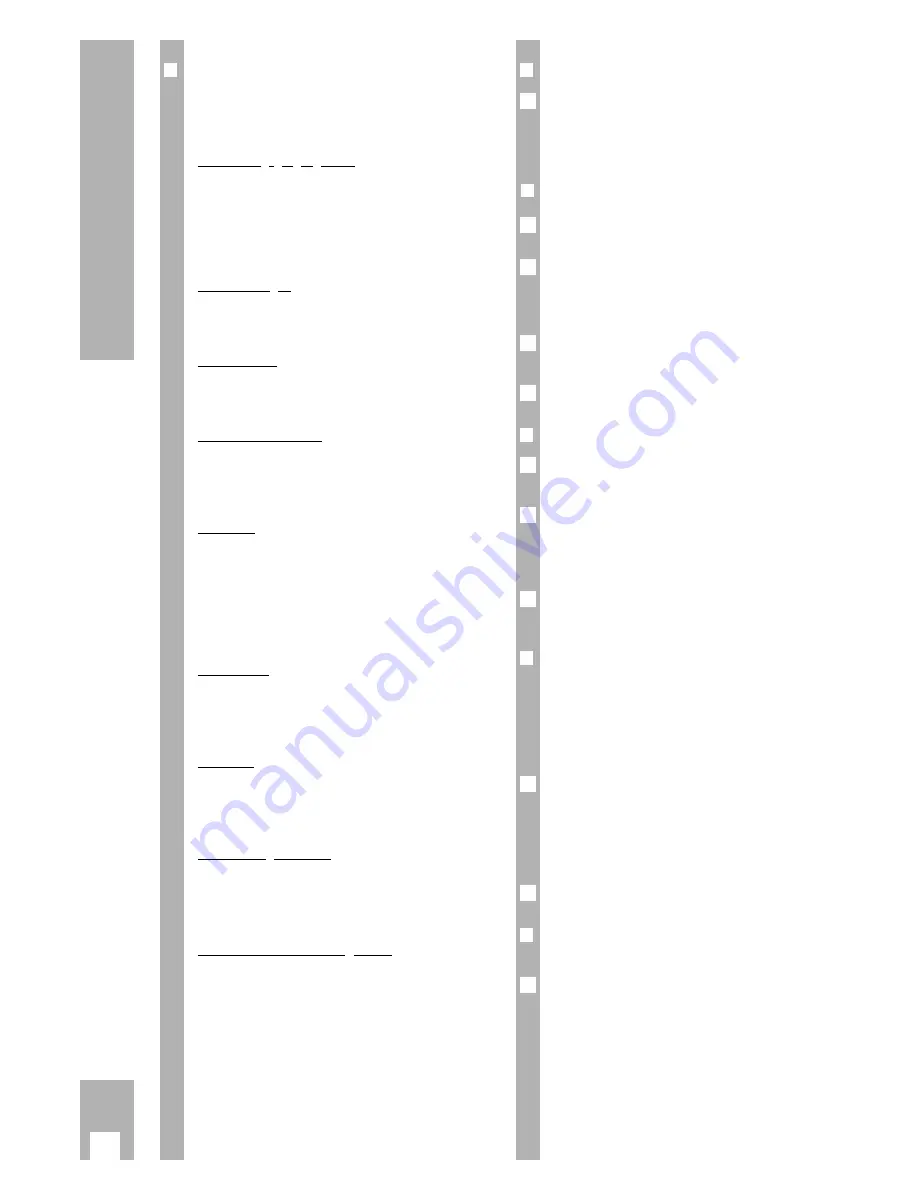
r
Recorder messages
These indicate various operating states and errors.
The messages appear on the TV screen or in the
display on the recorder.
Remaining playing time
Dispaly: » Rest « »
REST
« and the remaining play-
ing time of the cassette.
If the » Rest « is negative (–) and marked in red, a
cassette with insufficient playing time was inserted,
or the sum of all TIMER recording times is too high.
Record length
Display: » Record length « »
REST –:––
«.
The cassette playing time was not recognized.
No Cassette
Display: » No Cassette « »
NO CASSETTE
«.
There is no cassette in the recorder.
Cassette Protected
Display: » Cassette Protected « »
PROTECTED
«.
The cassette is protected against re-recording. It is
ejected automatically.
Collision
Display: » Collision « »
COLL
«.
The affected TIMER positions are marked in red.
The recording times of the TIMER positions
overlap.
Change the entered data of one of the TIMER
positions.
Code error
Display: » Code Error! « »
CODE ERROR
«.
This indicates an incomplete entry, or the
ShowView number in the TV magazine is incorrect.
ED error
Display: » ED-ERROR « »
ED ERROR
«.
A daily recording was selected for a Saturday or
Sunday; this is not possible.
Record begins soon
If you program additional recordings or work with
the info tables, the message » Record begins soon «
will appear ten minutes before recording is to
begin.
Record start time has passed
If » Record start time has passed « appears, you
should exit the » Record Programming « or other
info tables so that the recorder can start the
recording.
For this purpose, press the
¢
TIMER ON/OFF
button.
r
Checking the occupied TIMER positions
Press the
¢
SET/CHECK
button.
– The » Record Programming « table appears.
Ń
!
After a short time the recorder switches the table off
automatically and returns to record stand-by mode.
r
Altering the data of a TIMER position
Press the
¢
SET/CHECK
button.
– The » Record Programming « table appears
Select the required TIMER position. To do this,
press the
¢
SET/CHECK
button as often as necessary,
until the coloured marker is at the required TIMER
position.
Alter data using the
B
PROG.
,
B
DAY
,
B
START
,
B
STOP
buttons.
Store the setting using the
G
button.
r
Deleting an occupied TIMER position
Press the
¢
SET/CHECK
button.
– The » Record Programming « table appears.
Select the required TIMER position. To do this,
press the
¢
SET/CHECK
button as often as necessary,
until the coloured marker is at the required TIMER
position.
Erase the data of the TIMER position using the
¢
CLEAR
button.
r
Interrupting the record stand-by mode of
the recorder
If you have programmed TIMER positions and wish
to use the recorder while it is in record stand-by
mode, or you wish to terminate the TIMER recor-
ding:
Press the
¢
TIMER ON/OFF
button.
– The TIMER data in the display field of the recorder
disappear. The TIMER display flashes.
Ń
!
The record stand-by mode of the recorder is now
interrupted.
Select the desired function.
r
Reactivating the record stand-by mode of
the recorder
Insert a cassette with sufficient playing time, wait
until tape measurement is completed, and press the
¢
TIMER ON/OFF
button.
– The remaining playing time appears briefly in the
display on the recorder.
– The recorder is once again in the record stand-by
mode and the TIMER recordings will be made at
the programmed times.
– The TIMER display at the recorder is on.
1
2
1
3
2
1
4
3
2
1
1
22
TIMER Recording
·
·
Содержание GV 560 HiFi
Страница 1: ...VIDEORECORDER GV 560 HiFi...