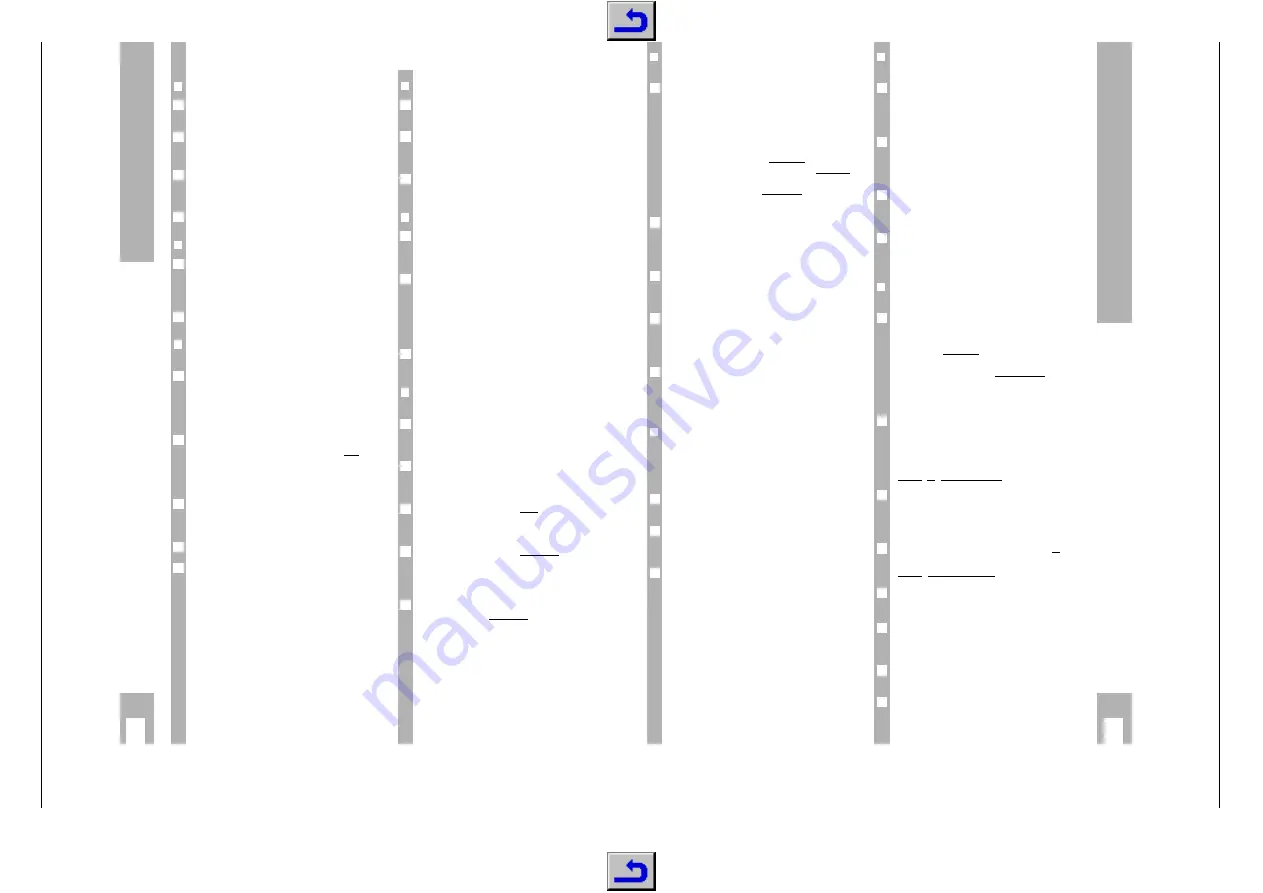
Allgemeiner T
eil / General Section
GDV 100 D
1 -
14
GRUNDIG
Service
k
12
➡
Additional Functions of Playback
❒
Slow motion
You can choose between three various playback
speeds.
To select slow motion playback, press the
/
but-
ton repeatedly until the desired playback speed is
reached.
When pressing the
/
button, the respective playb-
ack speed will always be displayed for approximate-
ly 10 seconds on the TV screen.
To return to normal play, press the
Q
/
R
button.
❒
Switching still picture step by step
During Play/Pause (still picture) press
U
/
V
button repeatedly.
– Every time you press this button, the still picture
will be switched step by step.
To return to normal play, press the
Q
/
R
button.
❒
SEARCH – selecting various playback
speeds
When pressing the playback button
X
/
X
(for-
ward) or the
Y
/
Y
button (reverse), the symbol “
2
” appears on the screen.
– The DVD-player switches to double playback
speed, forward or reverse.
During activation of the playback button
X
/
X
(forward) oder
Y
/
Y
button (reverse), press until
the symbol “
8
” appears on the screen.
– The DVD-player switches to the 8-fold playback
speed, forward or reverse.
To switch back to double playback speed, press the
X
/
X
button (forward) or the
Y
/
Y
button (rever-
se) again.
To return to normal play, press the
Q
/
R
button.
With the functions “slow motion”, “still picture” and
“selection of various playback speeds”, the sound
will become muted.
6
4
3
2
1
2
1
2
6
1
6
❒
SCAN – quickly “flip through” all titles
Every beginning of a title will be repeated for appro-
ximately 10 seconds with this function.
Press
¢
SCAN
button.
– The scan symbol will be displayed for approxima-
tely 10 seconds on the TV screen.
To continue playback of current title, press the
¢
SCAN
button or the
Q
/
R
button.
❒
SHUFFLE – play all sections of a title
With this function, the sections of a title are repea-
ted in a random sequence if the title includes sever-
al sections.
Press the
¢
SHUFFLE
button during playback.
– The Shuffle symbol will be displayed for approxi-
mately 10 seconds on the TV screen.
– Every time a new section is repeated, the corre-
sponding number in the DVD-player display will
disappear.
To return to normal playback, press the
¢
SHUFFLE
button again.
❒
REPEAT – repeating a section,
a title or a CD.
With these functions, the currently running section,
or the currently running title or the total contents of
the CD is repeated.
Press the
¢
REPEAT
button during playback.
– “REPEAT CHAPTER” appears on the DVD-player
display. The section running is repeated.
Press the
¢
REPEAT
button twice during playback.
– “REPEAT TITLE” appears on the DVD-player dis-
play. The title running is repeated.
Press the
¢
REPEAT
button three times during play-
back.
– “REPEAT” appears on the DVD-player display.
The contents of the CD are repeated.
To finish the REPEAT functions, press the
¢
REPEAT
button a fourth time.
4
3
2
1
6
2
1
6
2
1
6
DVD-V
ideo-CD playback
k
13
❒
Switching synchronized language over,
setting sound reproduction
The synchronized language is switched over and
the corresponding sound reproduction selected
with these settings if the DVD in question supplies
these alternatives.
Press the
¢
AUDIO
button during playback.
– The symbols for the synchronized language and
the sound reproduction appear on the TV screen
for 10 seconds.
To run through the selection options, press the
¢
AUDIO
button a few times. A different synchroni-
zed language is selected at every interval.
This will also be displayed if the sound reproduc-
tion is changed (for example from Dolby Surround
Sound to stereo).
❒
Checking the contents of a
DVD-VIDEO-CD
The DVD can include selection menus for titles and
sections. This DVD-player menu function enables
you to call up all of these menus. If the selection
options are numbered, then press the correspon-
ding numeric button
1
…
0
.
If the selection options are not numbered, then you
will have to choose the selection options with the
cursor buttons
(
/
/
or
Y
/
X
and then call them
up with the
q
button.
During the time in which the DVD is playing, the
display on the DVD-player shows the current title
and section being played and the elapsed playing
time.
Calling up the title menu
To call up the DVD title menu, press the
¢
T
but-
ton.
– If the DVD includes a title menu, then this will
appear on the TV screen.
To delete title menu, press the
¢
T
button, or
Call up selection menu
Press the
¢
MENU
button.
If the chosen title includes a selection menu, then
this will appear on the TV screen.
The selection menu can contain selection options
for viewing angles, synchronized languages and
subtitles and sections of titles.
To delete the selection menu, press the
¢
MENU
button again.
Finish check with
H
/
I
button.
5
4
6
3
2
1
6
6
6
2
1
6
❒
Determine the viewing angle of certain
scenes or parts yourself.
Many DVDs contain scenes or parts which have
been repeatedly filmed from varying camera locati-
ons (differing viewing angles).
You can select various viewing angles during playb-
ack.
With these types of DVDs, the angle symbol
“
?
”, which indicates how many scenes (in
example 7) are found on this DVD with how many
viewing angles (in example 5), appears on the TV
screen as well as the momentarily set viewing
angle.
To select another viewing angle, press the
¢
ANGLE
button.
–
The angle symbol “
=
” on the TV screen dis-
plays the “new” viewing angle, in example 3.
To select another viewing angle directly, enter the
number of the required viewing angle with the digit
buttons
1
…
0
.
The angle symbol “
=
” appears on the TV screen
until you switch the function off. This could be
necessary, for example, if you wanted to use the
digit buttons for selecting another title or section.
This function can be swiched on or off with the
¢
OSD
button.
– The angle symbol “
=
” either disappears or
appears on the TV screen.
❒
Fading in of subtitles
If subtitles are available on a DVD, you can fade
them in on the TV screen.
If the subtitles are available in several languages,
then you can select your desired dialogue language.
Press the
¢
SUBTITLE
button during playback until
the subtitles are faded in on the TV screen.
To select the language of the subtitles, press the
¢
SUBTITLE
button until the desired subtitle dialo-
gue language is faded in on the TV screen.
To finish the subtitle function, press the
¢
SUBTITLE
button once again.
3
2
1
3
6
2
1
6
DVD-V
ideo-CD Playback





























