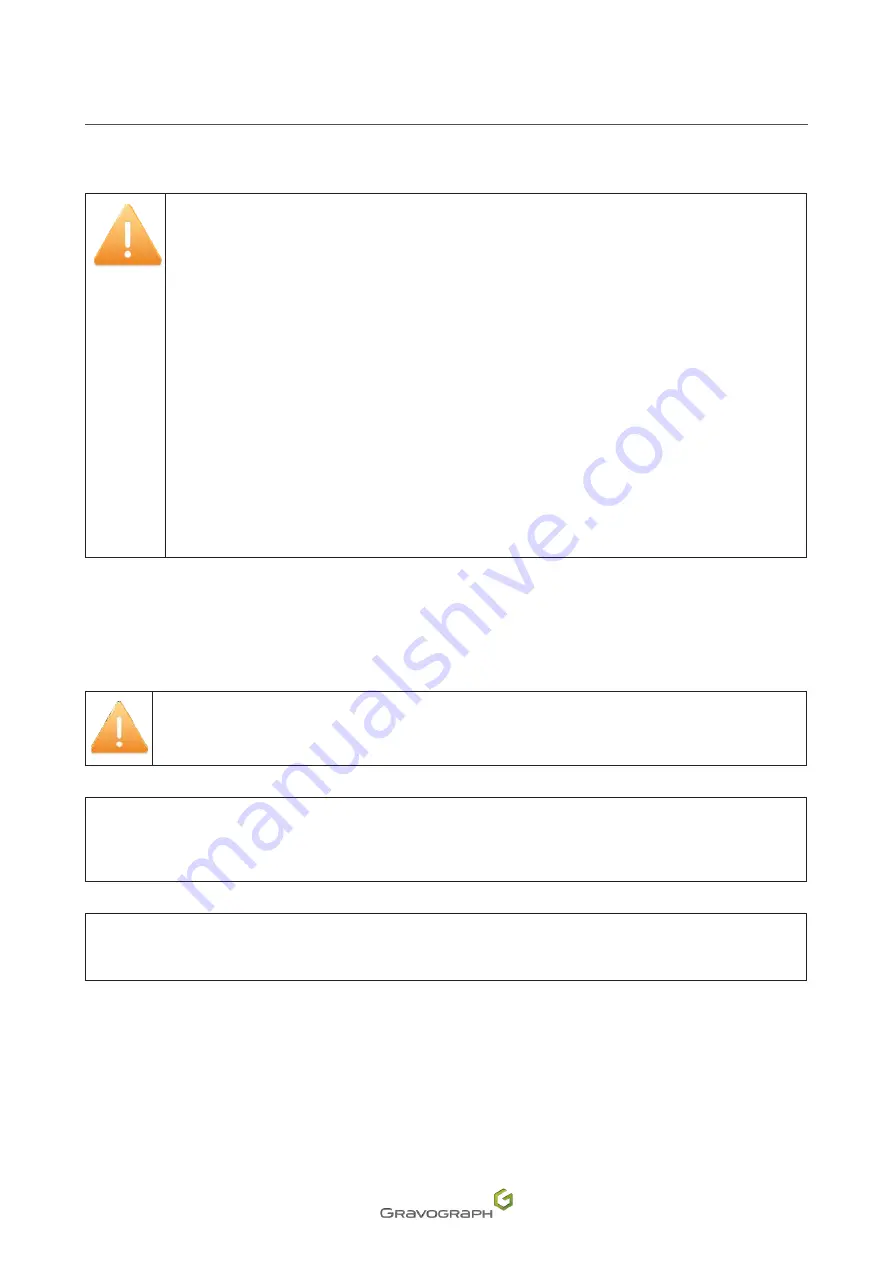
19
M_LS1000 XP_EN_C
Laser safety
General Instructions
Avoid any exposure to laser radiation.
Do not put hands or an object in the laser beam's trajectory.
Never stare into the primary laser beam.
Do not direct the beam towards other persons, openings or windows.
Avoid direct eye exposure to diode laser beam.
Do not remove protection hoods or short-circuit the securities.
Electrical interventions on the system can only be carried out by competent LT/HT
personnel.
In the event of an incident or even doubts concerning the functioning of the installation,
inform the person in charge of laser safety.
Wearing safety glasses
Under normal conditions of use, the machine operates at Class 1 - 2M: protective goggles are not necessary.
Laser radiation safety glasses are mandatory whenever in an area where laser radiation
emission exceeds class 3B AEL.
Name and address of the doctor in charge of medical exams for personnel occupying the laser restricted
area:
.................................................................................. Tel:.....................................................................
Name and address of person in charge of the observance of laser security regulation in the restricted area:
.................................................................................. Tel:.....................................................................
































