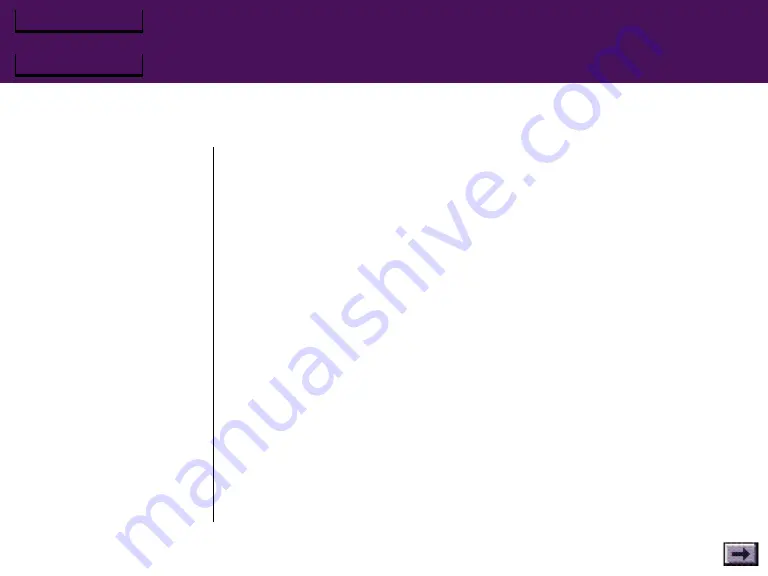
Firebird 2 User's Guide
Chapter 2 – Tutorial
Opening a Button Assignment window
1. Move your mouse over the image of Firebird 2.
Notice that the selection arrow becomes a pointing finger when you move
it over top of one of the joystick's buttons.
2. Hold down the left mouse button as you move the mouse pointer over a
button.
Notice that the button turns yellow.
If you continue to hold the mouse button down while you move away from
that button, you’ll notice that the mouse pointer begins to drag a copy of
the selected button with a © attached to it. This lets you copy a button’s
control settings to another button or to the Function List. You’ll learn more
about the button copy, move, and swap functions later.
3. With the mouse pointer over the button you selected initially, release the
mouse button, and a button assignment window opens.
(You can also right-click on the button and choose Edit... from the pop-up
menu to open the button assignment window.)
4. Select Cancel to return to the main Control Console screen.






























