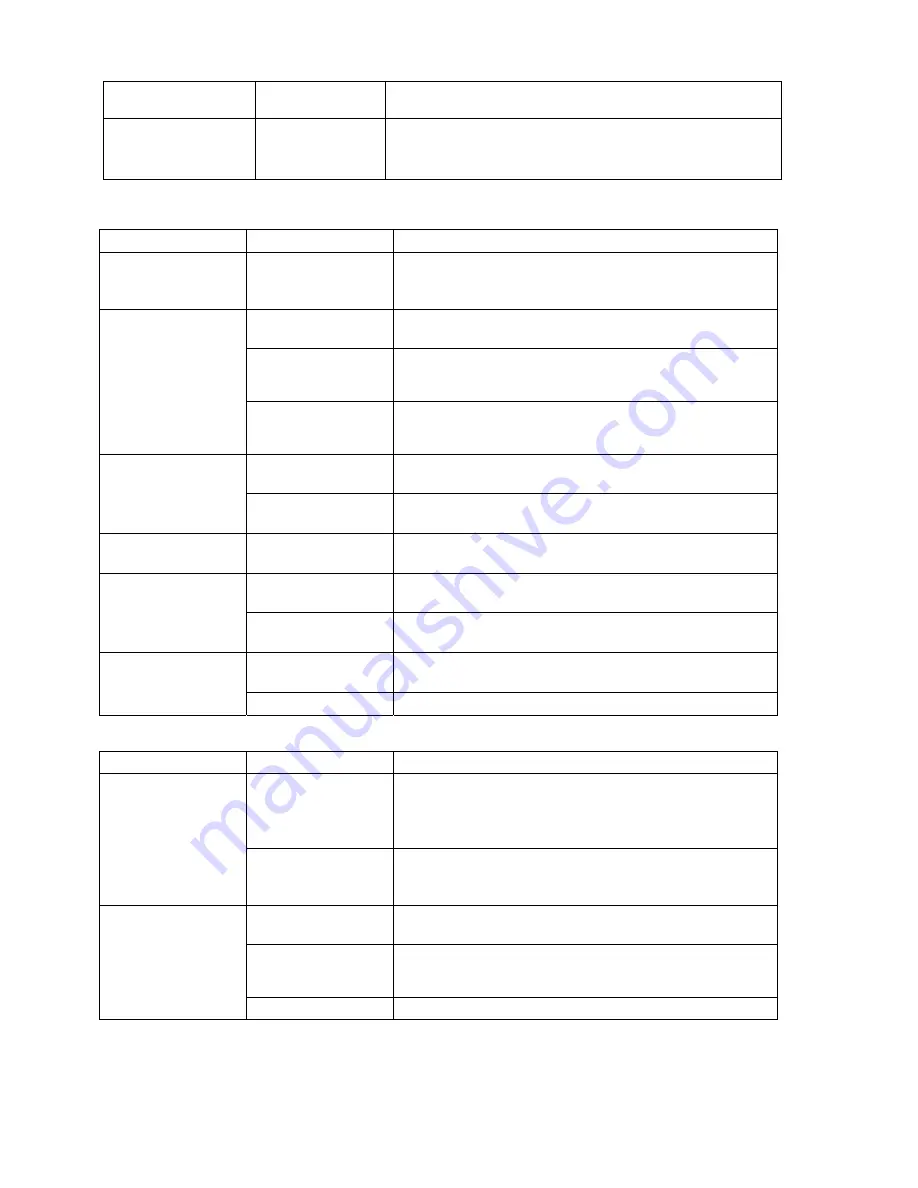
Chapter 7 Troubleshooting
Blazing Angels Operation and Service Manual
Page 48 of 64
040-0168-01 Rev. B 3/14/2008
Problem
Cause Possible
Solution
Audio hum
Fault in AC Wiring A constant low hum in the speakers can be caused by a
ground loop, or reversed AC line and neutral wires to a
component such as a power supply.
Control Troubleshooting
Problem Cause
Possible
Solution
Guns aim poorly
or Throttle doesn't
work properly
Controls need
calibration
Calibrate the Joystick and Throttle as described on
page 26.
USB cable
disconnected
Make sure the USB cable is firmly connected from the
GVRI/O Mini PCB to a PCI USB port on the computer.
Faulty USB port or
cable
Try connecting to a motherboard USB port as a test.
Try a different USB cable. Reboot the game. Replace
PCI USB card if faulty.
Controls do not
work at all
Faulty PCB
Make sure that all connections to the GVRI/O Mini
PCB are secure. Test PCB in a different cabinet.
Replace PCB if faulty.
Faulty pots
See
Replacing Joystick Pots
on page 27 for
information on testing and replacing the pots.
Joystick up/down
and/or left/right
motions do not
work
Faulty wiring
Check the harness connectors to the Joystick, and
J6
on the GVRI/O Mini PCB.
Joystick buttons do
not work
Faulty wiring
Check the harness connectors to the Joystick, and
J7
on the GVRI/O Mini PCB.
Faulty pot
See
Replacing the Throttle Pot or Gear Wheel
on page
28 for information on testing and replacing the pot.
Throttle does not
work
Faulty wiring
Check the harness connectors to the Joystick, and
J6
on the GVRI/O Mini PCB.
Faulty wiring
Check the harness connectors to the Joystick, and
J9
on the GVRI/O Mini PCB.
Throttle button
does not work
Faulty micro switch Replace the Throttle Handle as described on page 29.
Miscellaneous Troubleshooting
Problem Cause
Possible
Solution
Power strip not
plugged in or
turned off
Make sure the power strip ON/OFF switch is ON, and
the light on the power strip is on. If the light is off, make
sure the connections to the AC power plate and power
transformer terminals are secure.
No power
Cabinet not
connected or
turned off
Make sure the AC power cord is firmly connected to
the power plate and an active AC outlet, and the
cabinet ON/OFF switch is ON.
Game Dongle not
connected
Make sure the Game Dongle is securely connected.
Power the cabinet off and then on.
Faulty Game
Dongle
Make sure the dongle is connected properly. It will
light-up red when recognized by the computer.)
Contact Tech Support to exchange a faulty dongle.
Game Dongle not
found by system
computer
Faulty USB port
Test the dongle in a different USB port.








































