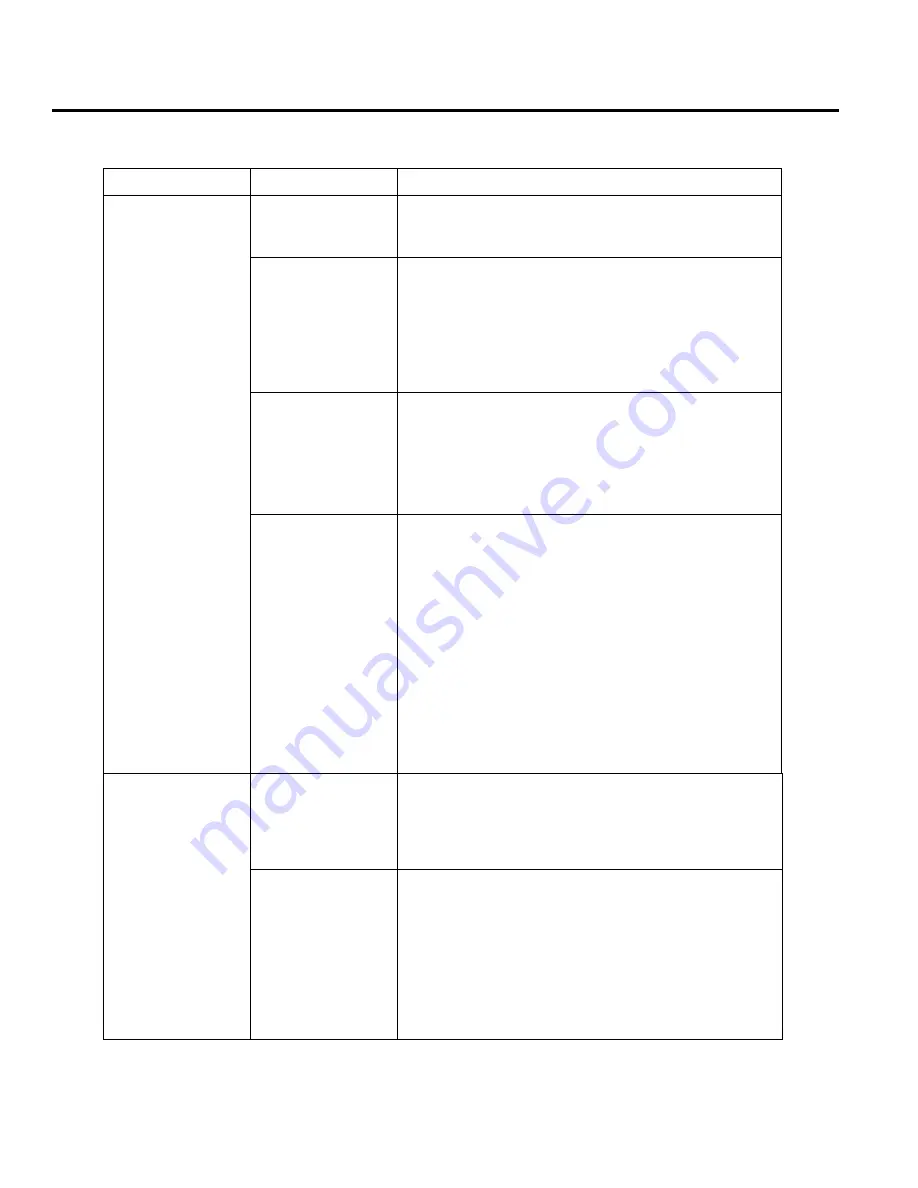
Chapter 7 Troubleshooting
Blazing Angels Operation and Service Manual
Page 46 of 64
040-0168-01 Rev. B 3/14/2008
Chapter 7
Troubleshooting
Video Troubleshooting
Problem Cause
Possible
Solution
Power problem
Check the Power On LED on the monitor power supply.
Make sure the power cord is connected to the power
strip and the power strip is on.
Loose or faulty
video cable
Verify that the video cable is firmly connected from the
monitor PCB to the video card in the computer. With the
monitor powered ON, disconnect the video cable. You
should briefly see a message on-screen saying
No Input
Signal
if the monitor is working. Check the video cable
and make sure it is not pinched or frayed. Connect the
cable to a different monitor to verify video output.
Loose or faulty
connections
between LCD Panel
and Control PCB
Make sure that all harnesses between the control PCB
and LCD panel are connected properly. Inspect for
damage or broken wires.
Check the DVI video cable and power connector.
If you hear Alert beeps from the System PC, contact
Technical Support for assistance.
No picture
or
Corrupted picture on
monitor
You hear the audio
Loose or faulty
video card
When the computer boots up, it performs a PC self-
diagnostic test. If you hear 3 beeps from the computer,
this indicates a problem with the video card. If the video
card is faulty, contact Technical Support.
If instructed by Technical Support, open the computer
and check the following:
•
Make sure the video card is seated properly in the
motherboard. Reseat the video card as needed.
•
Check the power connector to the video card inside
the computer. Make sure it is connected properly and
is not connected backwards.
•
Power on the computer and make sure the fan on the
video card is spinning fast.
BIOS setting has
changed
If the computer does not power on, make sure the
On/Off switch on the back of the computer is in the On
(I) position and
AC Back Function
in the BIOS is set to
Full On
(see
Setting the Computer BIOS (CMOS)
on
page 43).
No video and no
audio
No power to
computer
Verify the computer is ON by the LED on the front of the
computer. Verify the line voltage switch on the back of
the computer is set to 115V. Make sure the AC power
cord is firmly connected to the computer and the power
strip, and the power strip LED is on. Turn off the power
strip, wait 20 seconds, and then turn it back on to reboot
the computer.
Verify the fan in the PC power supply is working. If the
fan is off, the power supply may be faulty.






























