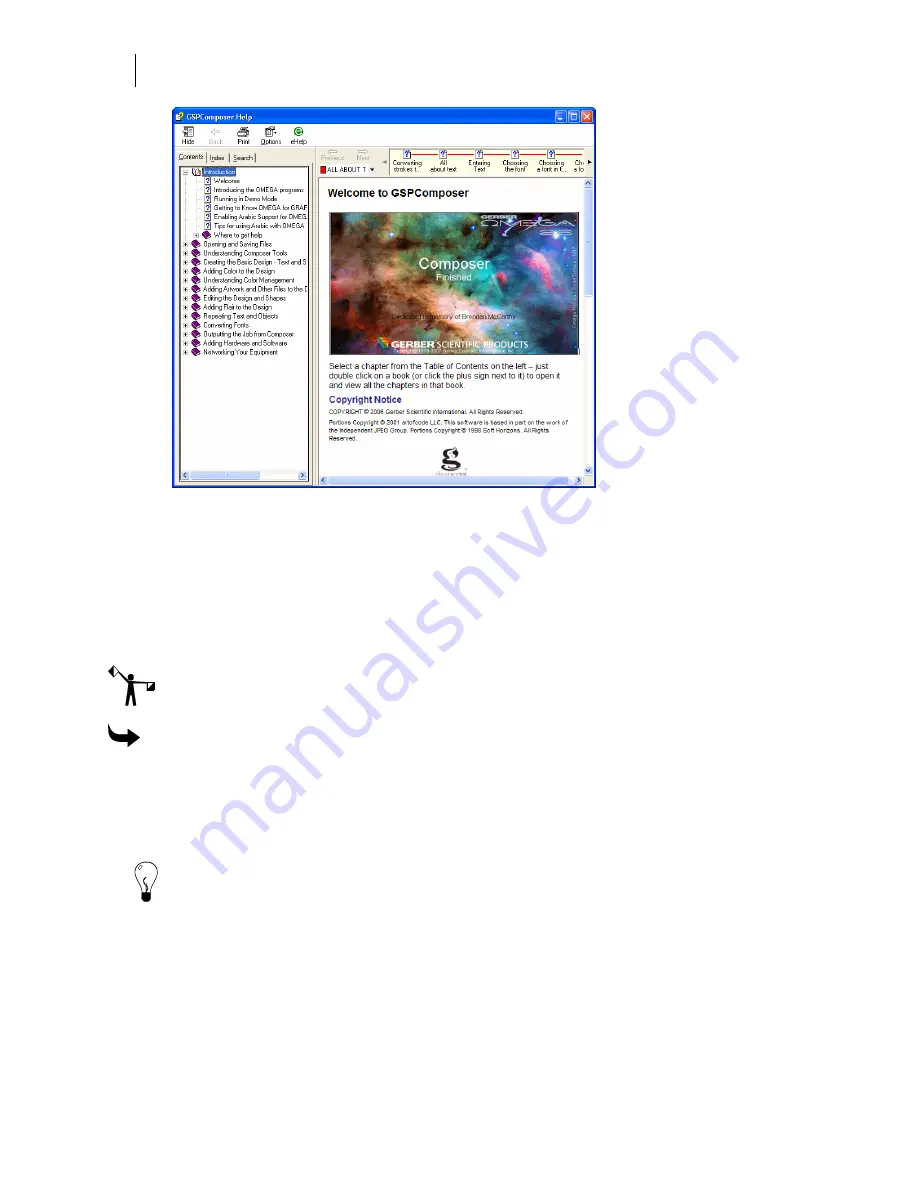
74
Getting Started
Beyond Getting Started
Finding a topic
The Navigation pane on the left side of the window contains three tabs – the Contents tab
(shown in the illustration), the Index tab, and the Search tab. The Contents tab is arranged in the
same order as the Table of Contents of the reference manual and is synchronized with the topic
displayed in the Topic pane in the right side of the window. The Index tab displays an
alphabetical listing of the keywords associated with topics. The Search tab provides access to
full-text search.
Note: To open or close the Navigation pane, toggle the Show or Hide button on the Help
toolbar.
To find a topic
1
Click the Contents, Index, or Search tab to display the choice.
2
Scroll through the list.
3
Click a topic in the list to display it in the Topic pane.
Tip: If you open the Index tab, a quick way to find a topic is to type a word related to what you
want to do. For example, if you want to move an object, type “Move”. The list automatically
scrolls to display the word “Move” highlighted and the subtopics under it.
Finding additional topics in the Topic pane
The Topic pane contains two additional navigation tools. Clicking on words or phrases that are
in green type and underlined displays additional information directly related to the open topic.
For example, in the “Decorative borders” topic, there are subtopics such as “Set the radius” and
“Absolutely size the border.”






























