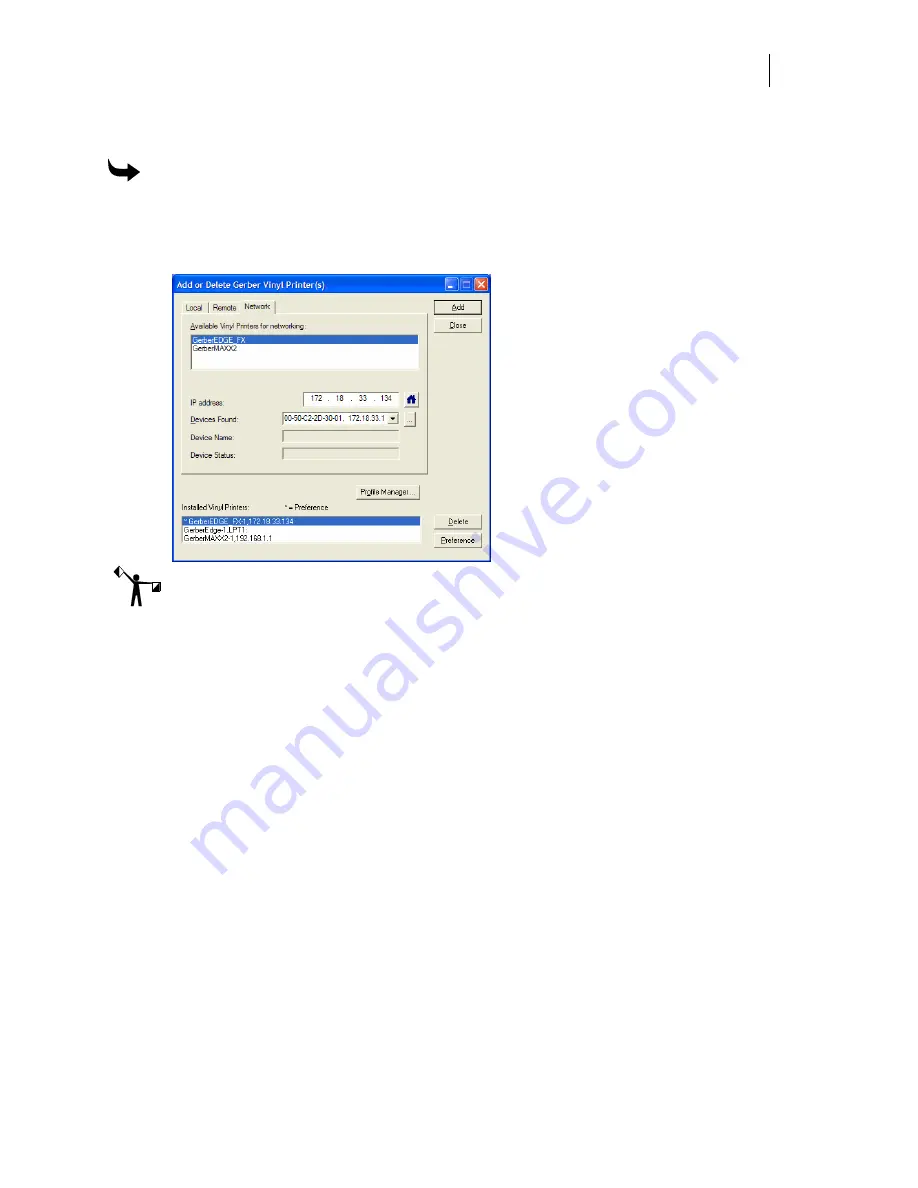
51
Networked vinyl printers
To add a network vinyl printer
1
Open the Add or Delete Gerber Vinyl Printer(s) dialog box using one of the methods
on page 33. The Local tab displays.
2
Click the Network tab.
Note: When installing a GERBER EDGE FX under Windows Vista, a Security Alert dialog
box displays. Click Unblock to allow the network connection to the GERBER EDGE FX.
3
Choose an available thermal printer from the list.
4
If you are installing the GERBER EDGE FX and it is visible on the network, it appears
in the Devices Found drop down list. Choose which GERBER EDGE FX to install from
the Device Found list.
OR
If you are installing a GERBER EDGE FX you can click the Browse button to navigate
to the GERBER EDGE FX printer location.
OR
If you are installing either a GERBER MAXX 2 or a GERBER EDGE FX you can type
the IP number of your thermal printer in the IP Address box. Refer to your network
administrator for information on obtaining this address.
5
Click Add and the Add – Name Device dialog box displays. Accept the default name
or enter a unique name for the thermal printer.






























