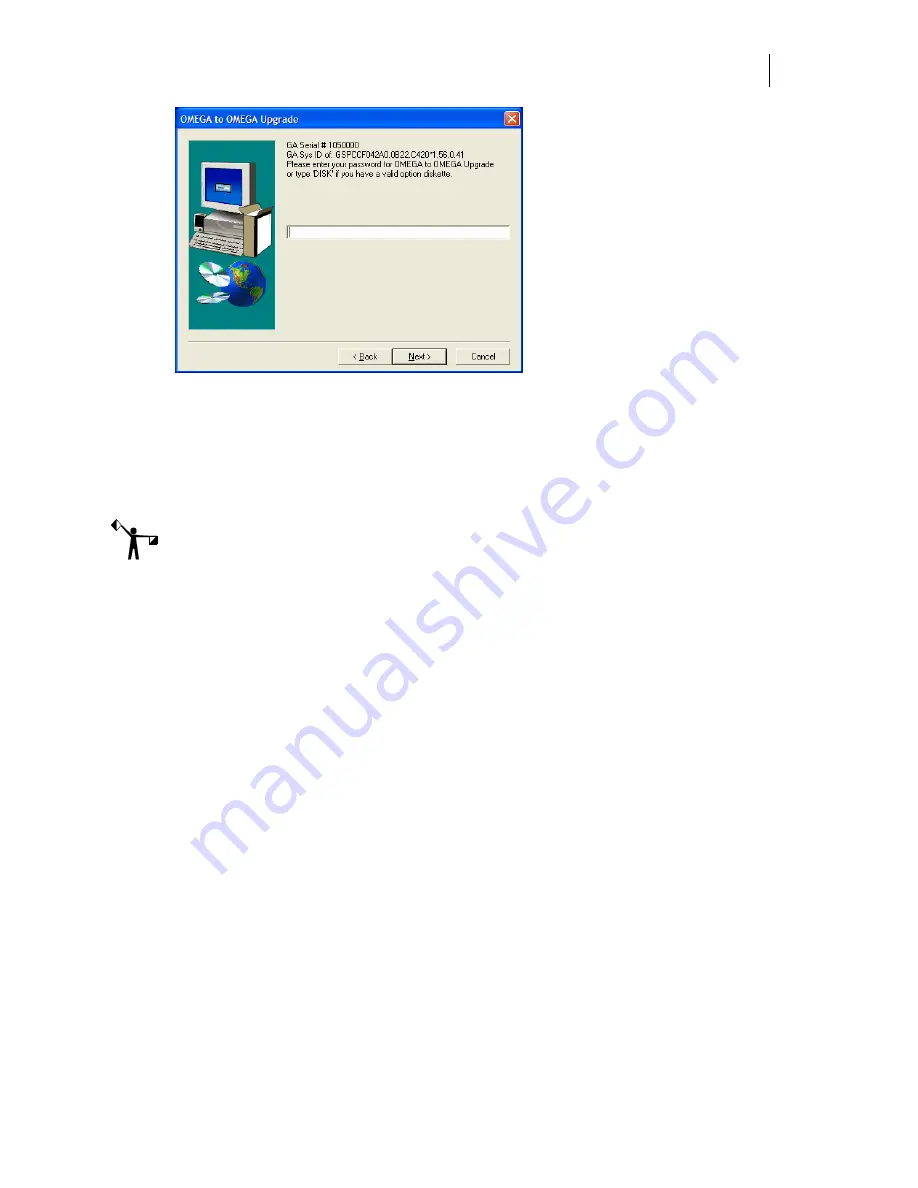
19
8
Click Next. The License Agreement dialog box opens. Click Yes. If you agree to the
License Agreement terms, click Yes. If not, click No and return the
complete
OMEGA
kit to your distributor.
9
The Customer Information dialog box opens. Enter your name and your company
name. The serial number will automatically register from your security key. Click
Next.
Note: By default, Setup will install OMEGA in the C:\GSP directory (for new installation) or
the c:\WINDOWS\GSP directory (for some upgrades). Fonts, Libraries, and Software have
their own folders within the GSP directory. Palettes and Manuals are folders within the
GSP\Software folder.
Choosing the setup type
The Setup Type dialog box opens. You may choose from the three setup types described below.
Read the explanation for each setup type. Most users should select Typical.
♦
Typical
installs all the most common software. Unless you are installing an extra
option or have limited disk space, you should select Typical.
♦
Compact
installs the minimum required software options. A Compact installation
does not include Help files, samples, or on-line manuals. Select Compact only if you
need to conserve hard disk space, such as on a laptop.
♦
Custom
lets you specify the options you want to install. Select Custom if you are
adding an option to your system. The setup program will ask you for a password
for each option with the exception of ART Path which does not require a password.
Options can be added at this time, or at a later date.
♦
If you wish to purchase an option, call your Gerber distributor. You will receive the
password when you purchase that option. If you think you have purchased the option
and have not received your password, you will need to find your original disk or
proof of purchase, and then contact Gerber Technical Support at 860-644-6971.






























