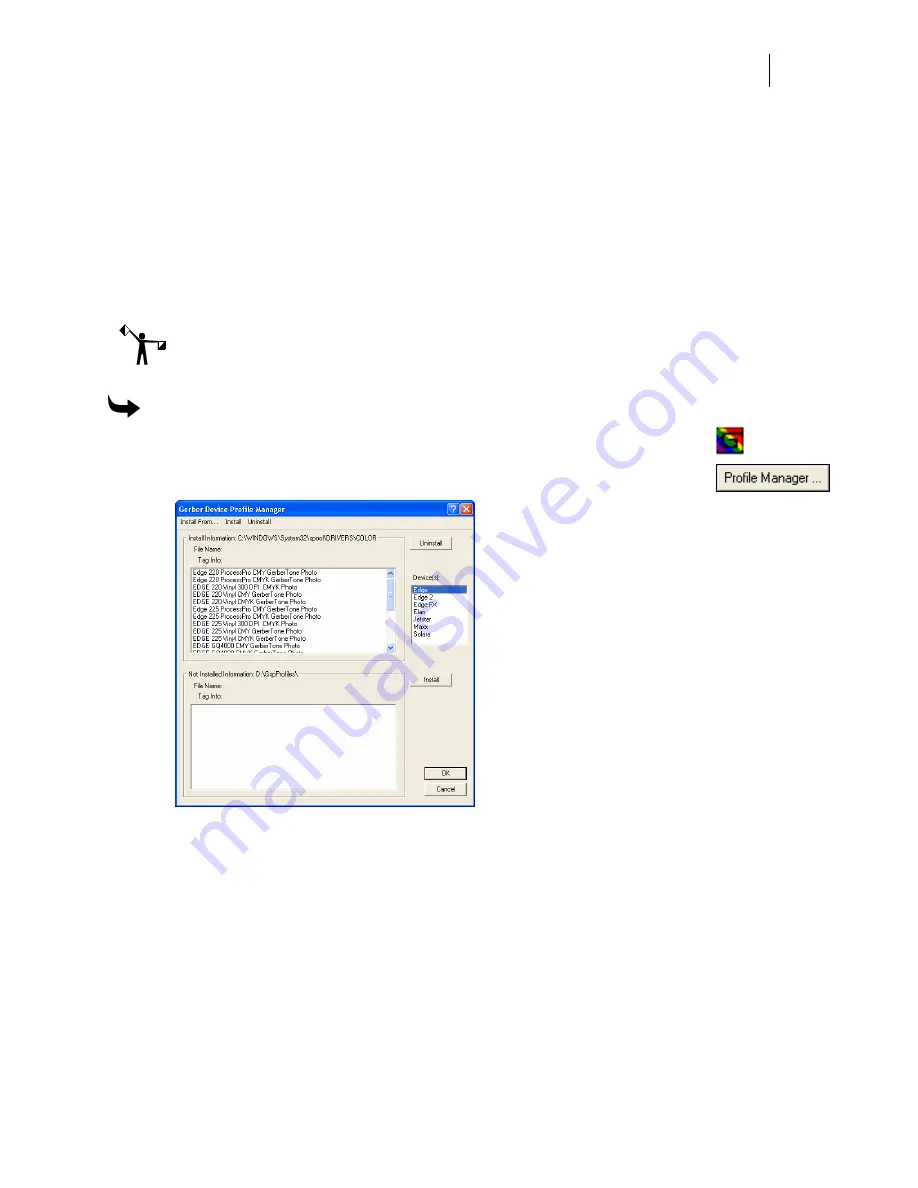
67
2
Select the devices in your workflow. Only profiles that are installed for those devices
will display in OMEGA. Use the Windows convention of Shift+click or Ctrl+click to
select multiple devices.
3
Click OK.
Removing ICC profiles using the Gerber Device Profile Manager
You can permanently remove unnecessary ICC device profiles from your system using the
Gerber Device Profile Manager. Removing profiles for equipment that is not in your workflow
makes it easier to select the correct profile.
Note: If you delete device profiles using the Gerber Device Profile Manager, they are removed
permanently from your system. If you want these profiles in the future, you must reinstall
them from the Gerber Device Profile CD.
To remove ICC profiles using the Gerber Device Profile Manager
1
To open the Gerber Device Profile Manager right-click the GSP Tray
icon and select the Device Profile Manager, or from any Add or Delete
Printer dialog box, click the Profile Manager button.
2
Choose one or more devices from the Device(s) list.
3
Select the ICC profiles that you wish to remove from the Install Information list. Use
the Windows convention of Shift+click or Ctrl+click to select multiple profiles.






























