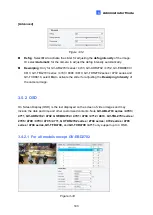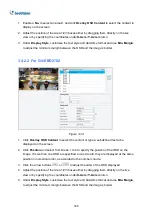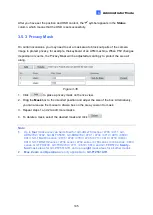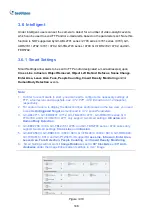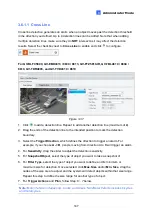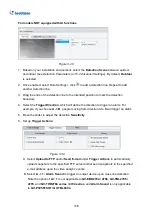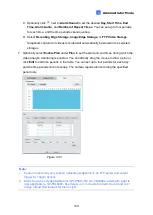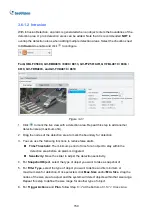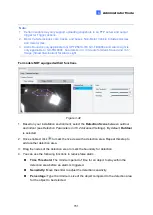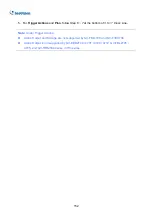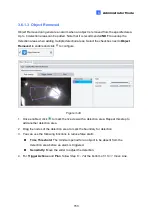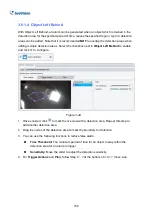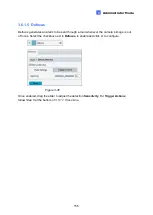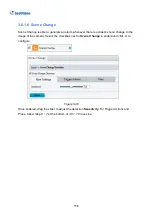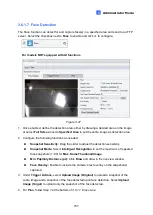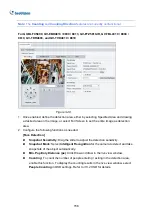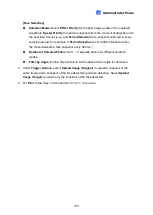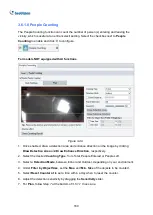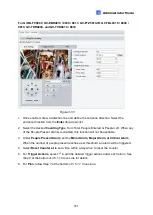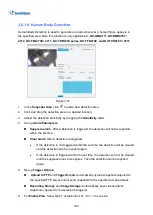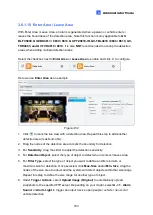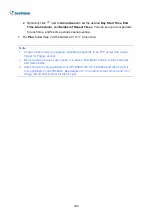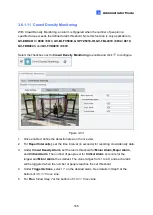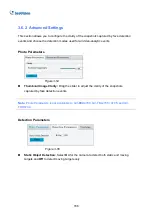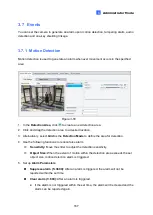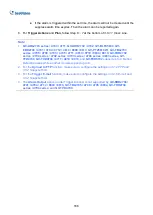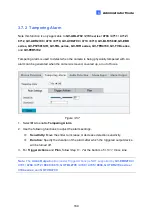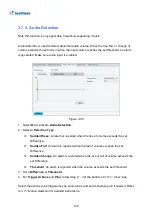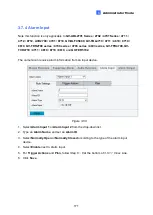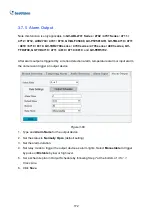Administrator Mode
157
3
3.6.1.7 Face Detection
The Face function can detect for and capture face(s) in a specified area and send to an FTP
server. Select the checkbox next to
Face
to enable and click
to configure.
For models NOT equipped with AI functions
Figure 3-47
1. Once enabled, define the detection area, either by drawing a desired area on the image
or select
Full Screen
next to
Specified Area
to set the entire image as detection area.
2. Configure the following functions as needed:
◼
Snapshot Sensitivity:
Drag the slider to adjust the detection sensitivity.
◼
Snapshot Mode:
Select
Intelligent Recognition
to set the maximum of repeated
face snapshots (1~30) for
Max. Same Thumbnail Image
.
◼
Min. Pupillary Distance (px):
Click
Draw
and draw in the live view window.
◼
Face Overlay:
Enable to includ
e the camera’s text overlay on the snapshot(s)
captured.
3. Under
Trigger Actions
, select
Upload Image (Original)
to upload a snapshot of the
entire image and a snapshot of the face detected upon face detection. Select
Upload
Image (Target)
to upload only the snapshot of the face detected.
4. For
Plan
, follow
Step 7
at the bottom of
3.5.1.1 Cross Line
.
Содержание GV-ABL Series
Страница 14: ......