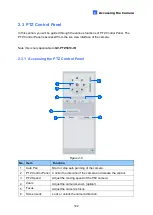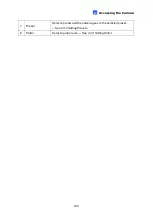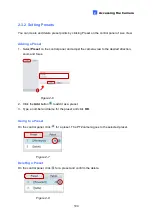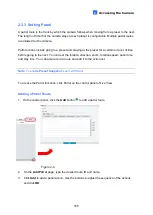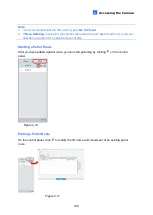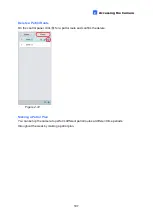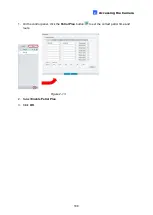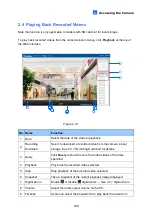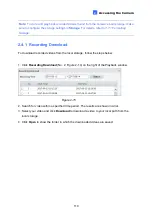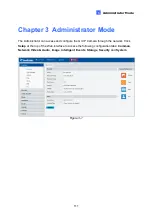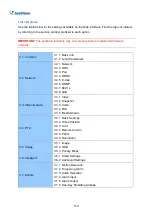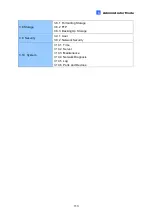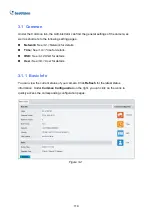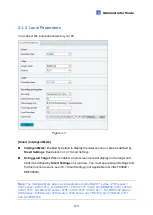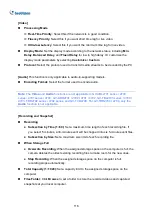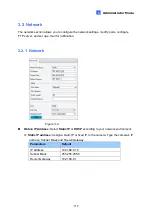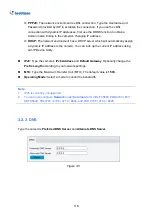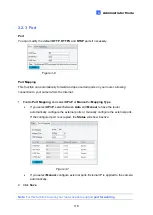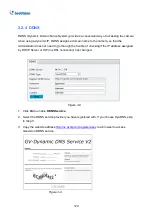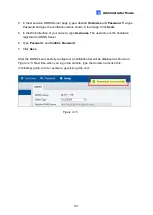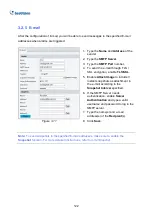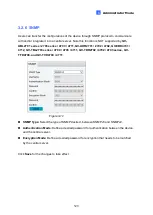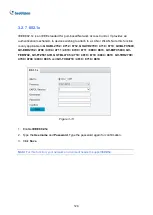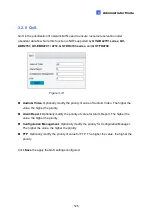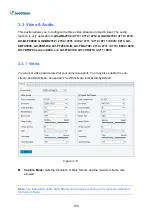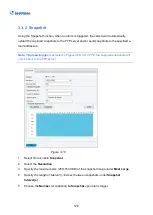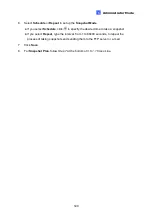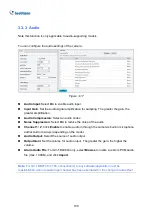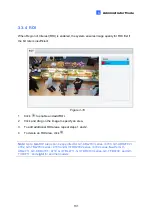116
[Video]
◼
Processing Mode
Real-Time Priority
: Select this if the network is in good condition.
Fluency Priority:
Select this if you want short time lag for live video.
Ultra-low Latency
: Select this if you want the minimum time lag for live video.
◼
Display Mode:
Set the display mode according to the network status, including
Min.
Delay
,
Balanced Delay
, and
Fluent Delay
for low to high delay. Or customize the
display mode parameters by selecting
Customize / Custom
.
◼
Protocol:
Select the protocol used to transmit media streams to be decoded by the PC.
[Audio]
This function is only applicable to audio-in-supporting models.
◼
Encoding Format:
Select the format used to encode audio.
Note:
The
Video
and
Audio
functions are not applicable to GV-ABL2701 series / 2703
series / 4701 series / 4703, GV-ADR2701 / 2702 / 4701 / 4702, GV-TBL2703 series / 4700 /
4703, TDR2702 series / 4702 series, and GV-TVD4700. For GV-TDR2704 / 4704, only the
Audio
function is not applicable.
[Recording and Snapshot]
◼
Recording
⚫
Subsection by Time (1~60):
Set a maximum time length of each recording file. If
you select 5 minutes, a 30-minute event will be chopped into six 5-minute event files.
⚫
Subsection by Size:
Set a maximum size limit of each recording file.
◼
When Storage Full
⚫
Overwrite Recording
: When the assigned storage space on the computer is full, the
camera deletes the oldest existing recording files to make room for the new ones.
⚫
Stop Recording
: When the assigned storage space on the computer is full,
recording stops automatically.
◼
Total Capacity (1~1024):
Set a capacity limit to the assigned storage space on the
computer.
◼
Files Folder
: Click
Browse
to set a folder to store the recorded videos and captured
snapshots at your local computer.
Содержание CV-ADR2702
Страница 161: ...148 Figure 3 36 ...