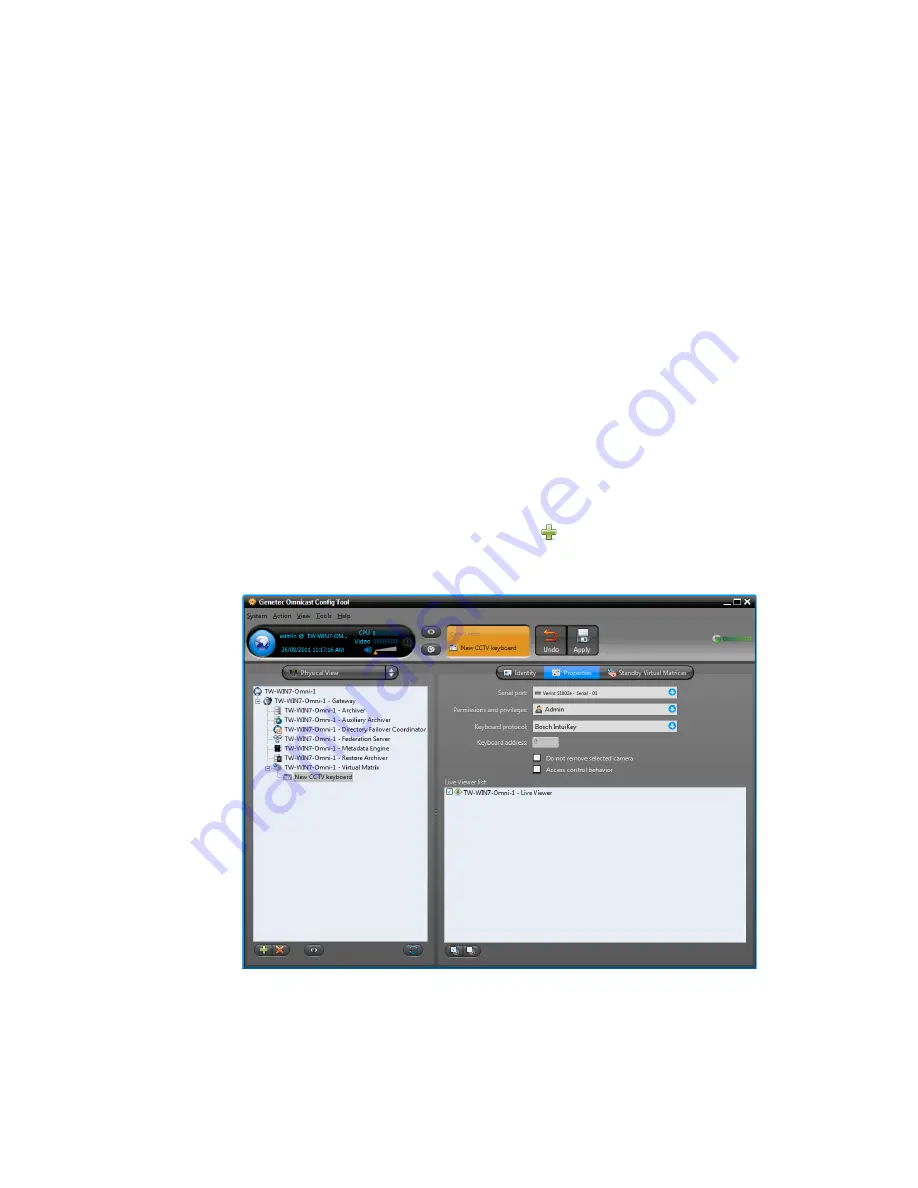
Bosch
genetec.com | Omnicast Video Unit Configuration Guide 4.8 SR3
35
EN.100.007-V4.8.C3.(1)
2
From the
Keyboard protocol
drop-down list, select
Bosh Intuikey
.
3
From the
Communication port
drop-down list, select the COM port you just connected
the keyboard to.
4
From the
Data bits
drop-down list, select
8
.
5
From the
Parity
drop-down list, select
None
.
6
From the
Stop bits
drop-down list, select
1
.
7
From the
Baud rate
drop-down list, select
19200
.
8
Click
Apply
, and click
OK
.
9
In the Live Viewer, click
System > Activate CCTV keyboard
.
The keyboard is ready to use. For more information about camera sequences, see “Viewing a
camera sequence” in the
Omnicast Live Viewer User Guide
.
You can also connect the Bosch Intuikey CCTV keyboard to a video unit, so it can control that
specific unit in the Live Viewer.
Before you begin:
Make sure that the RS-232 port of the Bosch Intuikey CCVT keyboard is
connected to the serial port of the video unit.
10
In the
Physical view
of the Config Tool, click
Add (
)
, select
Virtual Matrix Manage-
ment
, and click
CCTV keyboard
.
11
Select the new CCTV keyboard in the entity tree, and click the
Properties
tab.






























